Amundsen
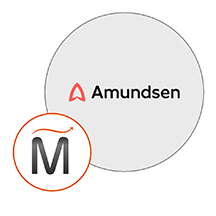

Please feel free to contact us
Go
Miri Infotech is launching a product which will configure and publish Amundsen, to a wide variety of statistical (linear and nonlinear modeling, classical statistical tests, time-series analysis, classification, clustering) and graphical techniques which are embedded pre-configured tool with Ubuntu 16.04 and ready-to-launch AMI on Amazon EC2
Amundsen is a kind of metadata-driven application, which is the holy grail of future applications. Amundsen is used to enhance the productivity of data analysis, data scientists and engineers during interaction with data. It does that by indexing data resources (tables, dashboards, streams, etc.) and powering a page-rank style search based on usage patterns (e.g. high queried tables show up earlier than less queried tables). This product is named after Norwegian explorer Roald Amundsen, he was the first person to ascertain the South Pole.
It has the inclusion of the three microservices entailing a data ingestion library and a common library.
You can subscribe Amundsen an AWS Marketplace product and launch an instance from the product’s AMI using the Amazon EC2 launch wizard.
Step 1: Open security port 21000 for Apache Atlas and security port 5000 for Amundsen on your EC2 Instance.
Step 2: Open Putty for SSH
Step 3: Open Putty and Type <instance public IP> at “Host Name” and Type “ubuntu” as user name Password auto taken from PPK file
Step 4: Use following Linux command to start Amundsen
$ sudo su
$ cd /amundsen
$ docker-compose -f docker-amundsen-atlas.yml up
It takes some time to boot properly. It would be ready once you get the following output :-
Amundsen Entity Definitions Created…
Step 5: After the above command executes successfully, you should check the below urls in the browser fot Amundsen :-
http://<instance-public-ip>:5000
And for Apache Atlas check the below urls in the browser :-
http://<instance-public-ip>:21000
For login use,
username – admin;
password – admin;
All your queries are important to us. Please feel free to connect.
24X7 support provided for all the customers.
We are happy to help you.
Submit your Query: https://miritech.com/contact-us/
Contact Numbers:
Contact E-mail:
Hadoop, as a scalable system for parallel data processing, is useful for analyzing large data sets. Examples are search algorithms, market risk analysis, data mining on online retail data, and analytics on user behavior data.
Add the words “information security” (or “cybersecurity” if you like) before the term “data sets” in the definition above. Security and IT operations tools spit out an avalanche of data like logs, events, packets, flow data, asset data, configuration data, and assortment of other things on a daily basis. Security professionals need to be able to access and analyze this data in real-time in order to mitigate risk, detect incidents, and respond to breaches. These tasks have come to the point where they are “difficult to process using on-hand data management tools or traditional (security) data processing applications.”
The Hadoop JDBC driver can be used to pull data out of Hadoop and then use the DataDirect JDBC Driver to bulk load the data into Oracle, DB2, SQL Server, Sybase, and other relational databases.
Front-end use of AI technologies to enable Intelligent Assistants for customer care is certainly key, but there are many other applications. One that I think is particularly interesting is the application of AI to directly support — rather than replace — contact center agents. Technologies such as natural language understanding and speech recognition can be used live during a customer service interaction with a human agent to look up relevant information and make suggestions about how to respond. AI technologies also have an important role in analytics. They can be used to provide an overview of activities within a call center, in addition to providing valuable business insights from customer activity.
There are many machine learning algorithms in use today, but the most popular ones are:
Elasticsearch is used to power frontend metadata searching.
Apache Atlas as the persistent layer, to offer various metadata.
Data ingestion library for developing metadata graph and search index. Python script or an Airflow DAG is used to import data.
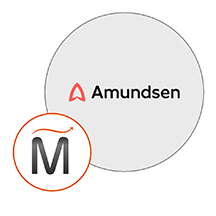 Amundsen on Debian
Amundsen on Debian  python
python