DokuWiki
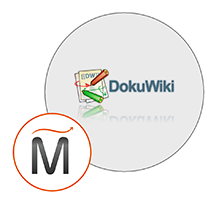

Please feel free to contact us
Go
DokuWiki is a wiki module which is simple to use and highly adaptable that doesn’t require a database connection. It is popular among users due to its user friendly UI and readable syntax. Its features like ease of maintenance, backup and integration makes it an administrator’s favorite. DokuWiki is based on access controls and authentication connectors which makes it helpful in the organization context and the vast number of modules contributed by its vibrant community allow for a broad range of use cases beyond a traditional wiki.
MIRI Infotech is configuring and publishing DokuWiki embedded pre-configured tool with ready-to-launch AMI on linux that contains DokuWiki and PHP.
DokuWiki is a popular choice when choosing a Wiki software and has many advantages over similar software. They are as follows:
Wikis is quick to update and can add new pages easily. Also they are designed for collaboration while maintaining a history of every change. It is not restricted to these functionalities only, it can also be used as:
From easy configuration via the admin interface through downloading of templates and plugins to developing your own extensions.
You can subscribe DokuWiki to an AWS Marketplace product and launch an instance from the DokuWiki product’s AMI using the Amazon EC2 launch wizard.
Open the URL: http://<instance ip address>
<instance ip address> : IP address of the running EC2 instance.
Step 1: Fill the primary authentication form with the following details –
Username: Admin
Password: <instanceID>
Step 2: Dashboard for DokuWIKI
Step 3: edit the page as you like and enjoy.
All your queries are important to us. Please feel free to connect.
24X7 support provided for all the customers.
We are happy to help you.
Submit your Query: https://miritech.com/contact-us/
Contact Numbers:
Contact E-mail:
VPC endpoints enable you to privately connect your VPC to services hosted on AWS without requiring an Internet gateway, a NAT device, VPN, or firewall proxies. Endpoints are horizontally scalable and highly available virtual devices that allow communication between instances in your VPC and AWS services. Amazon VPC offers two different types of endpoints: gateway type endpoints and interface type endpoints.
Gateway type endpoints are available only for AWS services including S3 and DynamoDB. These endpoints will add an entry to your route table you selected and route the traffic to the supported services through Amazon’s private network.
Interface type endpoints provide private connectivity to services powered by PrivateLink, being AWS services, your own services or SaaS solutions, and supports connectivity over Direct Connect. More AWS and SaaS solutions will be supported by these endpoints in the future. Please refer to VPC Pricing for the price of interface type endpoints.
You may connect your VPC to:
No. You do not need an Elastic IP address for all your instances. By default, every instance comes with a private IP address and an internet routable public IP address. The private address is associated exclusively with the instance and is only returned to Amazon EC2 when the instance is stopped or terminated. The public address is associated exclusively with the instance until it is stopped, terminated or replaced with an Elastic IP address. These IP addresses should be adequate for many applications where you do not need a long lived internet routable end point. Compute clusters, web crawling, and backend services are all examples of applications that typically do not require Elastic IP addresses.
Amazon S3 is a simple key-based object store. When you store data, you assign a unique object key that can later be used to retrieve the data. Keys can be any string, and they can be constructed to mimic hierarchical attributes. Alternatively, you can use S3 Object Tagging to organize your data across all of your S3 buckets and/or prefixes.
Amazon RDS manages the work involved in setting up a relational database: from provisioning the infrastructure capacity you request to installing the database software. Once your database is up and running, Amazon RDS automates common administrative tasks such as performing backups and patching the software that powers your database. With optional Multi-AZ deployments, Amazon RDS also manages synchronous data replication across Availability Zones with automatic failover.
Since Amazon RDS provides native database access, you interact with the relational database software as you normally would. This means you’re still responsible for managing the database settings that are specific to your application. You’ll need to build the relational schema that best fits your use case and are responsible for any performance tuning to optimize your database for your application’s workflow.
Over 50 languages supported
Large variety of extensions
Access Control
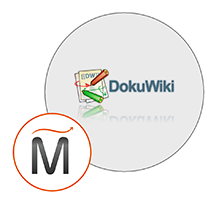 DokuWiki
DokuWiki  php
php  apache
apache  linux
linux