MRBS
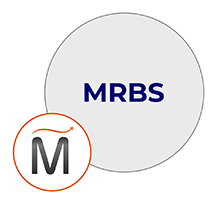

Please feel free to contact us
Go
MRBS is a Meeting Room Booking System which is used by numerous organizations for the management of meetings in the available rooms. Rooms are arranged by building/area and appears in side-by-side view.
MIRI Infotech is launching a product which will configure and publish MRBS embedded pre-configured tool with LAMP and ready-to-launch AMI on Amazon EC2 that contains MRBS, Apache, MySQL, Linux, PHP (LAMP).
You can subscribe to MRBS, an AWS Marketplace product and launch an instance from the product’s AMI using the Amazon EC2 launch wizard.
Step 1: Open the URL: http://<instance ip address>
<instance ip address> : IP address of the running EC2 instance.
Step 2: Primary authentication form will be displayed here. You have to fill this form with the instructions provided below on the form.
Step 3: Click on the User list link, present at the right hand top corner and then fill the admin form for new admin. You have to fill the Name and password fields here as per your choise.
Step 4: Login with the above created admin credentials and then use the system.
Step 5: Connect with putty
SSH using root user is disabled. ec2-user is the sudo user with root privileges with access using the key pair created during launching the instance.
MYSQL can be accessed only with SSH
MYSQL User : root
Password : <instanceID>
Note : You are not supposed to change it.
All your queries are important to us. Please feel free to connect.
24X7 support provided for all the customers.
We are happy to help you.
Submit your Query: https://miritech.com/contact-us/
Contact Numbers:
Contact E-mail:
The Apache Hadoop software library allows for the distributed processing of large data sets across clusters of computers using a simple programming model. The software library is designed to scale from single servers to thousands of machines; each server using local computation and storage. Instead of relying on hardware to deliver high-availability, the library itself handles failures at the application layer. As a result, the impact of failures is minimized by delivering a highly-available service on top of a cluster of computers.
Hadoop, as a scalable system for parallel data processing, is useful for analyzing large data sets. Examples are search algorithms, market risk analysis, data mining on online retail data, and analytics on user behavior data.
Add the words “information security” (or “cybersecurity” if you like) before the term “data sets” in the definition above. Security and IT operations tools spit out an avalanche of data like logs, events, packets, flow data, asset data, configuration data, and assortment of other things on a daily basis. Security professionals need to be able to access and analyze this data in real-time in order to mitigate risk, detect incidents, and respond to breaches. These tasks have come to the point where they are “difficult to process using on-hand data management tools or traditional (security) data processing applications.”
The Hadoop JDBC driver can be used to pull data out of Hadoop and then use the DataDirect JDBC Driver to bulk load the data into Oracle, DB2, SQL Server, Sybase, and other relational databases.
Front-end use of AI technologies to enable Intelligent Assistants for customer care is certainly key, but there are many other applications. One that I think is particularly interesting is the application of AI to directly support — rather than replace — contact center agents. Technologies such as natural language understanding and speech recognition can be used live during a customer service interaction with a human agent to look up relevant information and make suggestions about how to respond. AI technologies also have an important role in analytics. They can be used to provide an overview of activities within a call center, in addition to providing valuable business insights from customer activity.
There are many machine learning algorithms in use today, but the most popular ones are:
Flexible Repeat Bookings
Room administrator can be informed of appointments by email.
Selectable Day / Week / Month views.
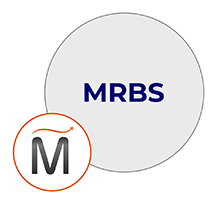 MRBS
MRBS  apache
apache  linux
linux 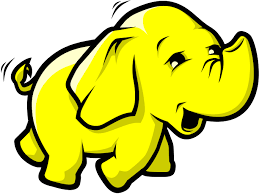 hadoop
hadoop