CraftCMS
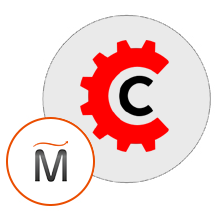

Please feel free to contact us
Go
CrafterCMS is an open-source headless CMS with multiple backend support for building a variety of app and website based digital experiences. It supports content distribution over multiple channels via API. It can be used to build SPAs, native mobile apps, HTML5 websites, E-commerce website front-ends, AR/VR apps, IOT, and digital signage screens etc. Git-based distributed repository along with the collaboration tools enable multiple versioning of files, time-leap, branching, and in-line bugging. Since developers, ops, and content makers can collaborate effectively, CrafterCMS is a DevContentOps.
Excellent Author and Administrator Controls
Manage audit log versioning, access, workflows, scheduling, content dependencies, tenancies, permissions based on roles.
Integrated DevOps and Deployment
Authors can work uninterrupted while the code deployment process can continue simultaneously.
DevOps Friendly
Various command line tools and search support ease developers’ tasks, while GraphQL support helps in faster and dynamic schema management, besides allowing building apps in any programming language.
Microservices
Microservices architecture boosts productivity, improves CI/CD, allows elastic scalability, and focused optimization of functionalities.
Shared Nothing Architecture
Shared Nothing architecture provides unrestricted scalability, minimizes the impact of node failure, imparts performance continuity, and prevents downtime.
SEO friendly
CrafterCMS helps in building fast loading applications which boosts retention. It also helps in Indexing Management.
You can subscribe to CraftCms, an AWS Marketplace product and launch an instance from the product’s CraftCms AMI using the Amazon EC2 launch wizard.
Step 1: Open putty and connect with your machine. Add IP address of the running EC2 instance.
Step 2: Login with user name “ubuntu”
Step 3: Open the URL:
http://<instance ip address>
Step 4: You should see CraftCms installation page When you’re ready, click go to control panel.
Step 5: Login with default username admin & password miri123
Step 6: To change the password, follow below steps.
Click on profile section then go to account section;
Change your password as per your choice
Add the database configuration as below:
Database User: root
Database Password: miri
Database name: craftcms
Enjoy your Application!
All your queries are important to us. Please feel free to connect.
24X7 support provided for all the customers.
We are happy to help you.
Submit your Query: https://miritech.com/contact-us/
Contact Numbers:
Contact E-mail:
Amazon EC2 enables “compute” in the cloud. Amazon EC2’s simple web service interface allows you to obtain and configure capacity with minimal friction. It provides you with complete control of your computing resources and lets you run on Amazon’s proven computing environment. Amazon EC2 reduces the time required to obtain and boot new server instances to minutes, allowing you to quickly scale capacity, both up and down, as your computing requirements change. Amazon EC2 changes the economics of computing by allowing you to pay only for capacity that you actually use.
Until now, small developers did not have the capital to acquire massive compute resources and ensure they had the capacity they needed to handle unexpected spikes in load. Amazon EC2 enables any developer to leverage Amazon’s own benefits of massive scale with no up-front investment or performance compromises. Developers are now free to innovate knowing that no matter how successful their businesses become, it will be inexpensive and simple to ensure they have the compute capacity they need to meet their business requirements.
The “Elastic” nature of the service allows developers to instantly scale to meet spikes in traffic or demand. When computing requirements unexpectedly change (up or down), Amazon EC2 can instantly respond, meaning that developers have the ability to control how many resources are in use at any given point in time. In contrast, traditional hosting services generally provide a fixed number of resources for a fixed amount of time, meaning that users have a limited ability to easily respond when their usage is rapidly changing, unpredictable, or is known to experience large peaks at various intervals.
Amazon EC2 allows you to set up and configure everything about your instances from your operating system up to your applications. An Amazon Machine Image (AMI) is simply a packaged-up environment that includes all the necessary bits to set up and boot your instance. Your AMIs are your unit of deployment. You might have just one AMI or you might compose your system out of several building block AMIs (e.g., webservers, appservers, and databases). Amazon EC2 provides a number of tools to make creating an AMI easy. Once you create a custom AMI, you will need to bundle it. If you are bundling an image with a root device backed by Amazon EBS, you can simply use the bundle command in the AWS Management Console. If you are bundling an image with a boot partition on the instance store, then you will need to use the AMI Tools to upload it to Amazon S3. Amazon EC2 uses Amazon EBS and Amazon S3 to provide reliable, scalable storage of your AMIs so that we can boot them when you ask us to do so.
Or, if you want, you don’t have to set up your own AMI from scratch. You can choose from a number of globally available AMIs that provide useful instances. For example, if you just want a simple Linux server, you can choose one of the standard Linux distribution AMIs.
No. You do not need an Elastic IP address for all your instances. By default, every instance comes with a private IP address and an internet routable public IP address. The private address is associated exclusively with the instance and is only returned to Amazon EC2 when the instance is stopped or terminated. The public address is associated exclusively with the instance until it is stopped, terminated or replaced with an Elastic IP address. These IP addresses should be adequate for many applications where you do not need a long lived internet routable end point. Compute clusters, web crawling, and backend services are all examples of applications that typically do not require Elastic IP addresses.
Taking control of your site with a content management system also has great advantages as far as your search engine rankings are concerned. All search engines like to see that websites are updated regularly and favor sites that alter their content on a regular basis. Our CMS platform provides search engine friendly web pages and also allows you to create your own page titles and meta tags used by the Search Engines for page rankings.
The CMS is browser-based and will work on both PC and Mac platforms using either Internet Explorer and Firefox. Keyboard shortcuts may vary between the two systems.
When in doubt, avoid using non-numerical or -alphabetical characters.
Requirements gathering is crucial, to make sure you buy on what you need, not on the shiny features that look good in the demonstration.
Another important factor is how easy the system is to use – most likely, the people you’d like to update the site won’t be that technically comfortable, so the best solution is one that has solid usability.
no. That is the biggest myth of CMSs. Most of the time, the real issues in content creation are around people and processes, not the technology. You need to manage your content creation like any other project – with a clear workflow and timetable, and enough people—with the right skills—to handle what you need to create. The CMS will help you get the content on to the site, but the much more difficult challenge is creating it. And computers don’t write very well.
The Web CMS does not require any special software or any technical knowledge to use. It is a web-based platform and can be accessed wherever you have an Internet connection and a web browser. The interface is very similar to Microsoft Word and does all of the HTML coding for you. You can concentrate on the content and not worry about how it will affect the page layout. It also automatically optimizes your site’s content for search, so that when someone searches for information on your site it is more likely to be found.
Market, Sell, and Support Better
CMS software that helps you win more across the entire customer life cycle
Manage Contacts, Email Marketing, Track Opportunities, Sales Forecasting, Sales Reporting, Pre-Built Sales Insights, Sales Workflow Automation, Calendar, Documents, Collaborate, Mobile Apps, Integrate, Quotes, Invoices, & Inventory, Customer Portal
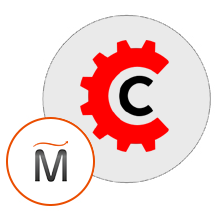 CraftCMS
CraftCMS  php
php  apache
apache  mysql
mysql  linux
linux