Moodle


Please feel free to contact us
Go
Moodle stands for Modular Object-Oriented Dynamic Learning Environment. It was created by Martin Dougiamas in 2002 to support a social constructionist pedagogy and is used worldwide for online learning and teaching.
Moodle is a popular open-source Learning Management System (LMS) designed for educators, administrators, and learners to create and manage online learning environments. Here’s a comprehensive overview of Moodle, including its features, benefits, and some practical tips for using it effectively.
Moodle is one of the more popular open source LMS applications. It is used to implement a portal for online educational and training courses. Moodle can be used for remote and hybrid learning, or as an adjunct resource for in-person courses. Moodle is available for most platforms, including Ubuntu and other Linux distributions.
You can subscribe to Moodle, an AWS Marketplace product and launch an instance from the Moodle product’s AMI using the Amazon EC2 launch wizard.
Step 1: SSH into Your Instance: Use the SSH command with the username ubuntu and the appropriate key pair to start the application.
Username: ubuntu
ssh -i path/to/ssh_key.pem ubuntu@instance-IP and sudo su
Replace path/to/ssh_key.pem with the path to your SSH key file and instance-IP with the public IP address of your instance.
Step 2: Launch your browser and browse your server’s IP address as shown :
http://instance-ip/install.php
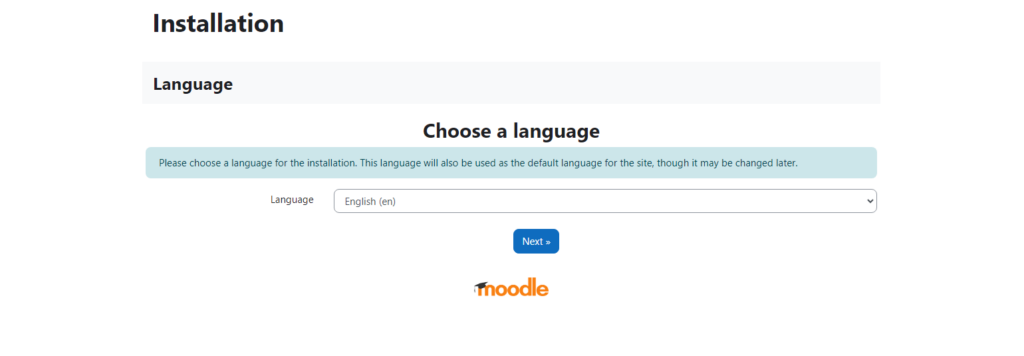
Select the language and click on the NEXT button
Step 3: This takes you to the page below where you will verify the path to moodle directory and data storage. Click ‘Next’.
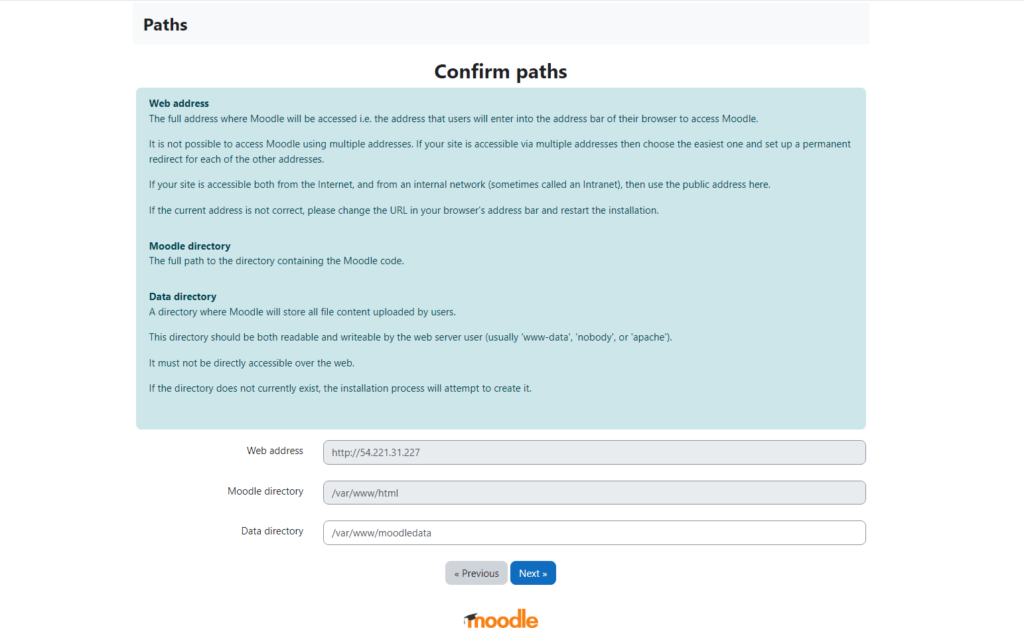
Step 4: In the next section, select the database type as Improved MySQL (Native/mysqli) and click on the Next button.
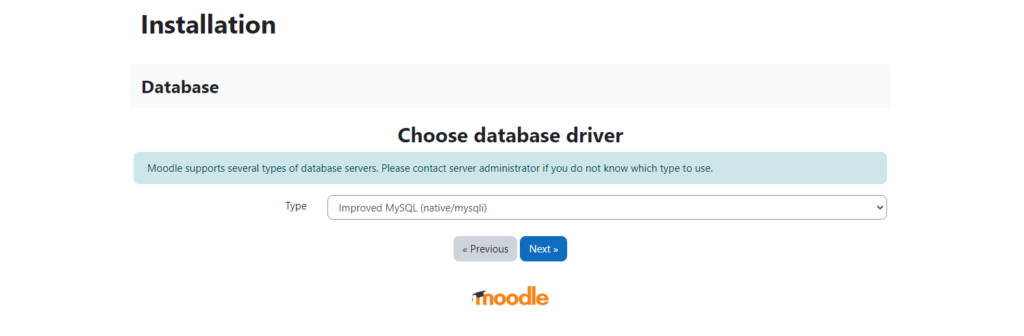
Step 5: In this section, fill out the details on the Database Host, Database name, Database user and Password. Click Next.
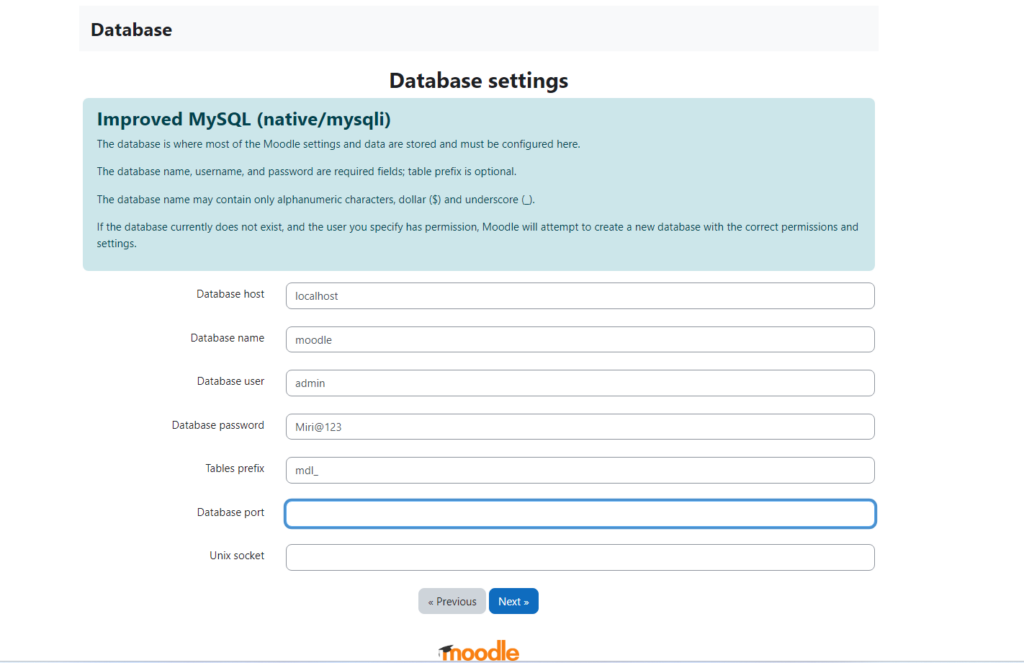
Database Host: localhost
Database Name: moodle_db
Database User: admin
Database Password: Miri@123
Step 6: Click on Confirm to proceed further and install the Moodle application.
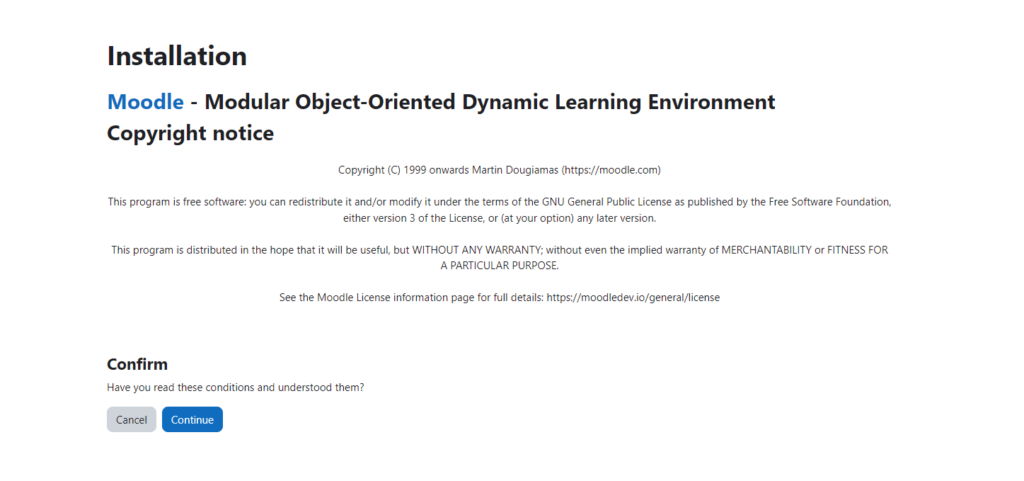
Thank You. Happy Journey.
All your queries are important to us. Please feel free to connect.
24X7 support provided for all the customers.
We are happy to help you.
Submit your Query: https://miritech.com/contact-us/
Contact Numbers:
Contact E-mail:
Using e-learning instead of or alongside face-to-face learning can help to reduce training costs and improve productivity across an organisation. For example, mandatory staff training like fire safety or food hygiene can be allocated when work is quiet, rather than sending people out of the office for a whole day or more.
Not really. Just make sure you have the latest version of your Web browser.
While there are many off the shelf ready-made courses available in the market, eLearning courses can be customized to your specifications. You can connect with our support team for any customization.
Complete and submit a Resource Submission Form which can be found in the Help page of the LMS. New resources will be reviewed before being placed on the LMS.
Open Source
Flexible
User Management
Course Management
 Moodle
Moodle  php
php  apache
apache  mysql
mysql  linux
linux