Consul
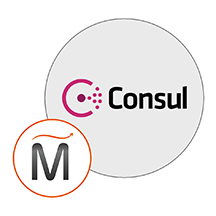

Please feel free to contact us
Go
Consul refers to a distributed, highly accessible, and data center aware solution that helps in connecting and configuring applications across dynamic and distributed infrastructure.
Miri InfoTech is launching a product that will configure and publish Consul which is embedded pre-configured tool with Ubuntu and ready-to-launch AMI on Amazon EC2.
Multi-Datacentre: Consul is mainly built to be a data centre aware solution that has the capability to support any number of regions without any sort of compound infrastructure.
Service Mesh/ Service Segmentation: Consul Connect helps in securing service-to-service communication with automatic TLS encryption and identity-based authorization. Applications can make use of sidecar proxies in a service mesh configuration in order to establish TLS connections to ensure outbound and inbound connections without being aware of Connect at all.
Service Discovery: This framework makes it simple for services to register themselves and to discover other services through an HTTP or DNS interface. Also, registration of external services such as SaaS providers is easily possible.
Health Monitoring: Health monitoring is possible through Consul as it helps in alerting operators quickly regarding any issue or a bug in a cluster. The easy integration with service discovery averts routing traffic to unhealthy hosts and enables service level circuit breakers.
Key/ Value Storage:A flexible key/ value store facilitates storing dynamic configuration, feature flagging, leader election, and coordination. The simple HTTP API makes it extremely easy to use anywhere.
You can subscribe Consul , a AWS Marketplace product and launch an instance from the product’s AMI using the Amazon EC2 launch wizard.
Step 1: SSH into the instance and type “ubuntu” as the username and then type the following
sudo sucd ~nano ~/consul-config/server/config.jsonUpdate the bind_addr and node_name with the public ip of your running instance and then save and exit the file.
nano /etc/nginx/conf.d/consul.confUpdate the server_name with the public ip of your running instance and then save and exit the file.
systemctl restart nginx.serviceconsul agent -config-dir ~/consul-config/server -ui-dir ~/consul-ui -bootstraptrue -client=0.0.0.0
consul agent -dev -uiStep 2: Hit the browser with the public IP of the running instance as: http://<public IP>/ui
Install and Enjoy the application.
All your queries are important to us. Please feel free to connect.
24X7 support provided for all the customers.
We are happy to help you.
Submit your Query: https://miritech.com/contact-us/
Contact Numbers:
Contact E-mail:
Amazon EC2 enables “compute” in the cloud. Amazon EC2’s simple web service interface allows you to obtain and configure capacity with minimal friction. It provides you with complete control of your computing resources and lets you run on Amazon’s proven computing environment. Amazon EC2 reduces the time required to obtain and boot new server instances to minutes, allowing you to quickly scale capacity, both up and down, as your computing requirements change. Amazon EC2 changes the economics of computing by allowing you to pay only for capacity that you actually use.
Amazon EC2 allows you to set up and configure everything about your instances from your operating system up to your applications. An Amazon Machine Image (AMI) is simply a packaged-up environment that includes all the necessary bits to set up and boot your instance. Your AMIs are your unit of deployment. You might have just one AMI or you might compose your system out of several building block AMIs (e.g., webservers, appservers, and databases). Amazon EC2 provides a number of tools to make creating an AMI easy. Once you create a custom AMI, you will need to bundle it. If you are bundling an image with a root device backed by Amazon EBS, you can simply use the bundle command in the AWS Management Console. If you are bundling an image with a boot partition on the instance store, then you will need to use the AMI Tools to upload it to Amazon S3. Amazon EC2 uses Amazon EBS and Amazon S3 to provide reliable, scalable storage of your AMIs so that we can boot them when you ask us to do so.
Or, if you want, you don’t have to set up your own AMI from scratch. You can choose from a number of globally available AMIs that provide useful instances. For example, if you just want a simple Linux server, you can choose one of the standard Linux distribution AMIs.
Traditional hosting services generally provide a pre-configured resource for a fixed amount of time and at a predetermined cost. Amazon EC2 differs fundamentally in the flexibility, control and significant cost savings it offers developers, allowing them to treat Amazon EC2 as their own personal data center with the benefit of Amazon.com’s robust infrastructure.
When computing requirements unexpectedly change (up or down), Amazon EC2 can instantly respond, meaning that developers have the ability to control how many resources are in use at any given point in time. In contrast, traditional hosting services generally provide a fixed number of resources for a fixed amount of time, meaning that users have a limited ability to easily respond when their usage is rapidly changing, unpredictable, or is known to experience large peaks at various intervals.
Secondly, many hosting services don’t provide full control over the compute resources being provided. Using Amazon EC2, developers can choose not only to initiate or shut down instances at any time, they can completely customize the configuration of their instances to suit their needs – and change it at any time. Most hosting services cater more towards groups of users with similar system requirements, and so offer limited ability to change these.
Finally, with Amazon EC2 developers enjoy the benefit of paying only for their actual resource consumption – and at very low rates. Most hosting services require users to pay a fixed, up-front fee irrespective of their actual computing power used, and so users risk overbuying resources to compensate for the inability to quickly scale up resources within a short time frame.
No. You do not need an Elastic IP address for all your instances. By default, every instance comes with a private IP address and an internet routable public IP address. The private address is associated exclusively with the instance and is only returned to Amazon EC2 when the instance is stopped or terminated. The public address is associated exclusively with the instance until it is stopped, terminated or replaced with an Elastic IP address. These IP addresses should be adequate for many applications where you do not need a long lived internet routable end point. Compute clusters, web crawling, and backend services are all examples of applications that typically do not require Elastic IP addresses.
Consul easily enables the detecting of the deployment of new services, modifications to prevailing ones, and offers real-time agent health in order to reduce downtime.
It refers to a service mesh solution that offers a full-featured control pane with service discovery, segmentation functionality, and configuration.
This framework needs a data plane and supports both a proxy and a native integration model.
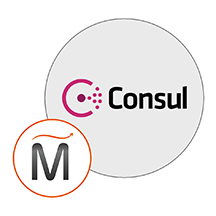 Consul
Consul