BigTree CMS


Please feel free to contact us
Go
Bigtree CMS is a free and open source Content Management System allows creating your own website or blogs similar to WordPress. It is built on PHP and MySQL and uses various PHP templates. It also contains various helpful API and assets specified by the user to serve to specified pages.
Intuitive Interface
Developer, administrator, or end-user — no matter your role, BigTree is designed to be a pleasure to use.
Integrated Analytics
Using Google Analytics, you can display your site’s traffic directly in the admin dashboard.
Keep Content Fresh
Scheduled content publication and expiration dates let you automate changes. Customizable content age alerts gently remind you when a specific page or feature is getting old.
Editorial Workflow
BigTree’s user system is designed for a single webmaster or large distributed teams. Users can be editors or publishers of a single page or the entire site.
Edit In-Page
Using the toolbar, make edits to content directly on the page you are viewing within the browser.
You can subscribe BigTree an AWS Marketplace product and launch an instance from the product’s AMI using the Amazon EC2 launch wizard.
Step 1: SSH into Your Instance: Use the SSH command with the username ubuntu and the appropriate key pair to start the applications.
Username: ubuntu
ssh -i path/to/ssh_key.pem ubuntu@instance-IP
Replace path/to/ssh_key.pem with the path to your SSH key file and instance-IP with the public IP address of your instance.
Step 2: Navigate to the http://instance-ip/install.php page. You will be redirected to the dashboard screen.
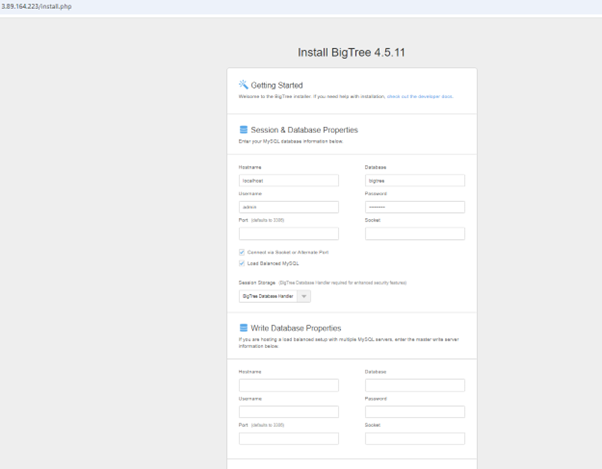
Step 3: Please enter all the Database details required to configure database
Hostname: localhost
Database: bigtree
Username: admin
Password: Admin@123
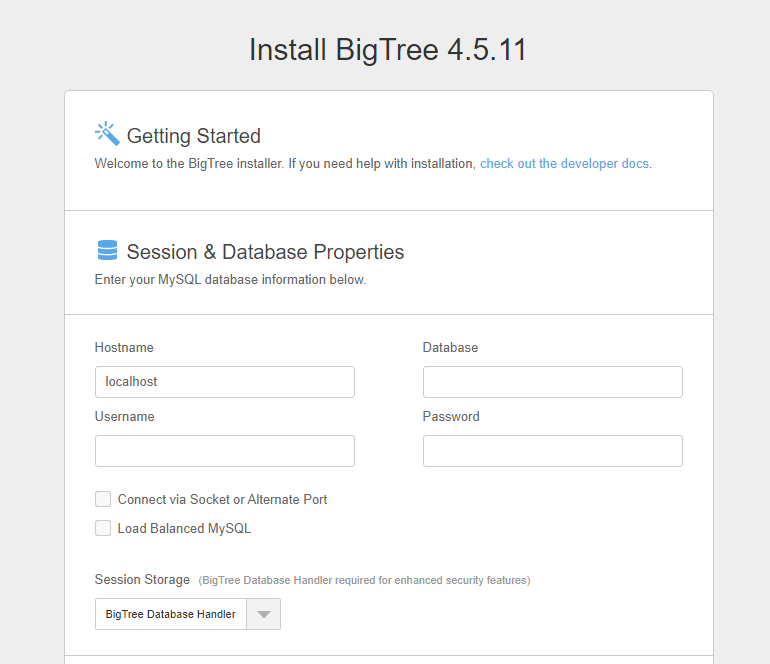
Step 4: Please enter email address and password of administrator.
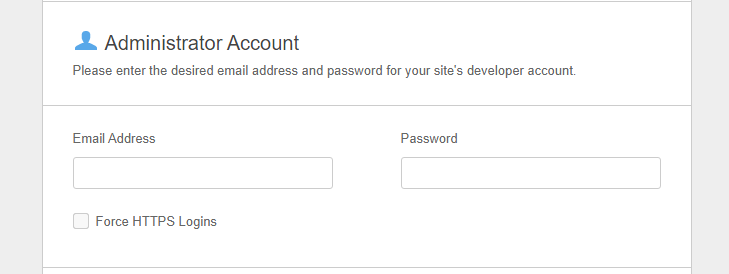
Step 5: Check the Install Example Site and click the Install button to install the product successfully. Thank you.
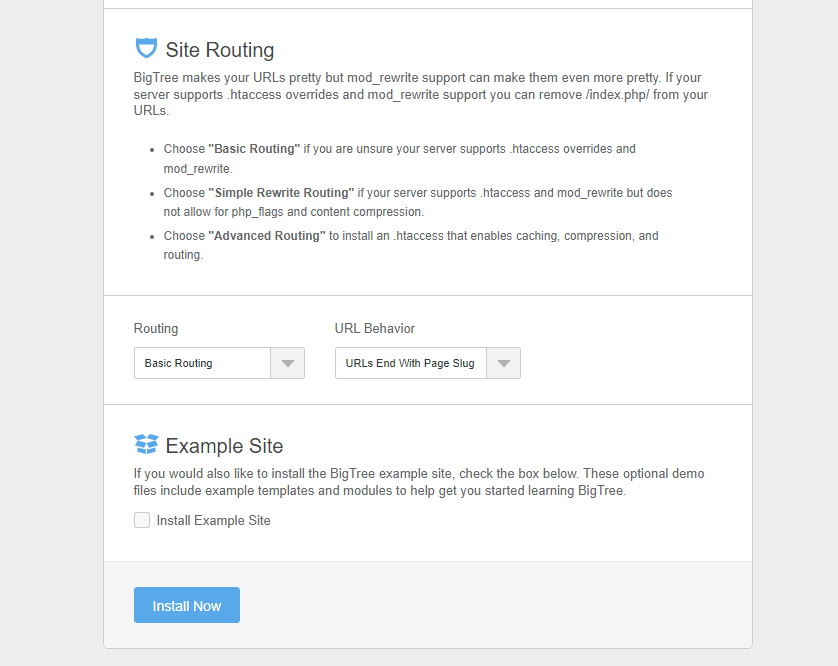
All your queries are important to us. Please feel free to connect.
24X7 support provided for all the customers.
We are happy to help you.
Submit your Query: https://miritech.com/contact-us/
Contact Numbers:
Contact E-mail:
Taking control of your site with a content management system also has great advantages as far as your search engine rankings are concerned. All search engines like to see that websites are updated regularly and favor sites that alter their content on a regular basis. Our CMS platform provides search engine friendly web pages and also allows you to create your own page titles and meta tags used by the Search Engines for page rankings.
When in doubt, avoid using non-numerical or -alphabetical characters.
The Web CMS does not require any special software or any technical knowledge to use. It is a web-based platform and can be accessed wherever you have an Internet connection and a web browser. The interface is very similar to Microsoft Word and does all of the HTML coding for you. You can concentrate on the content and not worry about how it will affect the page layout. It also automatically optimizes your site’s content for search, so that when someone searches for information on your site it is more likely to be found.
Media Management
Retina Image Support
Powerful Core
Complete Code/Site Control
Flexible Content Template
Site Integrity Report
 php
php  apache
apache  mysql
mysql  linux
linux