SPIP CMS
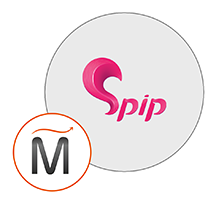

Please feel free to contact us
Go
The software is designed for easy setup, use and maintenance, and is used in public and private institutions.
SPIP integrates a cache mechanism, an authentication system, an automatic setup module and an interface for administration and input of articles. SPIP can create dynamic pages without any PHP knowledge, using a web template system known as ‘skeletons.
The software is written in PHP, and relies on one or more databases: SQL, SQLite or PostgreSQL.
A caching system avoids the generation of pages at each request: when a page is requested, SPIP checks if it doesn’t exist in its cache and if it isn’t too old, it will be displayed. The life-span of a page is adjustable in its presentation skeleton.
It is used both by institutional sites, community portals, academic sites, personal webpages, and news sites
You can subscribe to SPIP CMS, an AWS Marketplace product and launch an instance from the SPIP CMS product’s AMI using the Amazon EC2 launch wizard.
Usage/Deployment Instruction
Step 1: Hit the browser with the public IP of the running instance as: http://<public IP>
Select your language and click “Next”.
Step 2: Enter the database details as:
Connection login: root
Password: <instance ID>
Step 3: Select the pre-build “spip” database and click “Next”.
Step 4: Enter the admin details as you like.
Step 5: Click on “Private area”.
Welcome to the dashboard.
All your queries are important to us. Please feel free to connect.
24X7 support provided for all the customers.
We are happy to help you.
Submit your Query: https://miritech.com/contact-us/
Contact Numbers:
Contact E-mail:
Amazon EC2 allows you to set up and configure everything about your instances from your operating system up to your applications. An Amazon Machine Image (AMI) is simply a packaged-up environment that includes all the necessary bits to set up and boot your instance. Your AMIs are your unit of deployment. You might have just one AMI or you might compose your system out of several building block AMIs (e.g., webservers, appservers, and databases). Amazon EC2 provides a number of tools to make creating an AMI easy. Once you create a custom AMI, you will need to bundle it. If you are bundling an image with a root device backed by Amazon EBS, you can simply use the bundle command in the AWS Management Console. If you are bundling an image with a boot partition on the instance store, then you will need to use the AMI Tools to upload it to Amazon S3. Amazon EC2 uses Amazon EBS and Amazon S3 to provide reliable, scalable storage of your AMIs so that we can boot them when you ask us to do so.
Or, if you want, you don’t have to set up your own AMI from scratch. You can choose from a number of globally available AMIs that provide useful instances. For example, if you just want a simple Linux server, you can choose one of the standard Linux distribution AMIs.
You have complete control over the visibility of your systems. The Amazon EC2 security systems allow you to place your running instances into arbitrary groups of your choice. Using the web services interface, you can then specify which groups may communicate with which other groups, and also which IP subnets on the Internet may talk to which groups. This allows you to control access to your instances in our highly dynamic environment. Of course, you should also secure your instance as you would any other server.
When in doubt, avoid using non-numerical or -alphabetical characters.
Requirements gathering is crucial, to make sure you buy on what you need, not on the shiny features that look good in the demonstration.
The Web CMS does not require any special software or any technical knowledge to use. It is a web-based platform and can be accessed wherever you have an Internet connection and a web browser. The interface is very similar to Microsoft Word and does all of the HTML coding for you. You can concentrate on the content and not worry about how it will affect the page layout. It also automatically optimizes your site’s content for search, so that when someone searches for information on your site it is more likely to be found.
Imagement Explorer
3D Visualization Studio
Filter
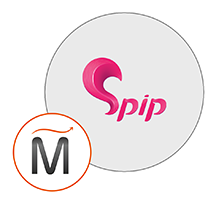 SPIP CMS
SPIP CMS  php
php  apache
apache  mysql
mysql  linux
linux