PhpBB


Please feel free to contact us
Go
phpBB is a popular open-source forum software that enables users to create and manage online discussion boards. Here’s an overview of its key features and benefits:
You can subscribe to PhpBB, an AWS Marketplace product and launch an instance from the product’s AMI using the Amazon EC2 launch wizard.
Step 1: SSH into your instance with username ubuntu and key pair to start the application
Username: ubuntu
ssh -i ssh_key.pem ubuntu@instance-IP
Step 2: Use your web browser to access the application at:
http://<instance-ip-address>
Replace <instance-ip-address> with the actual IP address of the running EC2 instance.
Step 3: Access phpbb Web Interface
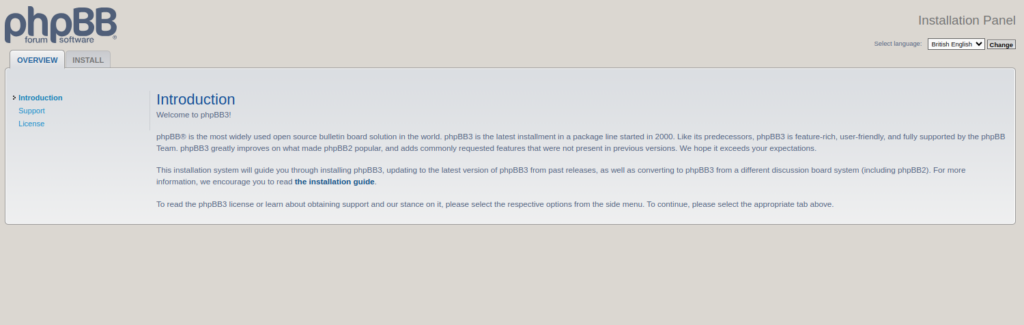
Click on the INSTALL tab. You will see the Installation Welcome page.
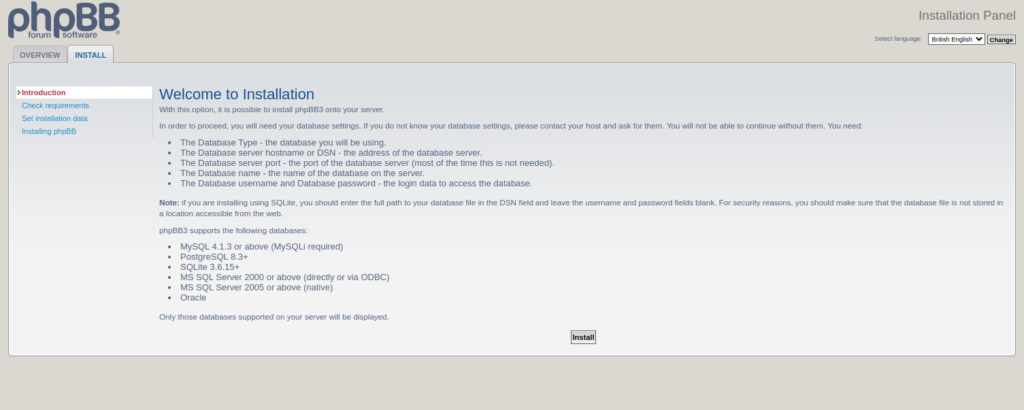
Click on Install. You will see the administration configuration page:
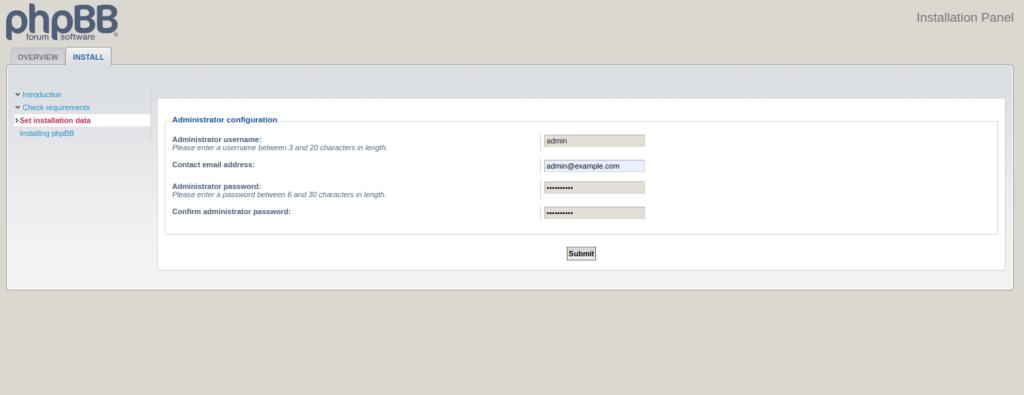
User name- Admin
Password- admin@123
Provide your admin username and password and click on Submit. You will see the database configuration page.
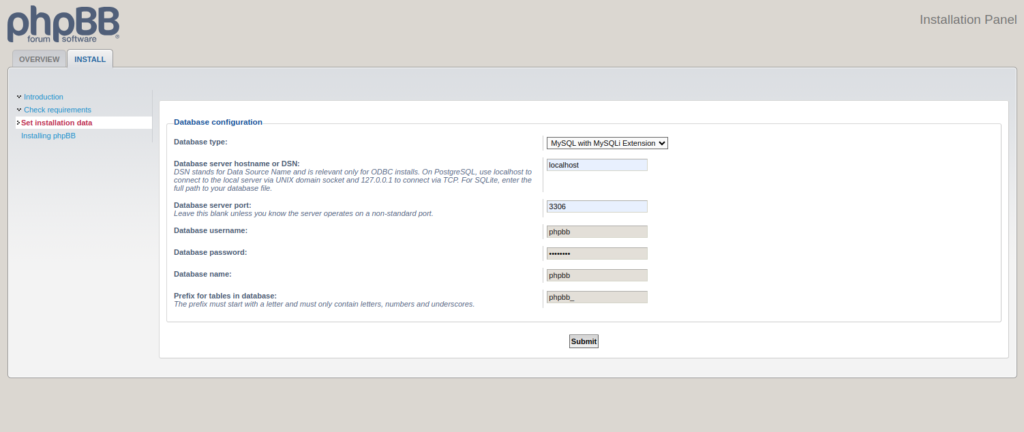
Provide your database user, password, and database, and click on Submit. You will see the server configuration page:
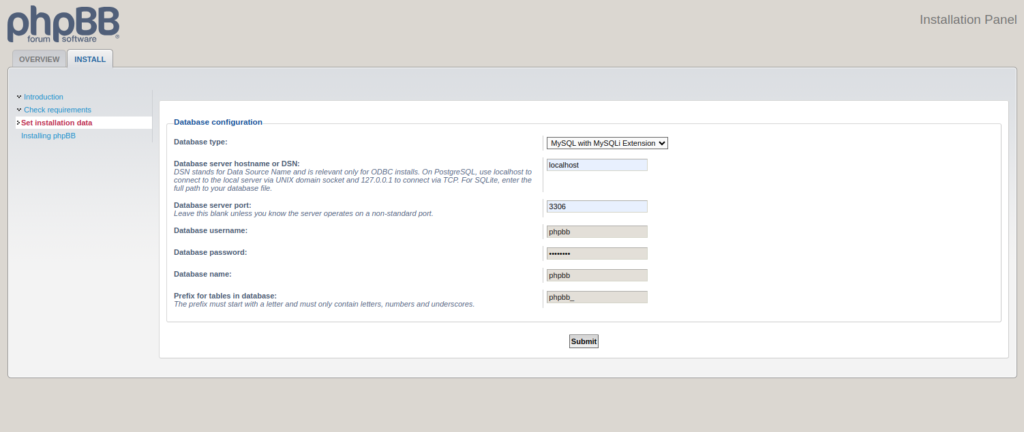
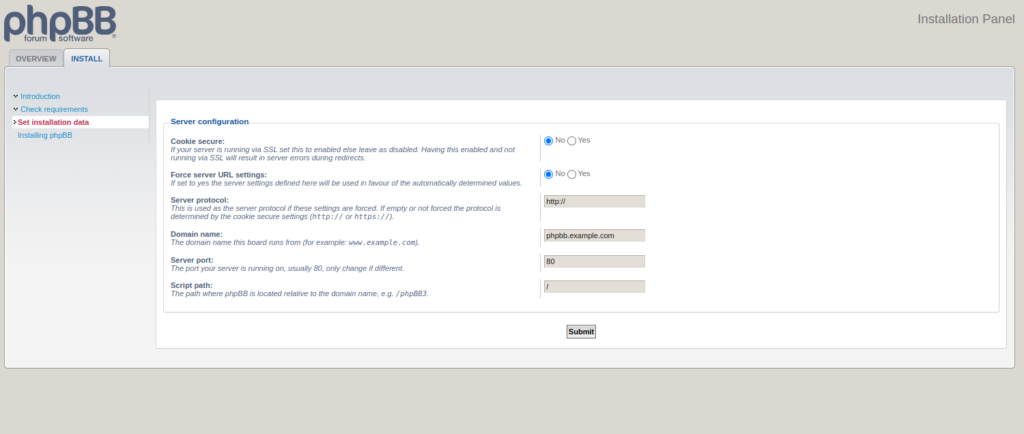
Provide all the required details and click on Submit. You will see the email configuration page:
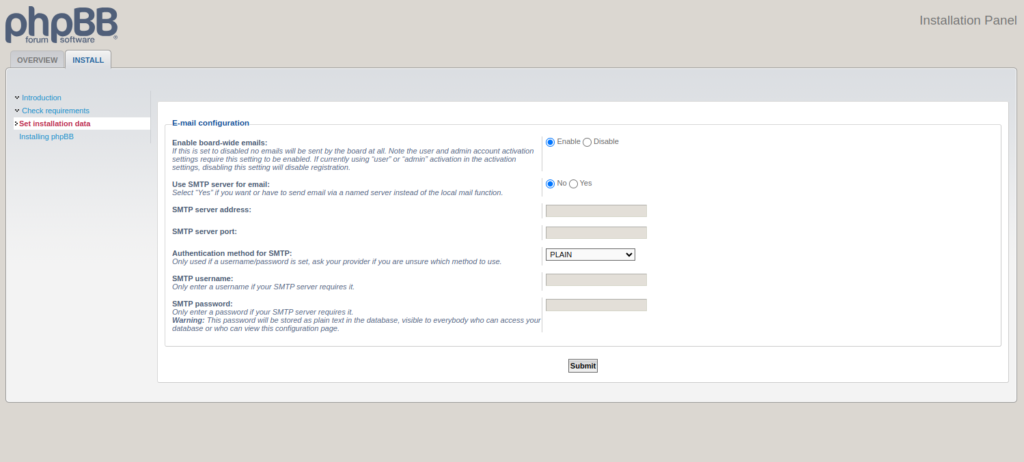
Provide all necessary configurations and click on Submit. You will see the board configuration page:
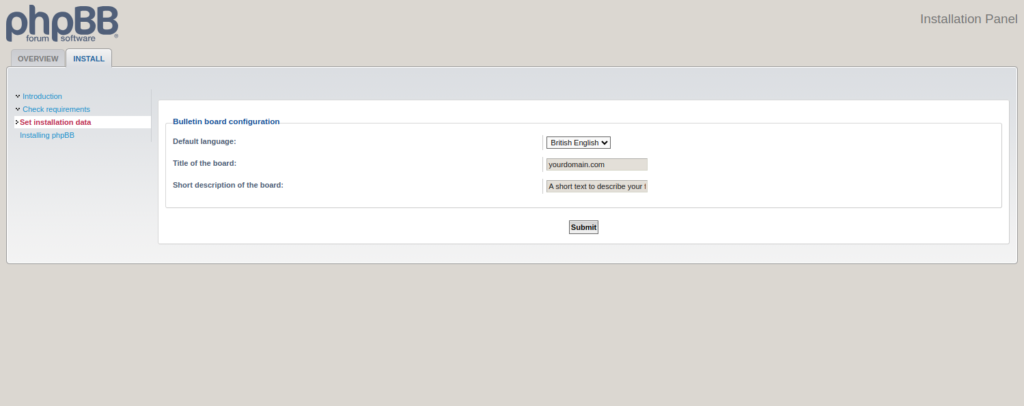
Provide your board name and description and click on Submit. You will see the following page:
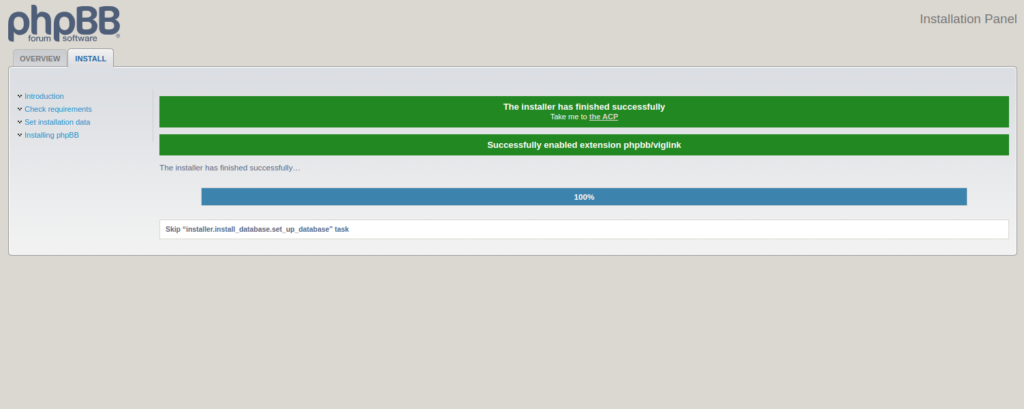
Click on Take me to the ACP. You will be redirected to the phpBB dashboard.
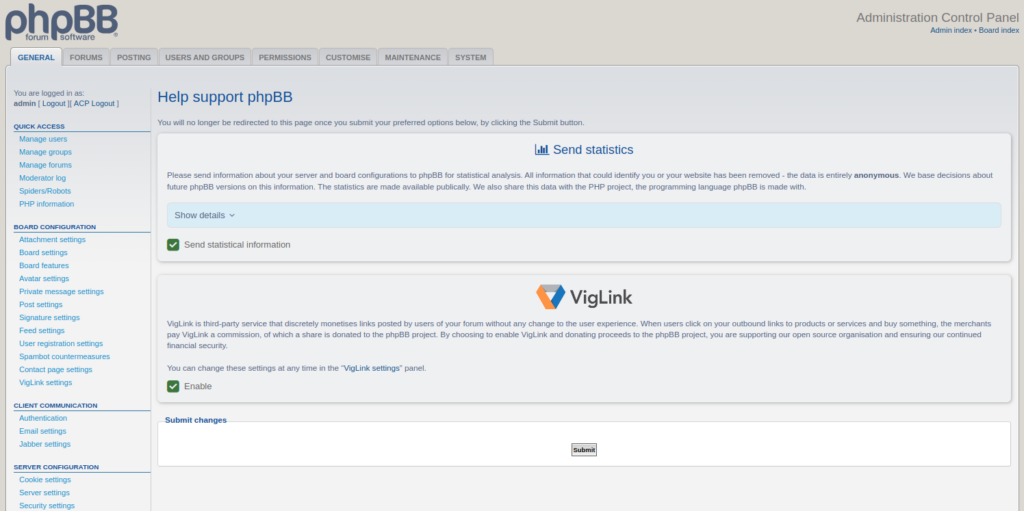
phpBB offers powerful online communities and discussion platforms to end users. With its user-friendly interface and extensive feature set, phpBB empowers users to create, customize, and manage forums tailored to their needs and preferences. You can now test phpBB on dedicated server hosting from Atlantic
All your queries are important to us. Please feel free to connect.
24X7 support provided for all the customers.
We are happy to help you.
Submit your Query: https://miritech.com/contact-us/
Contact Numbers:
Contact E-mail:
Amazon EC2 enables “compute” in the cloud. Amazon EC2’s simple web service interface allows you to obtain and configure capacity with minimal friction. It provides you with complete control of your computing resources and lets you run on Amazon’s proven computing environment. Amazon EC2 reduces the time required to obtain and boot new server instances to minutes, allowing you to quickly scale capacity, both up and down, as your computing requirements change. Amazon EC2 changes the economics of computing by allowing you to pay only for capacity that you actually use.
Instances without public IP addresses can access the Internet in one of two ways:
You have complete control over the visibility of your systems. The Amazon EC2 security systems allow you to place your running instances into arbitrary groups of your choice. Using the web services interface, you can then specify which groups may communicate with which other groups, and also which IP subnets on the Internet may talk to which groups. This allows you to control access to your instances in our highly dynamic environment. Of course, you should also secure your instance as you would any other server.
Amazon EC2 security groups can be used to help secure instances within an Amazon VPC. Security groups in a VPC enable you to specify both inbound and outbound network traffic that is allowed to or from each Amazon EC2 instance. Traffic which is not explicitly allowed to or from an instance is automatically denied.
In addition to security groups, network traffic entering and exiting each subnet can be allowed or denied via network Access Control Lists (ACLs).
Amazon RDS manages the work involved in setting up a relational database: from provisioning the infrastructure capacity you request to installing the database software. Once your database is up and running, Amazon RDS automates common administrative tasks such as performing backups and patching the software that powers your database. With optional Multi-AZ deployments, Amazon RDS also manages synchronous data replication across Availability Zones with automatic failover.
Since Amazon RDS provides native database access, you interact with the relational database software as you normally would. This means you’re still responsible for managing the database settings that are specific to your application. You’ll need to build the relational schema that best fits your use case and are responsible for any performance tuning to optimize your database for your application’s workflow.
Yes, customers can optionally configure an Amazon S3 bucket to create access log records for all requests made against it. Alternatively, customers who need to capture IAM/user identity information in their logs can configure AWS CloudTrail Data Events.
These access log records can be used for audit purposes and contain details about the request, such as the request type, the resources specified in the request, and the time and date the request was processed.
When a minor version of a database engine is deprecated in Amazon RDS, we will provide a three (3) month period after the announcement before beginning automatic upgrades. At the end of the this period, all instances still running the deprecated minor version will be scheduled for automatic upgrade to the latest supported minor version during their scheduled maintenance windows.
When a major version of database engine is deprecated in Amazon RDS, we will provide a minimum six (6) month period after the announcement of a deprecation for you to initiate an upgrade to a supported major version. At the end of this period, an automatic upgrade to the next major version will be applied to any instances still running the deprecated version during their scheduled maintenance windows.
Once a major or minor database engine version is no longer supported in Amazon RDS, any DB instance restored from a DB snapshot created with the unsupported version will automatically and immediately be upgraded to a currently supported version.
Versioning allows you to preserve, retrieve, and restore every version of every object stored in an Amazon S3 bucket. Once you enable Versioning for a bucket, Amazon S3 preserves existing objects anytime you perform a PUT, POST, COPY, or DELETE operation on them. By default, GET requests will retrieve the most recently written version. Older versions of an overwritten or deleted object can be retrieved by specifying a version in the request.
Open Source
User-Friendly Interface
Customization Options
Robust User Management
Advanced Moderation Tools
Notifications and Subscriptions
Powerful Search Functionality
Mobile Compatibility
 php
php  apache
apache