Zencart 2


Please feel free to contact us
Go
Zen Cart is an open-source e-commerce platform used to set up and manage online store applications. It’s highly customizable and allows you to build an online store based on your needs. Zen Cart also supports additional features and extensions you can integrate to ease the publication of products or services for sale online. Zen Cart is a free shopping cart software with wide community support. It supports the installation of plugins to enhance functionality.
Zen Cart is a popular open-source e-commerce platform designed to help businesses set up and manage online stores. It’s written in PHP and uses a MySQL database, offering a highly customizable and user-friendly interface.
You can subscribe to Zencart 2.0.0, an AWS Marketplace product and launch an instance from the product’s AMI using the Amazon EC2 launch wizard.
Step 1: SSH into Your Instance: Use the SSH command with the username ubuntu and the appropriate key pair to start the application.
Username: ubuntu
ssh -i path/to/ssh_key.pem ubuntu@instance-IP
Replace path/to/ssh_key.pem with the path to your SSH key file and instance-IP with your instance’s public IP address.
Step 2: Now, open your web browser and access Zencart web interface using the URL
http://instance-ip.
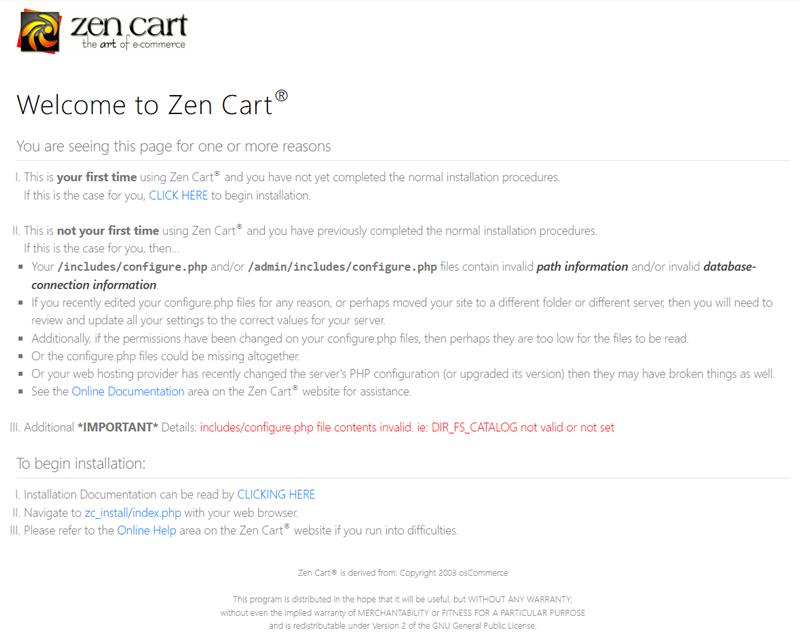
Click Here.
Step 2: Check whether all the requirements are satisfied. Click continue.
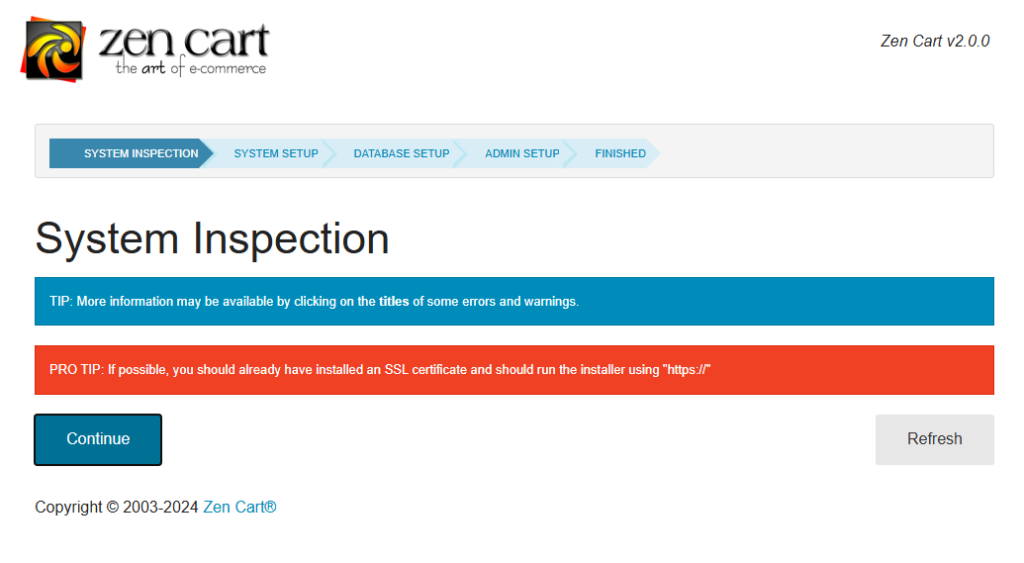
Step 3: Agree to the terms and conditions. Click Continue.
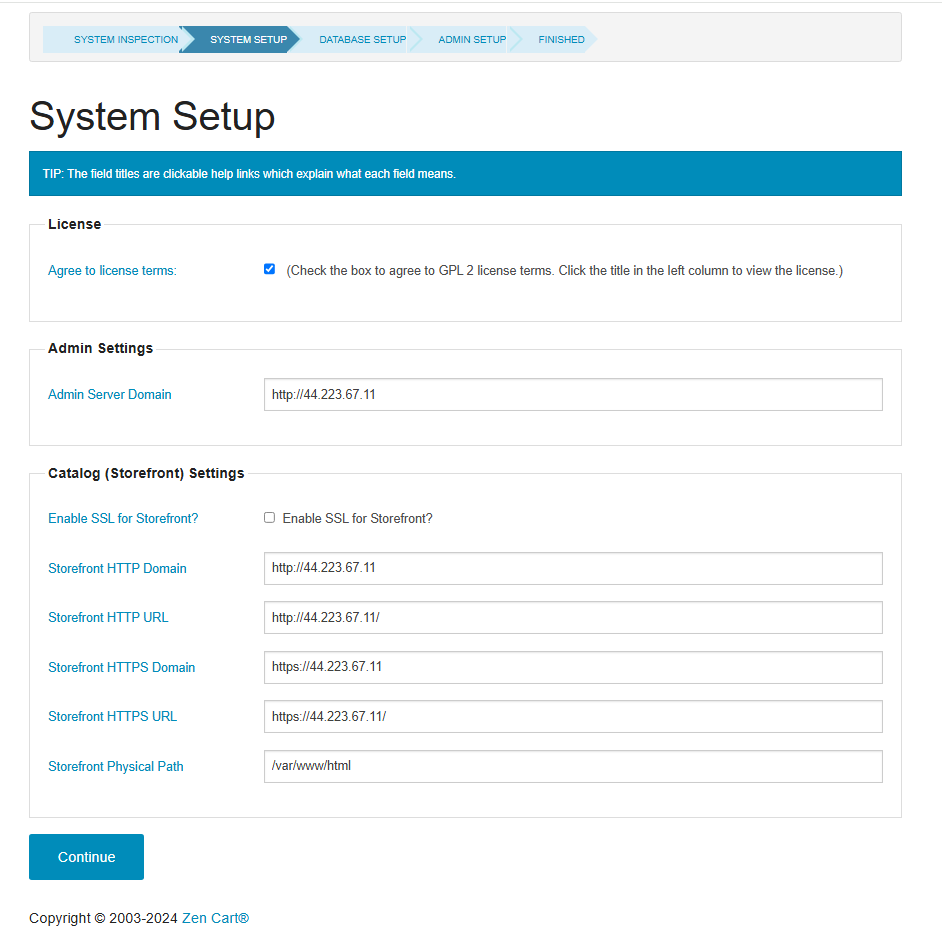
Step 4: Enter your Zen Cart database details and the user you created earlier.
Database name: zencart
Database Password: Admin@123
Database username: admin
Database host: localhost
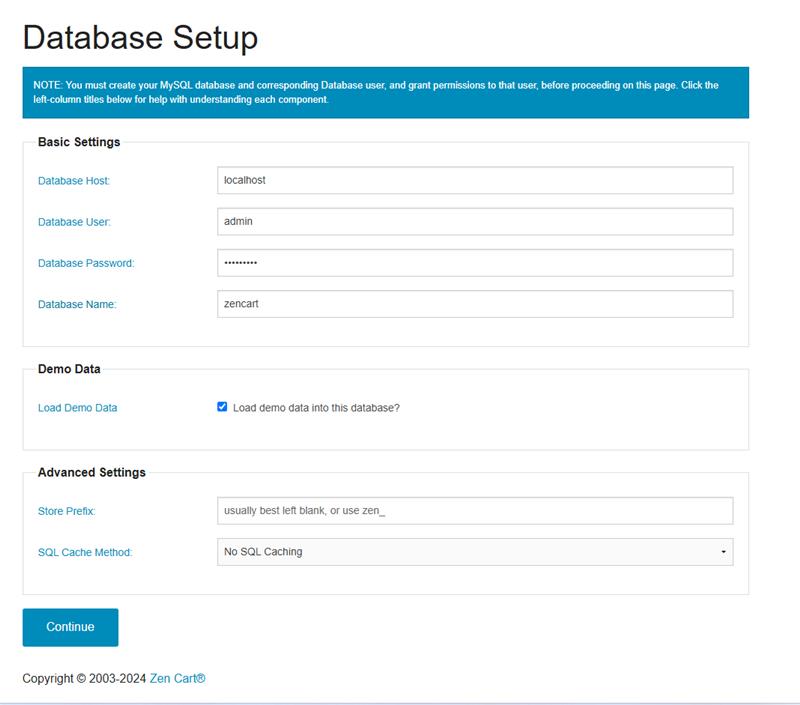
Step 5: Click Continue to save your database configurations and access the Admin Setup page.
Step 6: Enter your administrator username, and email. Then, copy the generated temporary user password to your clipboard.
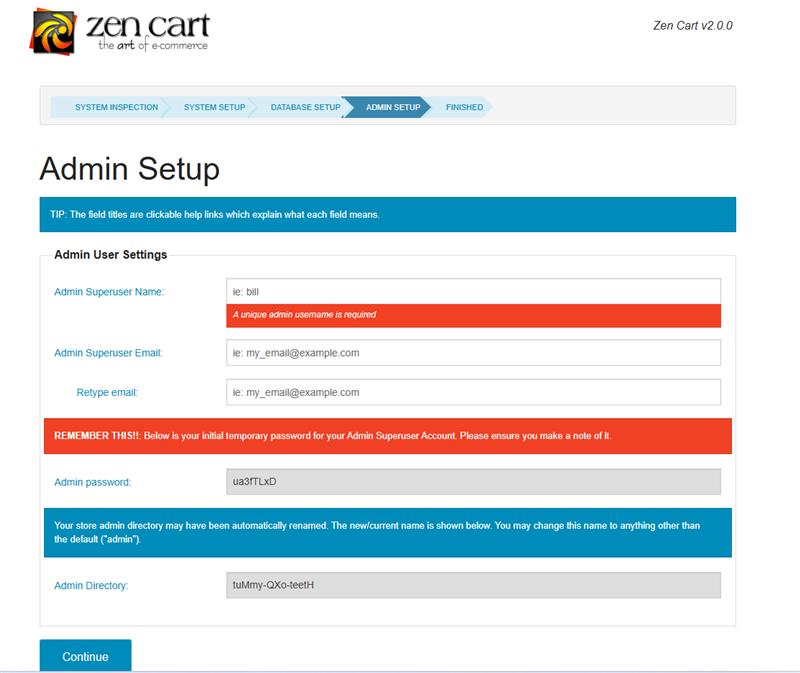
Click Continue to start the Zen Cart installation process on your server.
Step 7: Remove zc_install folder to successfully access the Zencart application. After that Click Admin dashboard.
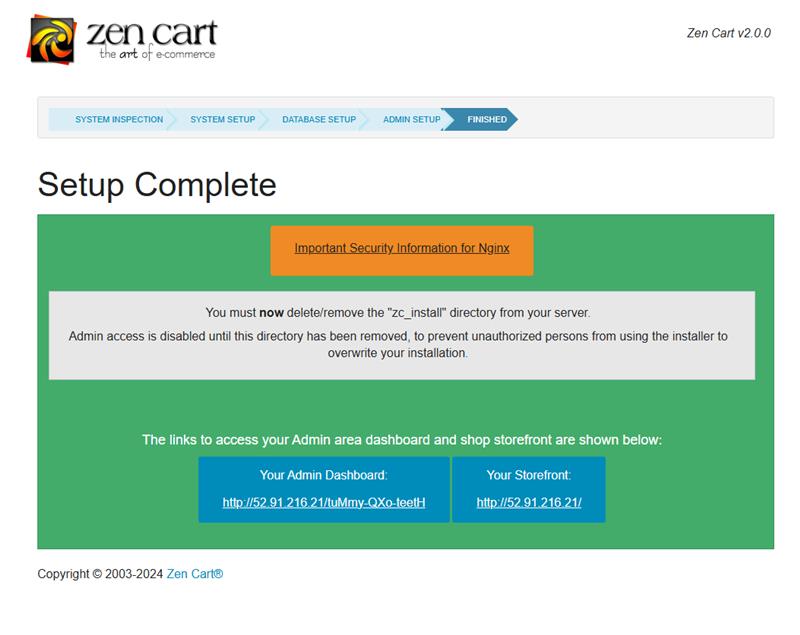
Step 8: Open putty and move to the path. sudo su & cd /var/www/html
Enter command to uninstall the zc_install folder.
rm -rf zc_install/

Step 9: You can now access the Zencart application successfully.
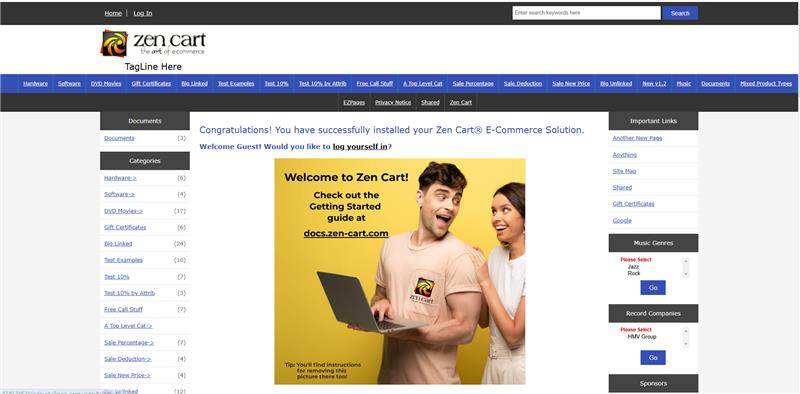
All your queries are important to us. Please feel free to connect.
24X7 support provided for all the customers.
We are happy to help you.
Submit your Query: https://miritech.com/contact-us/
Contact Numbers:
Contact E-mail:
Today, people have very less time to purchase items, by going to physical stores. They prefer to browse their mobile devices or PC and shop online. Having an ecommerce site for your business will help you to capture this market base and keep your customers informed about all your latest products and services.
Ecommerce website owners should always keep in mind the three dimensions of security – confidentiality, integrity and availability. Business owners should develop a good strategy that can help to make the site and transactions secured. To avoid any hackers gain access to important confidential data, include encryption methods for any data transactions
No, as such there are no limits on the size. The biggest benefit of having an online store is that you can add unlimited products and catalogues and at the same time you can grow your customer base as you require.
If you are a non-tech, fully hosted solutions are ideal for you but if you want more flexibility you can opt for self hosted solutions.
All online sellers need GST number for selling taxable items. Rules are strict and you should not sell without it. Penalty is heavy if you’re caught. Moreover, marketplaces won’t allow you to register as sellers without GST number for selling taxable items.
For selling branded products, some companies require merchants to get authorization to sell online and that is brand authorization. But, if you have a purchase invoice, you may not require brand authorization.
Customizable by changing the source code to fit your needs.
Built-in payment gateway integration to accept payments from different channels.
Simple user interfaces for ease of use.
Cost-effective: It’s free to use, with minimal costs for hosting and premium themes or plugins.
Scalable: Suitable for small businesses and large enterprises alike.
Community-driven: Regular updates and improvements by a dedicated developer community.
 Zencart 2
Zencart 2  php
php  apach2
apach2  mysql
mysql  linux
linux