Apache Tomcat
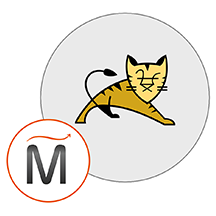

Please feel free to contact us
Go
Apache Tomcat is an open-source servlet container. It also works as a web server offering a Pure Java HTTP environment for Java code thereby allowing the users to run Java Server Pages and Servlets based on web applications. Apache Tomcat helps in the smooth installation of APIs, websites, JSP, and servlets of Java specifications. Besides Apache, it can also be used with Microsoft Internet Information, and Microsoft Personal Web servers.
Apache Tomcat is a constituent of the Jakarte EE platform, it is considered as an implementation of its constituent web specifications Servlet, WebSocket, Expression Language, Annotations, and Authentication.
Handles Static and Dynamic Pages
Apache Tomcat is designed to handle static and dynamic pages. While the static pages are created using HTML, the dynamic pages involve Servlet and JSP.
Memory Leak Detection
Apache Tomcat comes with a function to detect and prevent memory leakage. It is specifically handy for developers while they are deploying applications in the development environments since it saves the redeployment time. The basis of the function is the elimination of references to objects outside the garbage collection.
Greater Control and Sharing
Tomcat offers a great degree of control over applications by monitoring low-level I/O data involved in asynchronous communication. Besides, you can also choose to configure injectable thread pools enabling sharing between different applications.
You can subscribe tomcat an AWS Marketplace product and launch an instance from the product’s AMI using the Amazon EC2 launch wizard.
To access the application:
Step 1: Use the browser to access the application at http://<instance ip address:8080>
Step 2 : Login for Host Manager.
Enter the details for host-manger login.
Username : admin
Password : miri
Step 3: Login for Manger.
Enter the details for manger login.
Username : manager
Password : miri
Enjoy your application!
Step 4: To change Password do the following steps:
SSH into the instance and type “ubuntu” as the username and then type the following
sudo su
Step 5: Configure your tomcat with user accounts to secure access of admin/manager pages to change the password.
sudo nano /opt/tomcat/conf/tomcat-users.xml
Change the password and press ctrl+x and then press y.
Enjoy your application!
All your queries are important to us. Please feel free to connect.
24X7 support provided for all the customers.
We are happy to help you.
Submit your Query: https://miritech.com/contact-us/
Contact Numbers:
Contact E-mail:
Database management software can help you create and manage your databases so you can easily capture and analyze data. This easily accessible data often leads to greater business insight, helping you refine your data-driven efforts.
Traditional hosting services generally provide a pre-configured resource for a fixed amount of time and at a predetermined cost. Amazon EC2 differs fundamentally in the flexibility, control and significant cost savings it offers developers, allowing them to treat Amazon EC2 as their own personal data center with the benefit of Amazon.com’s robust infrastructure.
When computing requirements unexpectedly change (up or down), Amazon EC2 can instantly respond, meaning that developers have the ability to control how many resources are in use at any given point in time. In contrast, traditional hosting services generally provide a fixed number of resources for a fixed amount of time, meaning that users have a limited ability to easily respond when their usage is rapidly changing, unpredictable, or is known to experience large peaks at various intervals.
Secondly, many hosting services don’t provide full control over the compute resources being provided. Using Amazon EC2, developers can choose not only to initiate or shut down instances at any time, they can completely customize the configuration of their instances to suit their needs – and change it at any time. Most hosting services cater more towards groups of users with similar system requirements, and so offer limited ability to change these.
Finally, with Amazon EC2 developers enjoy the benefit of paying only for their actual resource consumption – and at very low rates. Most hosting services require users to pay a fixed, up-front fee irrespective of their actual computing power used, and so users risk overbuying resources to compensate for the inability to quickly scale up resources within a short time frame.
In a rough sense, it is similar to the Post-Triggers of the database world. But with functions, the action is already completed at the data-layer, and the event handler just gives an interface by which developers can key in the logic of what needs to happen ‘after’ the action is done. What a function sees is the actual event of the change, and hence it does not directly correlate with Database Triggers.
It totally depends on the application interface that you are using. These are some following ways,
You can work with Apache Tomcat over a variety of OS like Windows, Linux, or Mac OS.
Apache Tomcat uses very little memory which enables faster, smoother, and easier execution without hiccups.
It is capable of running multiple applications of different ports simultaneously.
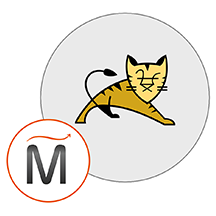 Apache Tomcat
Apache Tomcat  java
java  tomcat
tomcat