Coppermine
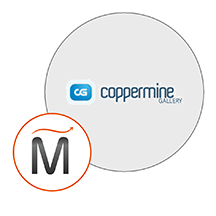

Please feel free to contact us
Go
Coppermine is a multi-purpose fully-featured and integrated web picture gallery script written in PHP using GD or ImageMagick as image library with a MySQL backend. Coppermine Photo Gallery has interfaces with software packages including e107, Invasion Power, Board, PcNuke, Joomla!, Mambo, phpBB, PostNuke, PunBB, Simple Machines Forum, vBulletin, Wotlab Burning Board, and YaBB SE.
Miri Infotech is launching a product which will configure and publish Coppermine, to produce free implementations of distributed or otherwise scalable and high availability which is embedded pre-configured tool and ready-to-launch AMI on Amazon EC2 that contains MySQL and PHP.
Not only this but it is “feature-rich”, including password-protected albums and foreign language localization, and often compared to the Gallery Project. Organize your photos, create thumbnails, add metadata and search, and publish your photos.
If we talk about its features then the list would get longer and longer as it has so many out of the box things in it which helps all of its users to use it.
Its high level of flexibility and organized nature makes it the most popular software application to be used by most of the people.
Let us now discuss its features in some brief and their associated roles which they bring out.
They are as follows:
If we talk more about Coppermine, one can say and understand that the “gallery” which is the main part can be private, accessible to registered users only, and/or open to all visitors to your site. Users, if permitted, can upload pictures with their web browser (thumbnail and intermediate sized images are created on the fly during the upload stage), rate pictures, add comments and even send e-cards.
Image files are stored in albums and albums can be grouped into categories, which in turn, can be further grouped under parent categories. The script supports multiple users and provides the administrator of the website with tools to manage which user groups can or cannot have personal albums, send ecards, or add comments.
Coppermine has an optional user selectable theme system with a number of themes pre-installed. It also supports the use of multiple languages and contains it’s own language library.
You can subscribe Coppermine to an AWS Marketplace product and launch an instance from the Coppermine product’s AMI using the Amazon EC2 launch wizard.
Usage/Deployment Instruction
Open the URL: http://<instance ip address>
<instance ip address> : IP address of the running EC2 instance.
Step 1: Fill the primary authentication form with the following details –
Username: Admin
Password: <instanceID>
Step 2: Click on – Let’s Go button at the bottom of the installation first page after selecting your language.
Step 3: Click on – Next step button on the “Checking installation files” page.
Step 4: Click on Next step button on the “Checking directory permission’s” page.
Step 5: Click on Next step button on the “Image package selection” page.
Step 6: Click on Next step button on the “Testing image library” page.
Step 7: Fill the following details on the MySQL user authentication page –
MySQL host: localhost
MySQL username: miricoppermine
MySQL password: <instanceID>
And then click on the Test Connection button
Step 8: After getting successful message click on the Next step button on the page –
Step 9: Click on Populate database button on the “MySQL database selection” page as database name already gets assigned to “miricopperminedb”.
Step 10: Click on Next step button on the “Creating database structure” page.
Step 11: On the “Create Administrator Page” fill the following details –
Username: Please fill the Username as per your choice
Password: Please fill the Password as per your choice
Email address : This field is not mandatory. If you want to enter your email address then type else leave it
Step 12: Click on the “Finish installation” button on the “Installation Complete” page.
Now installation is over. Login to the system with the credentials, you filled in Step 11 with the login form by the below url –
http://<instance ip address>/login.php?referer=index.php
SSH using root user is disabled. ec2-user is the sudo user with root privileges with access using the key pair created during launching the instance.
MYSQL can be accessed only with SSH
MYSQL User : root
Password : <instanceID>
Note : You are not supposed to change it.
All your queries are important to us. Please feel free to connect.
24X7 support provided for all the customers.
We are happy to help you.
Submit your Query: https://miritech.com/contact-us/
Contact Numbers:
Contact E-mail:
Amazon EC2 allows you to set up and configure everything about your instances from your operating system up to your applications. An Amazon Machine Image (AMI) is simply a packaged-up environment that includes all the necessary bits to set up and boot your instance. Your AMIs are your unit of deployment. You might have just one AMI or you might compose your system out of several building block AMIs (e.g., webservers, appservers, and databases). Amazon EC2 provides a number of tools to make creating an AMI easy. Once you create a custom AMI, you will need to bundle it. If you are bundling an image with a root device backed by Amazon EBS, you can simply use the bundle command in the AWS Management Console. If you are bundling an image with a boot partition on the instance store, then you will need to use the AMI Tools to upload it to Amazon S3. Amazon EC2 uses Amazon EBS and Amazon S3 to provide reliable, scalable storage of your AMIs so that we can boot them when you ask us to do so.
Or, if you want, you don’t have to set up your own AMI from scratch. You can choose from a number of globally available AMIs that provide useful instances. For example, if you just want a simple Linux server, you can choose one of the standard Linux distribution AMIs.
Instances without public IP addresses can access the Internet in one of two ways:
No. You do not need an Elastic IP address for all your instances. By default, every instance comes with a private IP address and an internet routable public IP address. The private address is associated exclusively with the instance and is only returned to Amazon EC2 when the instance is stopped or terminated. The public address is associated exclusively with the instance until it is stopped, terminated or replaced with an Elastic IP address. These IP addresses should be adequate for many applications where you do not need a long lived internet routable end point. Compute clusters, web crawling, and backend services are all examples of applications that typically do not require Elastic IP addresses.
Amazon S3 is secure by default. Upon creation, only the resource owners have access to Amazon S3 resources they create. Amazon S3 supports user authentication to control access to data. You can use access control mechanisms such as bucket policies and Access Control Lists (ACLs) to selectively grant permissions to users and groups of users. The Amazon S3 console highlights your publicly accessible buckets, indicates the source of public accessibility, and also warns you if changes to your bucket policies or bucket ACLs would make your bucket publicly accessible.
You can securely upload/download your data to Amazon S3 via SSL endpoints using the HTTPS protocol. If you need extra security you can use the Server-Side Encryption (SSE) option to encrypt data stored at rest. You can configure your Amazon S3 buckets to automatically encrypt objects before storing them if the incoming storage requests do not have any encryption information. Alternatively, you can use your own encryption libraries to encrypt data before storing it in Amazon S3.
When a minor version of a database engine is deprecated in Amazon RDS, we will provide a three (3) month period after the announcement before beginning automatic upgrades. At the end of the this period, all instances still running the deprecated minor version will be scheduled for automatic upgrade to the latest supported minor version during their scheduled maintenance windows.
When a major version of database engine is deprecated in Amazon RDS, we will provide a minimum six (6) month period after the announcement of a deprecation for you to initiate an upgrade to a supported major version. At the end of this period, an automatic upgrade to the next major version will be applied to any instances still running the deprecated version during their scheduled maintenance windows.
Once a major or minor database engine version is no longer supported in Amazon RDS, any DB instance restored from a DB snapshot created with the unsupported version will automatically and immediately be upgraded to a currently supported version.
Versioning allows you to preserve, retrieve, and restore every version of every object stored in an Amazon S3 bucket. Once you enable Versioning for a bucket, Amazon S3 preserves existing objects anytime you perform a PUT, POST, COPY, or DELETE operation on them. By default, GET requests will retrieve the most recently written version. Older versions of an overwritten or deleted object can be retrieved by specifying a version in the request.
Built-in support for other multi-media/data files
Password-protected albums and foreign language localization
High level of flexibility and organized nature
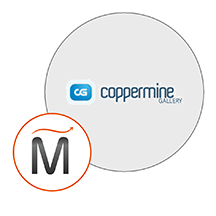 Coppermine
Coppermine  php
php  apache
apache  mysql
mysql  linux
linux