CubeCart
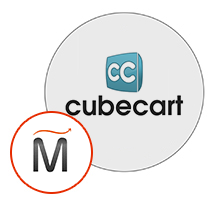

Please feel free to contact us
Go
CubeCart formerly known as eStore refers to an e-commerce shopping cart application. It provides a powerful e-commerce solution that helps businessmen to sell their products online.
You can subscribe to CubeCart, an AWS Marketplace product and launch an instance from the CubeCart product’s AMI using the Amazon EC2 launch wizard.
Step 1: Open putty and connect with your machine. Add IP address of the running EC2 instance.
Step 2: Login with user name “ubuntu”
Step 3: Open your browser and type URL http://your-server -IP/setup/index.php. You will be redirected to the following page
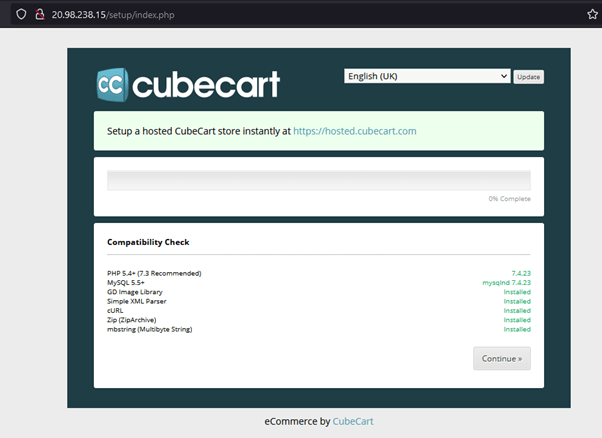
Click on Continue
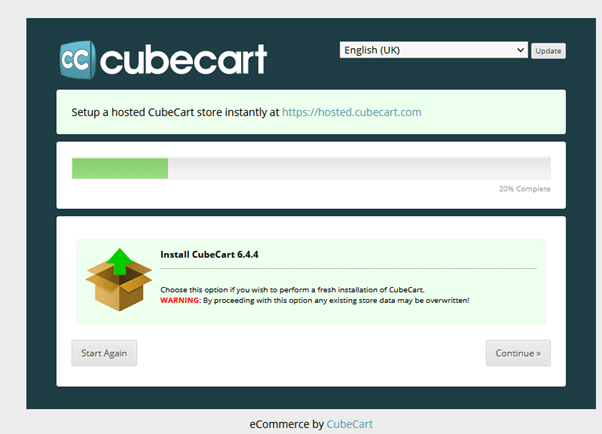
Step 4: Accept the Terms and Conditions
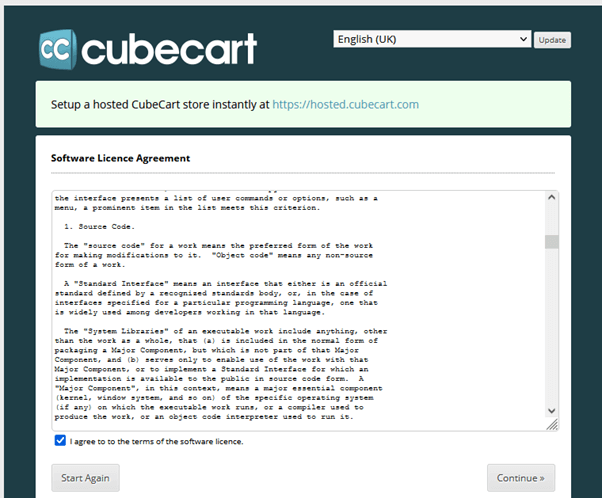
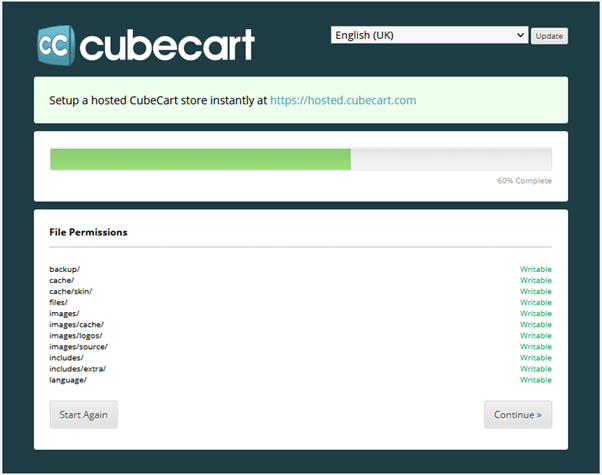
Click on Continue
Step 5: Note- For login into database:
mysql –u root –p
Enter password: <instance id>
While Installing use the following details as given below:
Host: localhost
Database Name: cubecart
Username (for Database): root
Password (For Database): <instance id>
Click on Confirm.
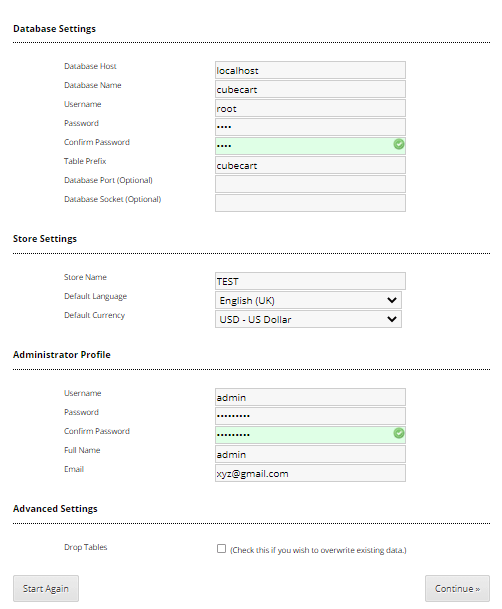
Step 6: Installation Complete, now you can access store and admin panel.
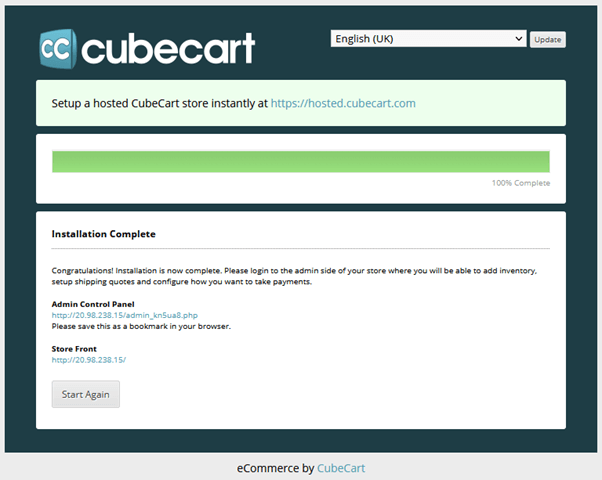
If you want to Login to admin panel, click on Admin control panel link
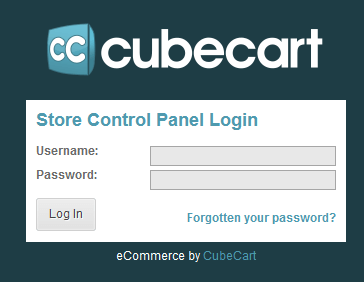
Login with the Username and Password that you have created
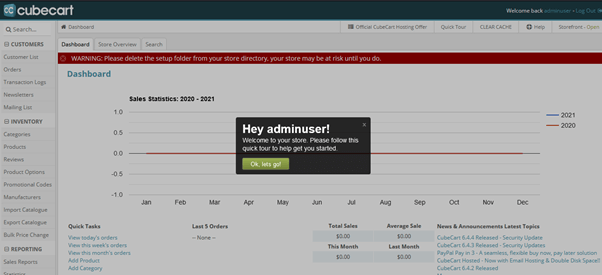
Enjoy Your Application.
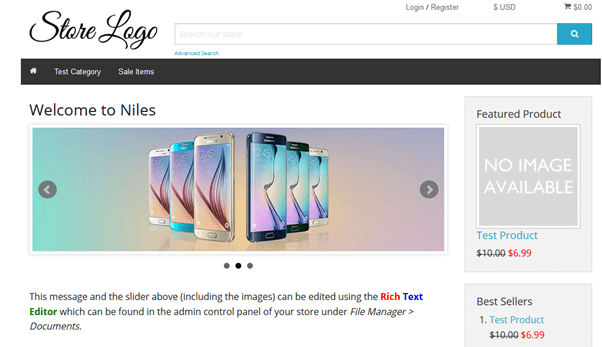
All your queries are important to us. Please feel free to connect.
24X7 support provided for all the customers.
We are happy to help you.
Submit your Query: https://miritech.com/contact-us/
Contact Numbers:
Contact E-mail:
Taking control of your site with a content management system also has great advantages as far as your search engine rankings are concerned. All search engines like to see that websites are updated regularly and favor sites that alter their content on a regular basis. Our CMS platform provides search engine friendly web pages and also allows you to create your own page titles and meta tags used by the Search Engines for page rankings.
Requirements gathering is crucial, to make sure you buy on what you need, not on the shiny features that look good in the demonstration.
The Web CMS does not require any special software or any technical knowledge to use. It is a web-based platform and can be accessed wherever you have an Internet connection and a web browser. The interface is very similar to Microsoft Word and does all of the HTML coding for you. You can concentrate on the content and not worry about how it will affect the page layout. It also automatically optimizes your site’s content for search, so that when someone searches for information on your site it is more likely to be found.
Free & open source, Extremely easy to extend, Templates and plugins, Powerful admin dashboard
Blog in the box; Multilingual CMS
Coding Conventions, Naming Conventions, Extensions Structure, Package Structure
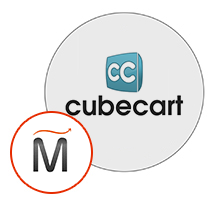 CubeCart
CubeCart  php
php  apache
apache  mysql
mysql  linux
linux