eFront
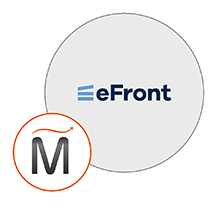

Please feel free to contact us
Go
eFront is an eLearning platform which is also known as a Course Management System (CMS), or Learning Management Systems (LMS), or Virtual Learning Environment (VLE).
MIRI Infotech is configuring and publishing eFront embedded pre-configured tool with LAMP and ready-to-launch AMI on Amazon EC2 that contains eFront, Apache, MySQL, Linux, PHP (LAMP).
eFront is designed to assist with the creation of online learning communities while offering various opportunities for collaboration and interaction through an icon-based user interface. The platform offers tools for content creation, tests building, assignments management, reporting, internal messaging, forum, chat, surveys, calendar and others.
eFront has a number of features typically found in eLearning platforms:
It also has several features needed in an enterprise environment:
You can subscribe to an AWS Marketplace product and launch an instance from the product’s AMI using the Amazon EC2 launch wizard.
Open the URL: http://<instance ip address>
Username : Admin
Password: <instanceID>
Step 1: Click on – the new installation button
Step 2: Click on – the continue button
Step 3: Fill the Efront Installation Wizard page form with the following details –
Database host: localhost
Database user: root
Database password: <instanceID>
Database name: efront
Administrator username: Please fill the Username as per your choice
Administrator password: Please fill the Password as per your choice
Step 4: Click on Install button present at the bottom of the page
Step 5: Now click on the “here” link given on the bottom of the page which will delete the installation directory and completes the installation.
Now installation is over. Login to the system with the credentials, you filled in Step 3 with the login form present at the left side of the dashboard and fill the administrative email address in the account section by the below url –
http://<instance ip address>/www/administrator.php?ctg=personal&user=admin&op=profile
Or go to Administrator->Account from the top menu.
SSH using root user is disabled. ec2-user is the sudo user with root privileges with access using the key pair created during launching the instance.
MYSQL can be accessed only with SSH
MYSQL User : root
Password : <instanceID>
Note : You are not supposed to change it
All your queries are important to us. Please feel free to connect.
24X7 support provided for all the customers.
We are happy to help you.
Submit your Query: https://miritech.com/contact-us/
Contact Numbers:
Contact E-mail:
Using e-learning instead of or alongside face-to-face learning can help to reduce training costs and improve productivity across an organisation. For example, mandatory staff training like fire safety or food hygiene can be allocated when work is quiet, rather than sending people out of the office for a whole day or more.
Not really. Just make sure you have the latest version of your Web browser.
While there are many off the shelf ready-made courses available in the market, eLearning courses can be customized to your specifications. You can connect with our support team for any customization.
Absolutely. You can take the free trial for 7 days on cloud platform so you can see for yourself how easy it is to understand and navigate as a user as well as an administrator.
Complete and submit a Resource Submission Form which can be found in the Help page of the LMS. New resources will be reviewed before being placed on the LMS.
Easy to install & Customize
Reduces the paper work to zero, and grows the accuracy to 100% by automating the things
Easily accepted by organizations
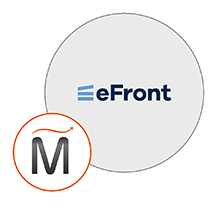 eFront
eFront  php
php  apache
apache  mysql
mysql  linux
linux