GetSimple CMS
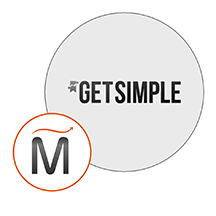

Please feel free to contact us
Go
GetSimpleCMS is a free web content management system allowing you to create a dynamic site to your image, easy updation of content without limit by administration system. It is built using PHP, XML , and is a stand-alone, fully independent and lite Content Management System.In short GetSimple is truly the simplest way to manage a small-business website.
Miri Infotech, one of the leading IT solutions providers is configuring PrestaShop a comprehensive e-commerce solution, which is embedded with Ubuntu along with ready-to-launch AMI on AWS EC2 that contains Apache, MySQL, Linux, PHP (LAMP).
Its primary use was to create smaller websites, but it can also create medium or large websites by expending the platform via plug-ins and themes. The target groups of the GetSimple CMS are small organizations, companies and individuals who need a small to medium-sized websites.
GetSimpleCMSmakes content management system adaptable to the needs of the user by creating suitable designs for different devices like tablet, desktop, and smartphone. This CMS allows also users to customize the appearance of their website through GetSimpleCMS themes.
Miri InfoTech provides hardened images of GetSimpleCMS on the AWS marketplace. The company provides secure, up-to-date, and best cloud computing services to a varied client base all across the world. Our network of expert developers has more experience than any other consultants and they’d love to help you. The major benefit of working with Miri is that you will get to work with dedicated, highly qualified, talented, and experienced developers.
You can subscribe to GetSimple CMS, an AWS Marketplace product and launch an instance from the GetSimple CMS product’s AMI using the Amazon EC2 launch wizard.
Step 1: Hit the browser with the public IP of the running instance as: http://<public IP>
Select your language click “Continue with Setup”.
Step 2: Enter the details as you like.
Step 3: Ignore the error message and, make a note of the password. Click on “Login here”.
All your queries are important to us. Please feel free to connect.
24X7 support provided for all the customers.
We are happy to help you.
Submit your Query: https://miritech.com/contact-us/
Contact Numbers:
Contact E-mail:
Amazon EC2 allows you to set up and configure everything about your instances from your operating system up to your applications. An Amazon Machine Image (AMI) is simply a packaged-up environment that includes all the necessary bits to set up and boot your instance. Your AMIs are your unit of deployment. You might have just one AMI or you might compose your system out of several building block AMIs (e.g., webservers, appservers, and databases). Amazon EC2 provides a number of tools to make creating an AMI easy. Once you create a custom AMI, you will need to bundle it. If you are bundling an image with a root device backed by Amazon EBS, you can simply use the bundle command in the AWS Management Console. If you are bundling an image with a boot partition on the instance store, then you will need to use the AMI Tools to upload it to Amazon S3. Amazon EC2 uses Amazon EBS and Amazon S3 to provide reliable, scalable storage of your AMIs so that we can boot them when you ask us to do so.
Or, if you want, you don’t have to set up your own AMI from scratch. You can choose from a number of globally available AMIs that provide useful instances. For example, if you just want a simple Linux server, you can choose one of the standard Linux distribution AMIs.
No. You do not need an Elastic IP address for all your instances. By default, every instance comes with a private IP address and an internet routable public IP address. The private address is associated exclusively with the instance and is only returned to Amazon EC2 when the instance is stopped or terminated. The public address is associated exclusively with the instance until it is stopped, terminated or replaced with an Elastic IP address. These IP addresses should be adequate for many applications where you do not need a long lived internet routable end point. Compute clusters, web crawling, and backend services are all examples of applications that typically do not require Elastic IP addresses.
Taking control of your site with a content management system also has great advantages as far as your search engine rankings are concerned. All search engines like to see that websites are updated regularly and favor sites that alter their content on a regular basis. Our CMS platform provides search engine friendly web pages and also allows you to create your own page titles and meta tags used by the Search Engines for page rankings.
Requirements gathering is crucial, to make sure you buy on what you need, not on the shiny features that look good in the demonstration.
The Web CMS does not require any special software or any technical knowledge to use. It is a web-based platform and can be accessed wherever you have an Internet connection and a web browser. The interface is very similar to Microsoft Word and does all of the HTML coding for you. You can concentrate on the content and not worry about how it will affect the page layout. It also automatically optimizes your site’s content for search, so that when someone searches for information on your site it is more likely to be found.
integrated backup system
Customize your site unlimited
most lightweight scripts on web
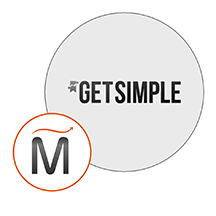 GetSimple CMS
GetSimple CMS  php
php  apache
apache  mysql
mysql  linux
linux