Ghost
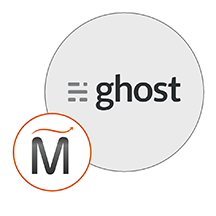

Please feel free to contact us
Go
Ghost is an open source flexible platform for creating and running a modern online publication. It is a powerful platform for creating an online blog or publication. Ghost influences an incredible number of people, organizations and websites ranging from individual bloggers to writers and editors at some of the largest organizations in the world.
Miri Infotech Ghost is a pre-configured, ready to run image for running Ghost on Amazon EC2. Ghost is a powerful platform for creating an online blog or publication based on a MySQL, Nginx server, Nodejs.
Ghost is a website builder and publisher platform for developers, which is completely hackable, i.e. users can edit the codes to create a site that they envisage.
There are no limits to integrations in Ghost on AWS. Developers have access to the platform’s API that allows them to build custom connections with their favorite applications or services.
Furthermore, Ghost provides users with easy-to-use tools for producing and publishing their content. These features make authoring an article or a page a smooth and simple process, especially with quick formatting tools. On a plus side, users also have access to a simple content manager to keep their content organized.
You can subscribe to Ghost, an AWS Marketplace product and launch an instance from the Ghost product’s AMI using the Amazon EC2 launch wizard.
Step 1: Open Putty for SSH
Step 2: Open Putty and Type <instance public IP> at “Host Name” and Type “ubuntu” as user name Password auto taken from PPK file
Step 3: Use following Linux command to change the host.
Command: sudo vi /etc/hosts
Take the Private Ip address from your machine as per the below screenshot and add the second line of your command screen with that Private ip address
Step 4: Command: cd /var/www/
Command: ghost install
Note: you will be prompt with the following entries on the screen as shown in the screenshot below:
Enter your blog URL: <Instance IP>
Enter your MySQL hostname: localhost
Enter your MySQL username: root
Enter your MySQL password: miri
Enter your Ghost database name: ghost
Do you wish to set up “ghost” MySQL user?: No
Do you wish to set up Nginx?: Yes
Do you wish to set up SSL?: No
Do you wish to set up Systemd?: Yes
Do you want to start Ghost?: Yes
Step 5: Hit the browser with the ip of the running instance as: http://<instance IP>/ghost
Click on “Create your account”.
Step 6: Enter the admin details as you want.
Step 7: Click on “I’ll do this later, take me on my website”. And enjoy your dashboard.
All your queries are important to us. Please feel free to connect.
24X7 support provided for all the customers.
We are happy to help you.
Submit your Query: https://miritech.com/contact-us/
Contact Numbers:
Contact E-mail:
When in doubt, avoid using non-numerical or -alphabetical characters.
Requirements gathering is crucial, to make sure you buy on what you need, not on the shiny features that look good in the demonstration.
The Web CMS does not require any special software or any technical knowledge to use. It is a web-based platform and can be accessed wherever you have an Internet connection and a web browser. The interface is very similar to Microsoft Word and does all of the HTML coding for you. You can concentrate on the content and not worry about how it will affect the page layout. It also automatically optimizes your site’s content for search, so that when someone searches for information on your site it is more likely to be found.
Theme Marketplace
Custom Domains
Role-Based Permissions
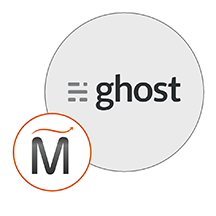 Ghost
Ghost  php
php  apache
apache  mysql
mysql  linux
linux