ImpressCMS
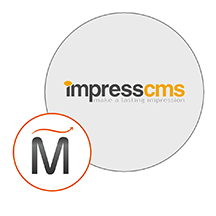

Please feel free to contact us
Go
An AWS product ImpressCMS : all-in-one CMS software by Miri Infotech Inc. ImpressCMS is an open source content management system for building and maintaining dynamic web sites. With this tool maintaining the content of a website becomes as easy as writing a word document. ImpressCMS is the ideal tool for a wide range of users: from business to community users, from large enterprises to people who want a simple, easy to use blogging tool. ImpressCMS is a powerful system that gets outstanding results and it is free!
We are launching a product which will configure and publish ImpressCMS, an open source CMS software solution which is embedded pre-configured tool with LAMP and ready-to-launch AMI on Amazon EC2 that contains ImpressCMS, Apache, MySQL, Linux, PHP(LAMP).
ImpressCMS uses an open architecture, allowing webmasters to add modules into the core CMS for additional functionality. Modules exist that have been developed by an international community of developers, designers and fans and are able to handle most every task associated with the managing of web content and an online community.
You can subscribe to ImpressCMS, an AWS Marketplace product and launch an instance from the ImpressCMS product’s AMI using the Amazon EC2 launch wizard.
Open the URL: http://<instance ip address>
IP address of the running EC2 instance.
Step 1: Select Language.
System Configuration
Step 2: Database Information
Host Name : localhost
User Name : miriimpresscms
Password : <instanceID>
Database Name : miriimpresscmsdb
Step 3: Admin User Information
Fill Password <instanceID> , Display Name, Real Name.
SSH using root user is disabled. ec2-user is the sudo user with root privileges with access using the key pair created during launching the instance.
MYSQL can be accessed only with SSH
MYSQL User : root
Password : <instanceID>
Note : You are not supposed to change it.
All your queries are important to us. Please feel free to connect.
24X7 support provided for all the customers.
We are happy to help you.
Submit your Query: https://miritech.com/contact-us/
Contact Numbers:
Contact E-mail:
Amazon EC2 allows you to set up and configure everything about your instances from your operating system up to your applications. An Amazon Machine Image (AMI) is simply a packaged-up environment that includes all the necessary bits to set up and boot your instance. Your AMIs are your unit of deployment. You might have just one AMI or you might compose your system out of several building block AMIs (e.g., webservers, appservers, and databases). Amazon EC2 provides a number of tools to make creating an AMI easy. Once you create a custom AMI, you will need to bundle it. If you are bundling an image with a root device backed by Amazon EBS, you can simply use the bundle command in the AWS Management Console. If you are bundling an image with a boot partition on the instance store, then you will need to use the AMI Tools to upload it to Amazon S3. Amazon EC2 uses Amazon EBS and Amazon S3 to provide reliable, scalable storage of your AMIs so that we can boot them when you ask us to do so.
Or, if you want, you don’t have to set up your own AMI from scratch. You can choose from a number of globally available AMIs that provide useful instances. For example, if you just want a simple Linux server, you can choose one of the standard Linux distribution AMIs.
There are two types of VPN connections that you can create: statically-routed VPN connections and dynamically-routed VPN connections. Customer gateway devices supporting statically-routed VPN connections must be able to:
In addition to the above capabilities, devices supporting dynamically-routed VPN connections must be able to:
Amazon EC2 security groups can be used to help secure instances within an Amazon VPC. Security groups in a VPC enable you to specify both inbound and outbound network traffic that is allowed to or from each Amazon EC2 instance. Traffic which is not explicitly allowed to or from an instance is automatically denied.
In addition to security groups, network traffic entering and exiting each subnet can be allowed or denied via network Access Control Lists (ACLs).
By default, Amazon RDS chooses the optimal configuration parameters for your DB Instance taking into account the instance class and storage capacity. However, if you want to change them, you can do so using the AWS Management Console, the Amazon RDS APIs, or the AWS Command Line Interface. Please note that changing configuration parameters from recommended values can have unintended effects, ranging from degraded performance to system crashes, and should only be attempted by advanced users who wish to assume these risks.
DB instances are simple to create, using either the AWS Management Console, Amazon RDS APIs, or AWS Command Line Interface. To launch a DB instance using the AWS Management Console, click “RDS,” then the Launch DB Instance button on the Instances tab. From there, you can specify the parameters for your DB instance including DB engine and version, license model, instance type, storage type and amount, and master user credentials.
You also have the ability to change your DB instance’s backup retention policy, preferred backup window, and scheduled maintenance window. Alternatively, you can create your DB instance using the CreateDBInstance API or create-db-instance command.
Taking control of your site with a content management system also has great advantages as far as your search engine rankings are concerned. All search engines like to see that websites are updated regularly and favor sites that alter their content on a regular basis. Our CMS platform provides search engine friendly web pages and also allows you to create your own page titles and meta tags used by the Search Engines for page rankings.
The CMS is browser-based and will work on both PC and Mac platforms using either Internet Explorer and Firefox. Keyboard shortcuts may vary between the two systems.
When in doubt, avoid using non-numerical or -alphabetical characters.
Requirements gathering is crucial, to make sure you buy on what you need, not on the shiny features that look good in the demonstration.
Another important factor is how easy the system is to use – most likely, the people you’d like to update the site won’t be that technically comfortable, so the best solution is one that has solid usability.
no. That is the biggest myth of CMSs. Most of the time, the real issues in content creation are around people and processes, not the technology. You need to manage your content creation like any other project – with a clear workflow and timetable, and enough people—with the right skills—to handle what you need to create. The CMS will help you get the content on to the site, but the much more difficult challenge is creating it. And computers don’t write very well.
The Web CMS does not require any special software or any technical knowledge to use. It is a web-based platform and can be accessed wherever you have an Internet connection and a web browser. The interface is very similar to Microsoft Word and does all of the HTML coding for you. You can concentrate on the content and not worry about how it will affect the page layout. It also automatically optimizes your site’s content for search, so that when someone searches for information on your site it is more likely to be found.
It Provides Database driven, Granular permissions for users and groups, Complete user profiles and private messaging
It has Customizable themes and templates, Integrated comment system with moderation options and Integrated management for banner advertising
Site-wide search function; Multibyte language support
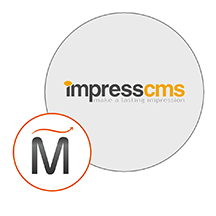 ImpressCMS
ImpressCMS  php
php  apache
apache  mysql
mysql  linux
linux