ImpressPages
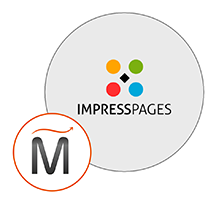

Please feel free to contact us
Go
ImpressPages is an open-source PHP framework with built-in content editor. Features include MVC engine, inline editing and drag&drop interface.
MIRI Infotech is configuring and publishing ImpressPages embedded pre-configured framework with LAMP and ready-to-launch AMI on Amazon EC2 that contains ImpressPages, Apache, MySQL, Linux, PHP (LAMP).
You can subscribe ImpressPages to an AWS Marketplace product and launch an instance from the product’s AMI using the Amazon EC2 launch wizard.
Open the URL: http://<instanceID>
Step 1: After fire the Url in browser you will get first to fill some data.
You will fill Website Name, Email address and Time Zone. After that click on “NEXT” button.
Step 2: Database Installation
Database Host = localhost
User Name = root
User Password = <instanceid>
Database Name = miriimpresspagesdb
And Table Prefix. Table prefix by default start with ip.
Click On Next button.
Step 3: Now Installation process is complete and you can see its home page.
Step 4: Copy your Site admin Information.
Click on I under stand button.
Step 5: Now you can check functionality with its admin section.
Admin URL: http://<instance ip address>:admin
<instance ip address> : IP address of the running EC2 instance.
Admin credentials
User name : admin
Password : <instanceID>
SSH using root user is disabled. ec2-user is the sudo user with root privileges with access using the key pair created during launching the instance.
MYSQL can be accessed only with SSH
MYSQL User : root
Password : <instanceID>
Note : You are not supposed to change it.
All your queries are important to us. Please feel free to connect.
24X7 support provided for all the customers.
We are happy to help you.
Submit your Query: https://miritech.com/contact-us/
Contact Numbers:
Contact E-mail:
Amazon VPC lets you provision a logically isolated section of the Amazon Web Services (AWS) cloud where you can launch AWS resources in a virtual network that you define. You have complete control over your virtual networking environment, including selection of your own IP address ranges, creation of subnets, and configuration of route tables and network gateways. You can also create a hardware Virtual Private Network (VPN) connection between your corporate datacenter and your VPC and leverage the AWS cloud as an extension of your corporate datacenter.
You can easily customize the network configuration for your Amazon VPC. For example, you can create a public-facing subnet for your web servers that have access to the Internet, and place your backend systems such as databases or application servers in a private-facing subnet with no Internet access. You can leverage multiple layers of security, including security groups and network access control lists, to help control access to Amazon EC2 instances in each subnet.
Amazon EC2 allows you to set up and configure everything about your instances from your operating system up to your applications. An Amazon Machine Image (AMI) is simply a packaged-up environment that includes all the necessary bits to set up and boot your instance. Your AMIs are your unit of deployment. You might have just one AMI or you might compose your system out of several building block AMIs (e.g., webservers, appservers, and databases). Amazon EC2 provides a number of tools to make creating an AMI easy. Once you create a custom AMI, you will need to bundle it. If you are bundling an image with a root device backed by Amazon EBS, you can simply use the bundle command in the AWS Management Console. If you are bundling an image with a boot partition on the instance store, then you will need to use the AMI Tools to upload it to Amazon S3. Amazon EC2 uses Amazon EBS and Amazon S3 to provide reliable, scalable storage of your AMIs so that we can boot them when you ask us to do so.
Or, if you want, you don’t have to set up your own AMI from scratch. You can choose from a number of globally available AMIs that provide useful instances. For example, if you just want a simple Linux server, you can choose one of the standard Linux distribution AMIs.
VPC endpoints enable you to privately connect your VPC to services hosted on AWS without requiring an Internet gateway, a NAT device, VPN, or firewall proxies. Endpoints are horizontally scalable and highly available virtual devices that allow communication between instances in your VPC and AWS services. Amazon VPC offers two different types of endpoints: gateway type endpoints and interface type endpoints.
Gateway type endpoints are available only for AWS services including S3 and DynamoDB. These endpoints will add an entry to your route table you selected and route the traffic to the supported services through Amazon’s private network.
Interface type endpoints provide private connectivity to services powered by PrivateLink, being AWS services, your own services or SaaS solutions, and supports connectivity over Direct Connect. More AWS and SaaS solutions will be supported by these endpoints in the future. Please refer to VPC Pricing for the price of interface type endpoints.
No. You do not need an Elastic IP address for all your instances. By default, every instance comes with a private IP address and an internet routable public IP address. The private address is associated exclusively with the instance and is only returned to Amazon EC2 when the instance is stopped or terminated. The public address is associated exclusively with the instance until it is stopped, terminated or replaced with an Elastic IP address. These IP addresses should be adequate for many applications where you do not need a long lived internet routable end point. Compute clusters, web crawling, and backend services are all examples of applications that typically do not require Elastic IP addresses.
Amazon S3 provides a simple web service interface that you can use to store and retrieve any amount of data, at any time, from anywhere on the web. Using this web service, you can easily build applications that make use of Internet storage. Since Amazon S3 is highly scalable and you only pay for what you use, you can start small and grow your application as you wish, with no compromise on performance or reliability.
Amazon S3 is also designed to be highly flexible. Store any type and amount of data that you want; read the same piece of data a million times or only for emergency disaster recovery; build a simple FTP application, or a sophisticated web application such as the Amazon.com retail web site. Amazon S3 frees developers to focus on innovation instead of figuring out how to store their data
Versioning allows you to preserve, retrieve, and restore every version of every object stored in an Amazon S3 bucket. Once you enable Versioning for a bucket, Amazon S3 preserves existing objects anytime you perform a PUT, POST, COPY, or DELETE operation on them. By default, GET requests will retrieve the most recently written version. Older versions of an overwritten or deleted object can be retrieved by specifying a version in the request.
Easy to install & Customize
Reduces the paper work to zero, and grows the accuracy to 100% by automating the things
Helps to publish website by offering various most common website elements (like form, images etc.) in widget format using Drag&Drop feature strenuous goal of parent, student satisfaction from a school
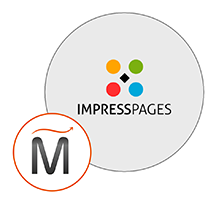 ImpressPages
ImpressPages  php
php  apache
apache  mysql
mysql  linux
linux