Jekyll
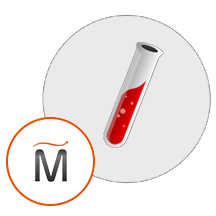

Please feel free to contact us
Go
Jekyll is a trend-setting static html page generator. It’s popular not just for being free and open-source, but also for its simplicity and utility. Written in Ruby, it renders Markdown or Textile templates to build and publish static pages in one go. Also, it would require Ruby and Ruby gems installation. It supports JSON, YAML, TSV, and CSV files for loading content which is then converted by the Liquid templating engine for generating the website for front-end user’s consumption.
Clutter-free and Effortless Site Building
Almost all the website generation cases are covered by auto-generator and Markdown renderer with no gap between what the developer’s action and outcome. Also, at the beginning, the user is free from the burden of configuring Jekyll.
Content friendly
Publishing, updating, and managing content with Jekyll is super-easy. It stores files as text files which can be modified easily. Just like working with the text editor!
Ample Themes and Templates
Its simplicity makes it easier for beginners laying their hands on development and content management. Besides, the availability of a large number of templates makes it enjoyable and encouraging too.
Built-in Development Server
The built-in Development Server allows the developer to experiment with intuition without having to worry about wasting time. Refresh the page and see the changes and updates in effect.
Connectors that Enable Editors
Jekyll websites are connectible to various Cloud-based CMS. Content editors can do their job without coding with the help of connectors like CloudCannon, Siteleaf, Forestry etc.
You can subscribe to Jekyll, an AWS Marketplace product and launch an instance from the Jekyll product’s AMI using the Amazon EC2 launch wizard.
Step 1: Open port 4000 in security group while launching a instance.
Step2: Open putty and connect with your machine. Add IP address of the running EC2 instance.
Step 3: Login with user name “ubuntu”
Step 4: Starting Jekyll’s Web Server
Move to directory –
sudo su
cd ~/www
Run command –
jekyll serve --host=0.0.0.0
Step 5: Visit server’s IP address and port 4000 to see default web page. Example:
You should see your Jekyll site in the following image:
Enjoy Your Application.
All your queries are important to us. Please feel free to connect.
24X7 support provided for all the customers.
We are happy to help you.
Submit your Query: https://miritech.com/contact-us/
Contact Numbers:
Contact E-mail:
Amazon EC2 allows you to set up and configure everything about your instances from your operating system up to your applications. An Amazon Machine Image (AMI) is simply a packaged-up environment that includes all the necessary bits to set up and boot your instance. Your AMIs are your unit of deployment. You might have just one AMI or you might compose your system out of several building block AMIs (e.g., webservers, appservers, and databases). Amazon EC2 provides a number of tools to make creating an AMI easy. Once you create a custom AMI, you will need to bundle it. If you are bundling an image with a root device backed by Amazon EBS, you can simply use the bundle command in the AWS Management Console. If you are bundling an image with a boot partition on the instance store, then you will need to use the AMI Tools to upload it to Amazon S3. Amazon EC2 uses Amazon EBS and Amazon S3 to provide reliable, scalable storage of your AMIs so that we can boot them when you ask us to do so.
Or, if you want, you don’t have to set up your own AMI from scratch. You can choose from a number of globally available AMIs that provide useful instances. For example, if you just want a simple Linux server, you can choose one of the standard Linux distribution AMIs.
Traditional hosting services generally provide a pre-configured resource for a fixed amount of time and at a predetermined cost. Amazon EC2 differs fundamentally in the flexibility, control and significant cost savings it offers developers, allowing them to treat Amazon EC2 as their own personal data center with the benefit of Amazon.com’s robust infrastructure.
When computing requirements unexpectedly change (up or down), Amazon EC2 can instantly respond, meaning that developers have the ability to control how many resources are in use at any given point in time. In contrast, traditional hosting services generally provide a fixed number of resources for a fixed amount of time, meaning that users have a limited ability to easily respond when their usage is rapidly changing, unpredictable, or is known to experience large peaks at various intervals.
Secondly, many hosting services don’t provide full control over the compute resources being provided. Using Amazon EC2, developers can choose not only to initiate or shut down instances at any time, they can completely customize the configuration of their instances to suit their needs – and change it at any time. Most hosting services cater more towards groups of users with similar system requirements, and so offer limited ability to change these.
Finally, with Amazon EC2 developers enjoy the benefit of paying only for their actual resource consumption – and at very low rates. Most hosting services require users to pay a fixed, up-front fee irrespective of their actual computing power used, and so users risk overbuying resources to compensate for the inability to quickly scale up resources within a short time frame.
No. You do not need an Elastic IP address for all your instances. By default, every instance comes with a private IP address and an internet routable public IP address. The private address is associated exclusively with the instance and is only returned to Amazon EC2 when the instance is stopped or terminated. The public address is associated exclusively with the instance until it is stopped, terminated or replaced with an Elastic IP address. These IP addresses should be adequate for many applications where you do not need a long lived internet routable end point. Compute clusters, web crawling, and backend services are all examples of applications that typically do not require Elastic IP addresses.
You have complete control over the visibility of your systems. The Amazon EC2 security systems allow you to place your running instances into arbitrary groups of your choice. Using the web services interface, you can then specify which groups may communicate with which other groups, and also which IP subnets on the Internet may talk to which groups. This allows you to control access to your instances in our highly dynamic environment. Of course, you should also secure your instance as you would any other server.
Excellent support for chronological content like Blogs posts along with an easy naming convention.
Directory Watcher to track files that change at intervals.
Classifier for enabling Semantic Indexing with Bayes implementation.
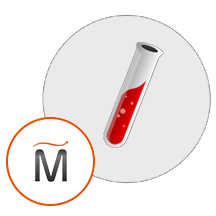 Jekyll
Jekyll  linux
linux  ruby
ruby