MyBB


Please feel free to contact us
Go
MyBB is a free, open source and powerful forum software written in PHP language and uses MariaDB to store their data. It provides lots of features such as support of various plugins, widget support, customizable themes and many more.
MyBB is the free and open source forum software powering thousands of engaging, vibrant, and unique communities across the internet.
MyBB (My Bulletin Board) is a free, open-source forum software that provides users with a robust platform for creating and managing online communities. Here’s an overview of its key features, benefits, installation requirements, and use cases:
You can subscribe MyBB to an AWS Marketplace product and launch an instance from the MyBB product’s AMI using the Amazon EC2 launch wizard.
Step 1: SSH into Your Instance: Use the SSH command with the username ubuntu and the appropriate key pair to start the application.
Username: ubuntu
ssh -i path/to/ssh_key.pem ubuntu@instance-IP
Replace path/to/ssh_key.pem with the path to your SSH key file and instance-IP with the public IP address of your instance.
Step 2: Navigate to http://instance-ip. You will be redirected to the dashboard screen. Click on the Next button to proceed further.
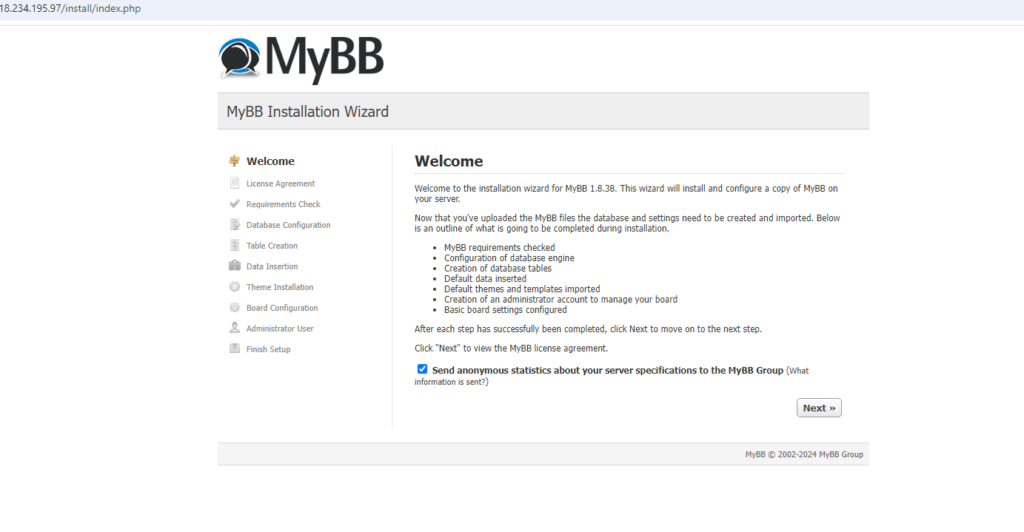
Step 3: By clicking Next you are agree to the terms and conditions.
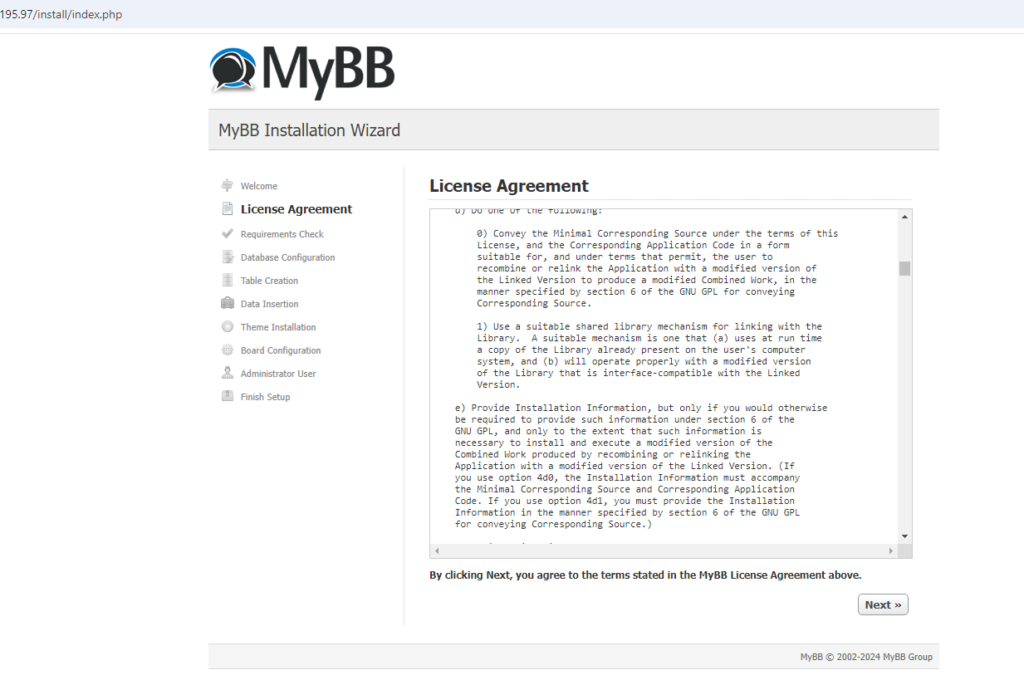
Step 4: Please enter details to configure the database.
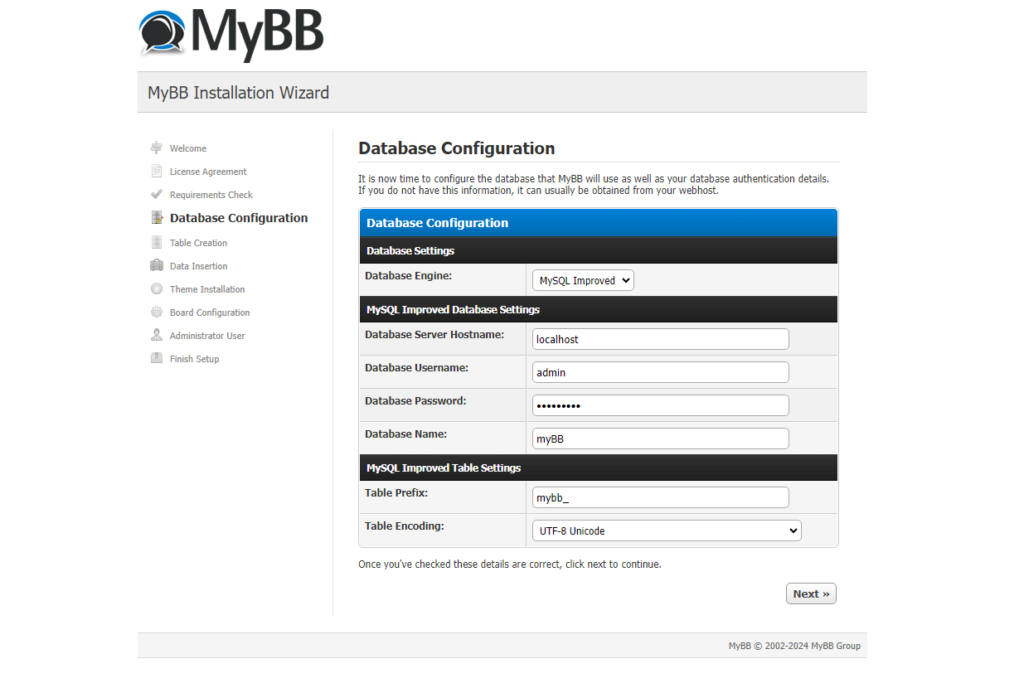
Database name: myBB
Database Username: admin
Database Password: Admin@123
Database Hostname: localhost
Step 5: Database and server connection is done successfully. Click on the Next button.
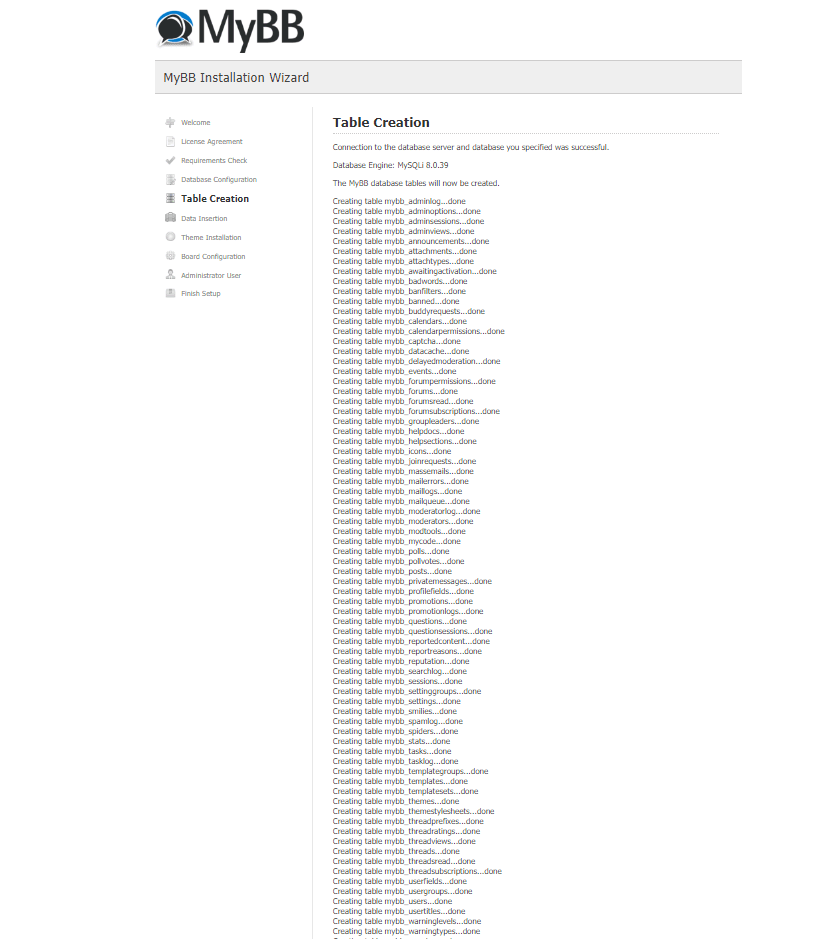
Step 6: The table has been created and default data has successfully been inserted into the database. Click on the Next button.
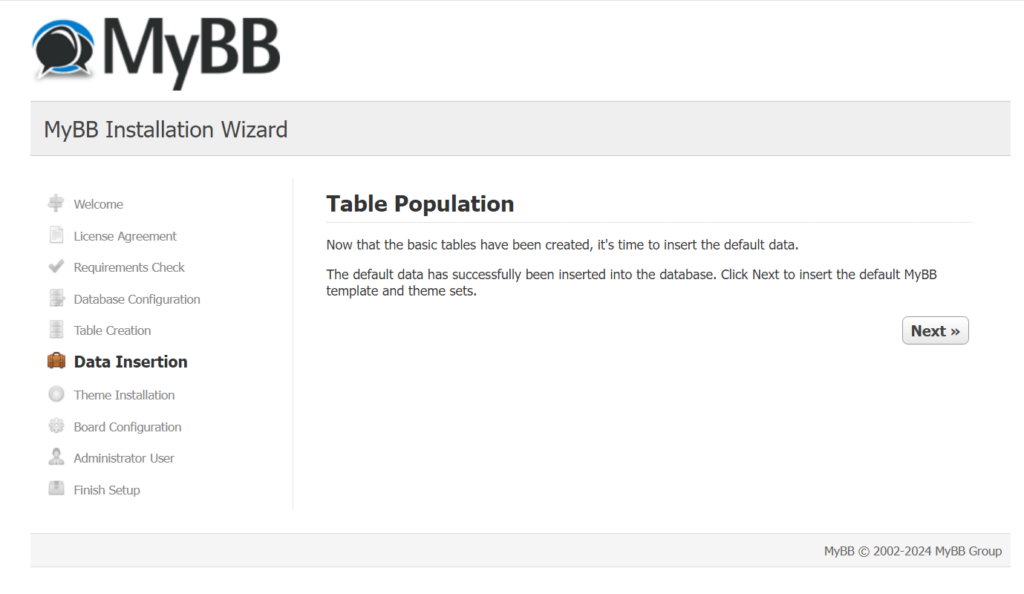
Step 7: Default themes and templates are successfully set. Click on the next to configure the basic options.

Step 8: Please fill out details to configure the basic steps to install the applications.
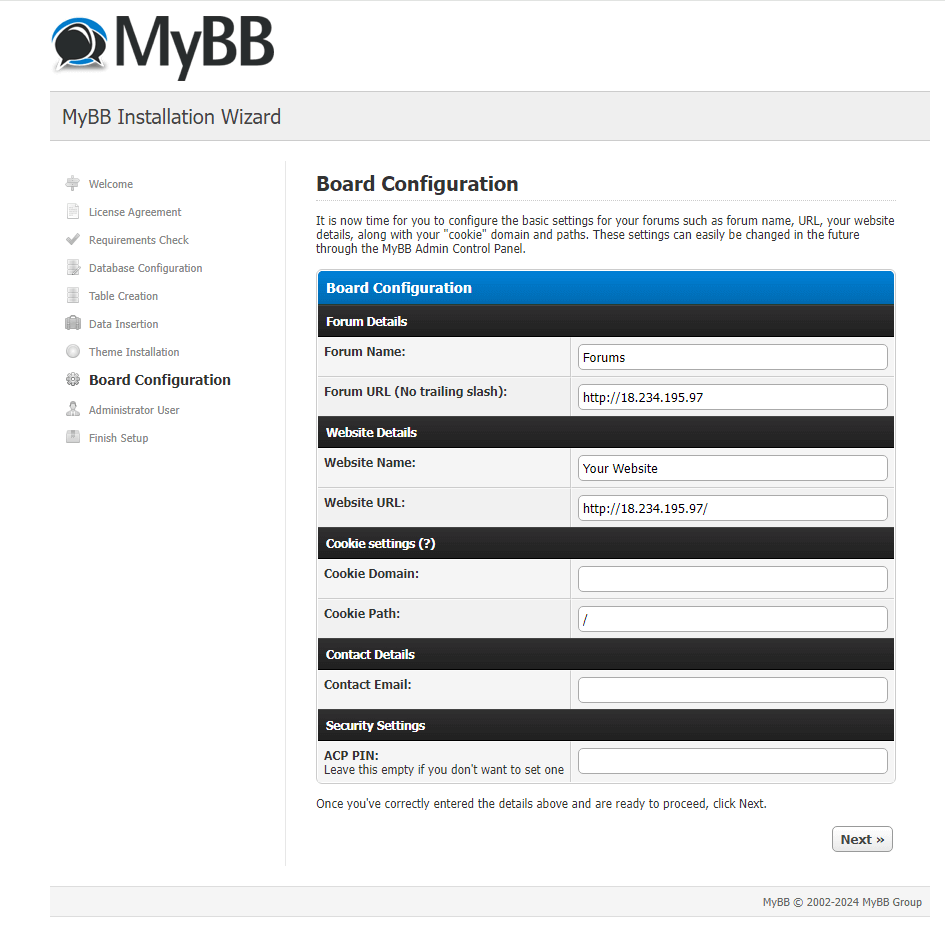
Step 9: Enter user credentials to install the application and login successfully.
Username: admin
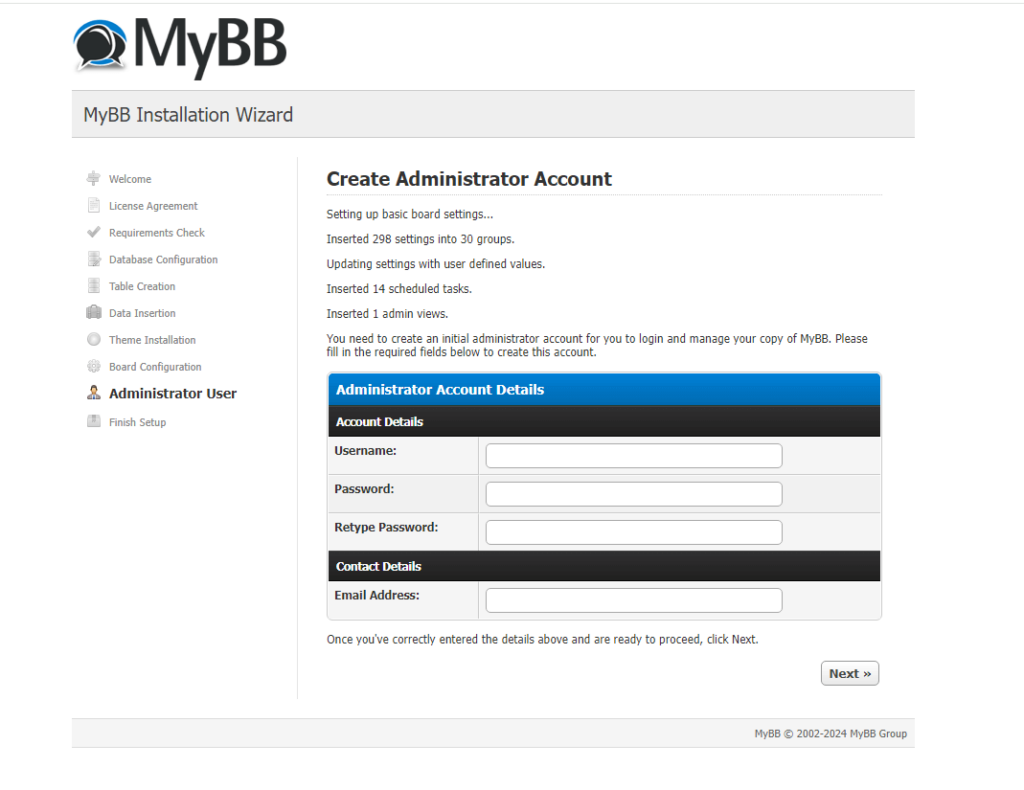
Step 10: After completion of the previous step. You have successfully been installed and configured the MyBB application. Thank you and keep enjoy!!.
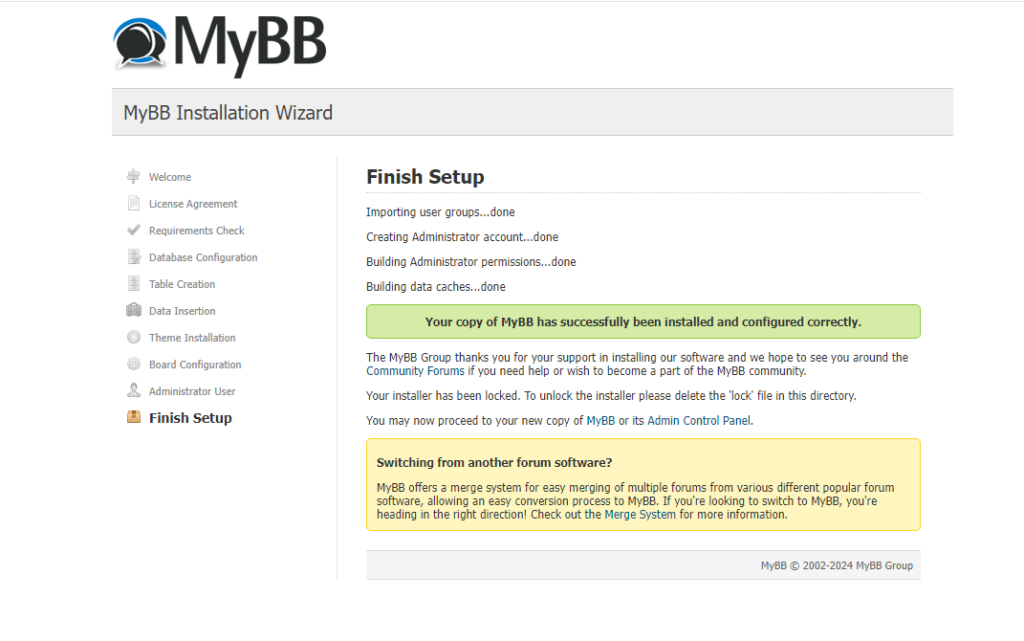
All your queries are important to us. Please feel free to connect.
24X7 support provided for all the customers.
We are happy to help you.
Submit your Query: https://miritech.com/contact-us/
Contact Numbers:
Contact E-mail:
Amazon EC2 enables “compute” in the cloud. Amazon EC2’s simple web service interface allows you to obtain and configure capacity with minimal friction. It provides you with complete control of your computing resources and lets you run on Amazon’s proven computing environment. Amazon EC2 reduces the time required to obtain and boot new server instances to minutes, allowing you to quickly scale capacity, both up and down, as your computing requirements change. Amazon EC2 changes the economics of computing by allowing you to pay only for capacity that you actually use.
Amazon VPC lets you provision a logically isolated section of the Amazon Web Services (AWS) cloud where you can launch AWS resources in a virtual network that you define. You have complete control over your virtual networking environment, including selection of your own IP address ranges, creation of subnets, and configuration of route tables and network gateways. You can also create a hardware Virtual Private Network (VPN) connection between your corporate datacenter and your VPC and leverage the AWS cloud as an extension of your corporate datacenter.
You can easily customize the network configuration for your Amazon VPC. For example, you can create a public-facing subnet for your web servers that have access to the Internet, and place your backend systems such as databases or application servers in a private-facing subnet with no Internet access. You can leverage multiple layers of security, including security groups and network access control lists, to help control access to Amazon EC2 instances in each subnet.
No. You do not need an Elastic IP address for all your instances. By default, every instance comes with a private IP address and an internet routable public IP address. The private address is associated exclusively with the instance and is only returned to Amazon EC2 when the instance is stopped or terminated. The public address is associated exclusively with the instance until it is stopped, terminated or replaced with an Elastic IP address. These IP addresses should be adequate for many applications where you do not need a long lived internet routable end point. Compute clusters, web crawling, and backend services are all examples of applications that typically do not require Elastic IP addresses.
There are two types of VPN connections that you can create: statically-routed VPN connections and dynamically-routed VPN connections. Customer gateway devices supporting statically-routed VPN connections must be able to:
In addition to the above capabilities, devices supporting dynamically-routed VPN connections must be able to:
By default, Amazon RDS chooses the optimal configuration parameters for your DB Instance taking into account the instance class and storage capacity. However, if you want to change them, you can do so using the AWS Management Console, the Amazon RDS APIs, or the AWS Command Line Interface. Please note that changing configuration parameters from recommended values can have unintended effects, ranging from degraded performance to system crashes, and should only be attempted by advanced users who wish to assume these risks.
Versioning allows you to preserve, retrieve, and restore every version of every object stored in an Amazon S3 bucket. Once you enable Versioning for a bucket, Amazon S3 preserves existing objects anytime you perform a PUT, POST, COPY, or DELETE operation on them. By default, GET requests will retrieve the most recently written version. Older versions of an overwritten or deleted object can be retrieved by specifying a version in the request.
Rad Community
Extendable
Simple to Use
Multilingual
Seo Friendly
 MyBB
MyBB  php
php  apache
apache  mysql
mysql  linux
linux