Opencart
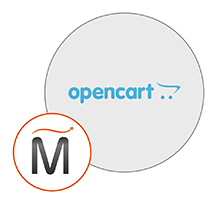

Please feel free to contact us
Go
OpenCart is a default and pre-configured OpenCart installation with the standard theme and modules. The setup is very straight-forward. OpenCart is an open source PHP-based online shopping cart system.
Miri Infotech is launching a product which will configure and publish OpenCart, an open source CMS software solution which is embedded pre-configured tool with LAMP and ready-to-launch AMI on Amazon EC2 that contains OpenCart, Apache, MySQL, Linux, PHP(LAMP).
A robust e-commerce solution for Internet merchants with the ability to create their own online business and participate in e-commerce at a minimal cost. OpenCart is designed feature rich, easy to use, search engine friendly and with a visually appealing interface.
You can subscribe to OpenCart, an AWS Marketplace product and launch an instance from the Opencart product’s AMI using the Amazon EC2 launch wizard.
Use the browser to access the application at http://<instance ip address> replace <instance ip address> with the actual ip address of the running EC2 instance.
Below are the installation steps:
Step 1: Read license agreement
Step 2: Check Configuration settings
Step 3: Configure database and admin details
Host: localhost
Database Name: Opencart
Username (for Database): opencartuser
Password (For Database): <instanceID>
Step 4: Success Screen
All your queries are important to us. Please feel free to connect.
24X7 support provided for all the customers.
We are happy to help you.
Submit your Query: https://miritech.com/contact-us/
Contact Numbers:
Contact E-mail:
Today, people have very less time to purchase items, by going to physical stores. They prefer to browse their mobile devices or PC and shop online. Having an ecommerce site for your business will help you to capture this market base and keep your customers informed about all your latest products and services.
Ecommerce website owners should always keep in mind the three dimensions of security – confidentiality, integrity and availability. Business owners should develop a good strategy that can help to make the site and transactions secured. To avoid any hackers gain access to important confidential data, include encryption methods for any data transactions
No, as such there are no limits on the size. The biggest benefit of having an online store is that you can add unlimited products and catalogues and at the same time you can grow your customer base as you require.
If you are a non-tech, fully hosted solutions are ideal for you but if you want more flexibility you can opt for self hosted solutions.
All online sellers need GST number for selling taxable items. Rules are strict and you should not sell without it. Penalty is heavy if you’re caught. Moreover, marketplaces won’t allow you to register as sellers without GST number for selling taxable items.
For selling branded products, some companies require merchants to get authorization to sell online and that is brand authorization. But, if you have a purchase invoice, you may not require brand authorization.
Easy to install & Customize
Open Source, Fully Customizable, Unlimited Categories, Unlimited Products
Complete E-Commerce, Product Reviews & Ratings, Shipping methods settings, Payment Process, Shopping cart
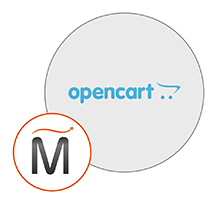 Opencart
Opencart  php
php  apache
apache  mysql
mysql  linux
linux