OpenLiteSpeed


Please feel free to contact us
Go
OpenLiteSpeed is an optimized web server that can be used to manage and serve sites. OpenLiteSpeed has some useful features that make it a solid choice for many installations, including Apache-compatible rewrite rules, a built-in web-based administration interface, and customized PHP processing optimized for the server.
OpenLiteSpeed is a free, open-source high-performance webserver application that supports multiple connection protocols such as HTTP/2, and HTTP/3 with native support for PHP to enable the secure delivery of dynamic web applications. It includes a user-friendly graphical web administration console that allows you to manage and create multiple virtual hosts to run on your server.
You can subscribe to OpenLiteSpeed, an AWS Marketplace product and launch an instance from the product’s AMI using the Amazon EC2 launch wizard.
Step 1: SSH into Your Instance: Use the SSH command with the username ubuntu and the appropriate key pair to start the applications.
Username: ubuntu
ssh -i path/to/ssh_key.pem ubuntu@instance-IP
Replace path/to/ssh_key.pem with the path to your SSH key file and instance-IP with the public IP address of your instance.
Step 2: In your web browser, navigate to your server’s domain name or IP address, followed by:8088 to specify the port:
http://instance-ip:8088
Your browser will load the default OpenLiteSpeed web page, which will match the following image:
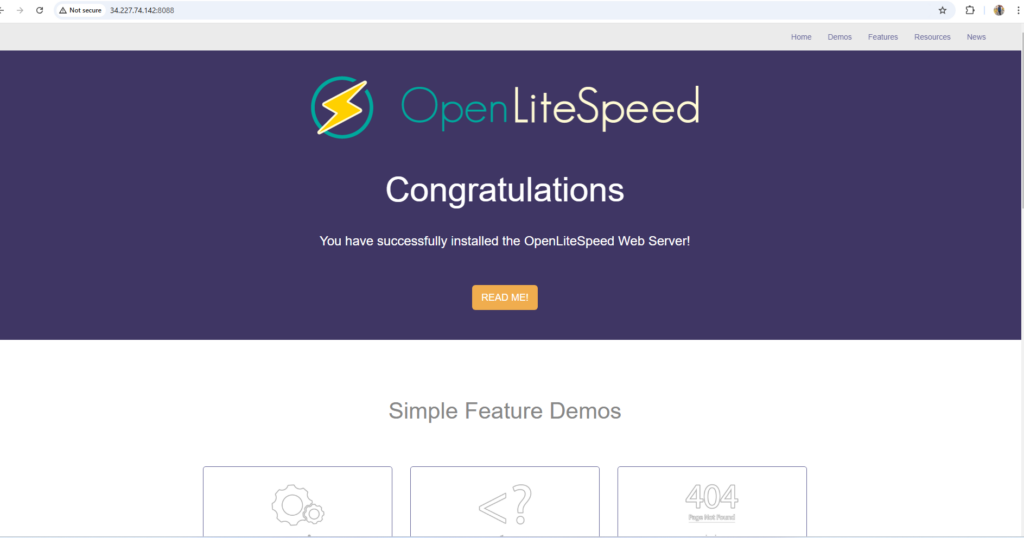
Step 3: When you are satisfied with the default site, you can move on to the administrative interface. In your web browser, navigate to your server’s domain name or IP address using HTTPS and followed by :7080 to specify the port:
https://instance-ip:7080
You will be prompted to enter the administrative username and password that you selected with the admpass.sh script in the previous step:
Username: admin
Password: Admin@123
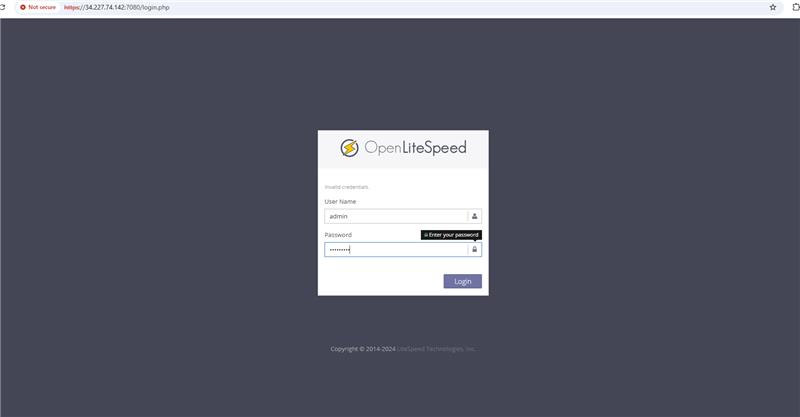
Step 4: Once authenticated, you will be presented with the OpenLiteSpeed administration interface:
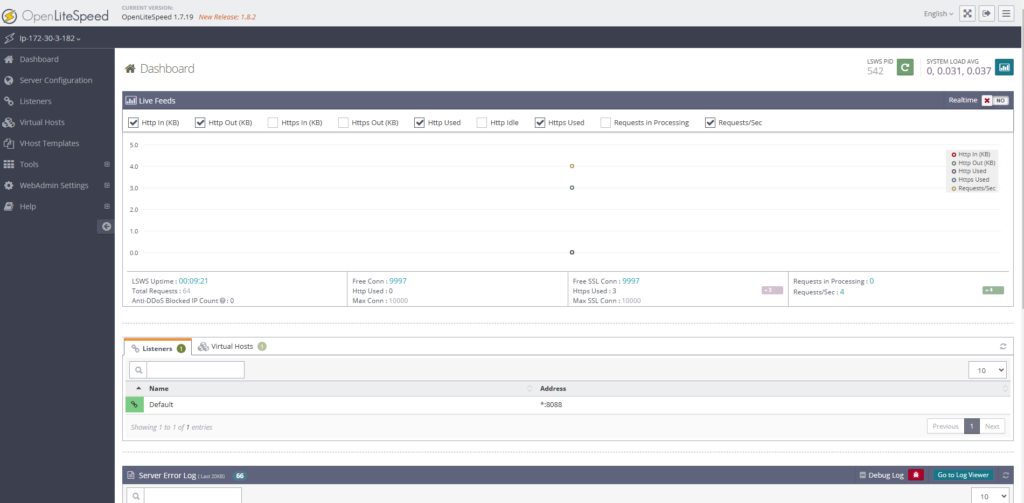
The majority of your configuration for the web server will take place via this dashboard. Thank you keep enjoying.
All your queries are important to us. Please feel free to connect.
24X7 support provided for all the customers.
We are happy to help you.
Submit your Query: https://miritech.com/contact-us/
Contact Numbers:
Contact E-mail:
Until now, small developers did not have the capital to acquire massive compute resources and ensure they had the capacity they needed to handle unexpected spikes in load. Amazon EC2 enables any developer to leverage Amazon’s own benefits of massive scale with no up-front investment or performance compromises. Developers are now free to innovate knowing that no matter how successful their businesses become, it will be inexpensive and simple to ensure they have the compute capacity they need to meet their business requirements.
The “Elastic” nature of the service allows developers to instantly scale to meet spikes in traffic or demand. When computing requirements unexpectedly change (up or down), Amazon EC2 can instantly respond, meaning that developers have the ability to control how many resources are in use at any given point in time. In contrast, traditional hosting services generally provide a fixed number of resources for a fixed amount of time, meaning that users have a limited ability to easily respond when their usage is rapidly changing, unpredictable, or is known to experience large peaks at various intervals.
No. You do not need an Elastic IP address for all your instances. By default, every instance comes with a private IP address and an internet routable public IP address. The private address is associated exclusively with the instance and is only returned to Amazon EC2 when the instance is stopped or terminated. The public address is associated exclusively with the instance until it is stopped, terminated or replaced with an Elastic IP address. These IP addresses should be adequate for many applications where you do not need a long lived internet routable end point. Compute clusters, web crawling, and backend services are all examples of applications that typically do not require Elastic IP addresses.
Amazon S3 is secure by default. Upon creation, only the resource owners have access to Amazon S3 resources they create. Amazon S3 supports user authentication to control access to data. You can use access control mechanisms such as bucket policies and Access Control Lists (ACLs) to selectively grant permissions to users and groups of users. The Amazon S3 console highlights your publicly accessible buckets, indicates the source of public accessibility, and also warns you if changes to your bucket policies or bucket ACLs would make your bucket publicly accessible.
You can securely upload/download your data to Amazon S3 via SSL endpoints using the HTTPS protocol. If you need extra security you can use the Server-Side Encryption (SSE) option to encrypt data stored at rest. You can configure your Amazon S3 buckets to automatically encrypt objects before storing them if the incoming storage requests do not have any encryption information. Alternatively, you can use your own encryption libraries to encrypt data before storing it in Amazon S3.
Amazon RDS manages the work involved in setting up a relational database: from provisioning the infrastructure capacity you request to installing the database software. Once your database is up and running, Amazon RDS automates common administrative tasks such as performing backups and patching the software that powers your database. With optional Multi-AZ deployments, Amazon RDS also manages synchronous data replication across Availability Zones with automatic failover.
Since Amazon RDS provides native database access, you interact with the relational database software as you normally would. This means you’re still responsible for managing the database settings that are specific to your application. You’ll need to build the relational schema that best fits your use case and are responsible for any performance tuning to optimize your database for your application’s workflow.
High-Traffic Websites: Ideal for sites that expect a large number of concurrent users.
Dynamic Content: Suitable for applications that require efficient processing of dynamic content.
Hosting Environments: Commonly used in shared hosting, VPS, and dedicated server environments.
 linux
linux