Piwigo Photo Gallery
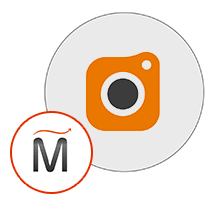

Please feel free to contact us
Go
Piwigo is open-source photo management software. Manage, organize and share your photo easily on the web. Designed for organisations, teams and individuals. It is a web application to manage your collection of photos, and other media. Embedding powerful features, it powers photo galleries all around the world. There is a wide variety of usages among Piwigo users community. From medium sized galleries to huge image banks, Piwigo can make your life easier and save you time and effort.
Key Features
Photo Management
Customization and Themes
User Management
Responsive Design
Search and Navigation
Integration
You can subscribe to Piwigo, an AWS Marketplace product and launch an instance from the Piwigo product’s AMI using the Amazon EC2 launch wizard.
Step 1: SSH into Your Instance: Use the SSH command with the username ubuntu and the appropriate key pair to access your instance.
Username: ubuntu
Password: .pem file
ssh -i path/to/ssh_key.pem ubuntu@instance-IP
Replace path/to/ssh_key.pem with the path to your SSH key file and instance-IP with the public IP address of your instance.
Step 2: Navigate to the URL: http://IP/ install.php
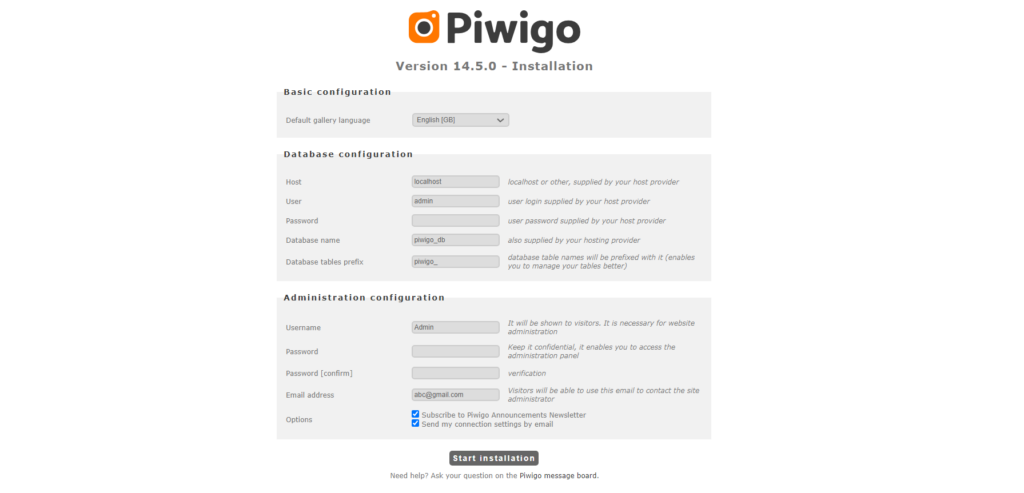
Please fill out all the details required and click in the START INSTALLATION button.
Step 3: Welcome to the Piwigo Image Gallery dashboard page. Now, click on the Visit the gallery button.
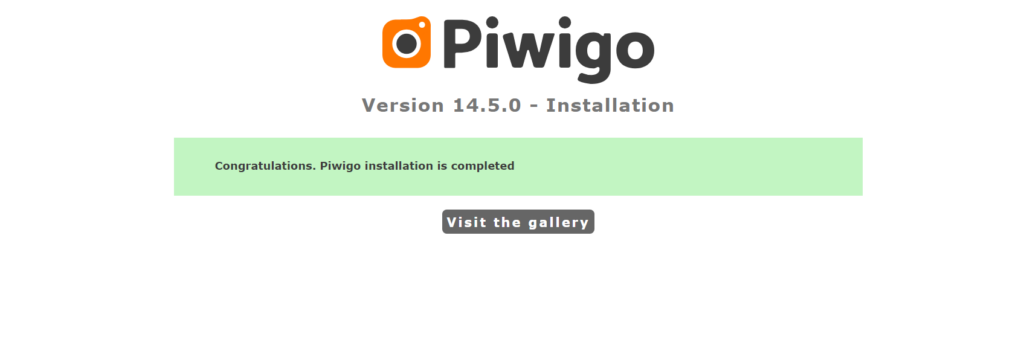
Step 4: Once you have done the previous step. Click on the I want to add photos.
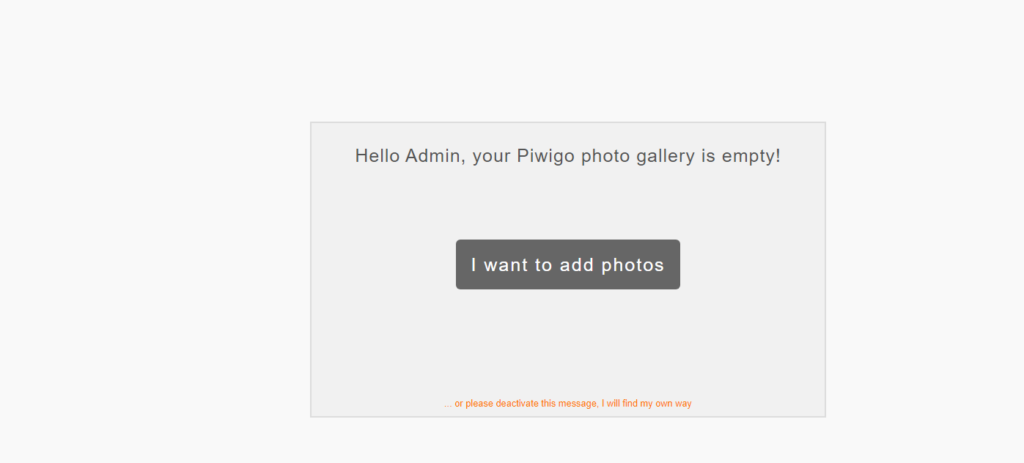
Step 5: Congratulations, you have completed the installation and configurations. Thank you.
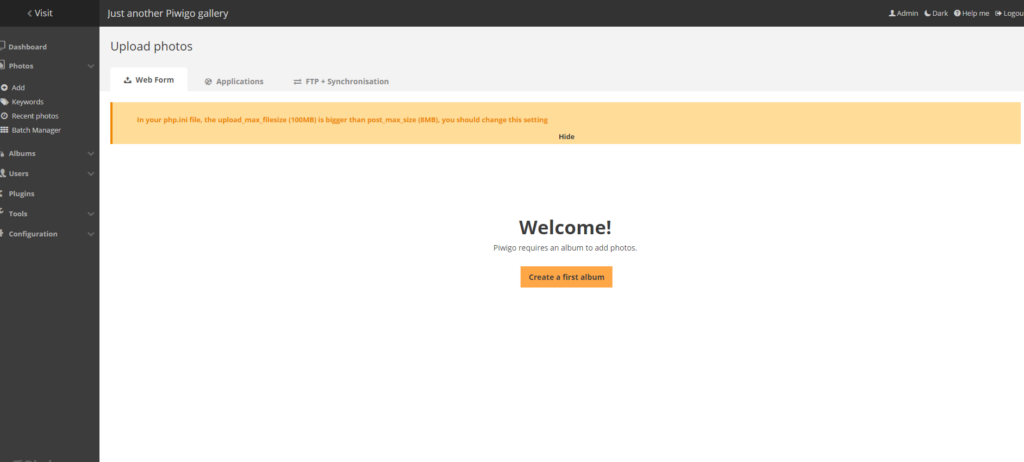
All your queries are important to us. Please feel free to connect.
24X7 support provided for all the customers.
We are happy to help you.
Submit your Query: https://miritech.com/contact-us/
Contact Numbers:
Contact E-mail:
Taking control of your site with a content management system also has great advantages as far as your search engine rankings are concerned. All search engines like to see that websites are updated regularly and favor sites that alter their content on a regular basis. Our CMS platform provides search engine friendly web pages and also allows you to create your own page titles and meta tags used by the Search Engines for page rankings.
Requirements gathering is crucial, to make sure you buy on what you need, not on the shiny features that look good in the demonstration.
The Web CMS does not require any special software or any technical knowledge to use. It is a web-based platform and can be accessed wherever you have an Internet connection and a web browser. The interface is very similar to Microsoft Word and does all of the HTML coding for you. You can concentrate on the content and not worry about how it will affect the page layout. It also automatically optimizes your site’s content for search, so that when someone searches for information on your site it is more likely to be found.
Batch manager
Upload your Photos
Organise with album
Browse by dates
Mobile-Friendly
Customization and Themes
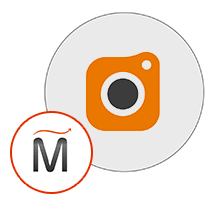 Piwigo Photo Gallery
Piwigo Photo Gallery  php
php  apache
apache  mysql
mysql  linux
linux