Postfix-mail-server


Please feel free to contact us
Go
Postfix is a hugely-popular Mail Transfer Agent (MTA) designed to determine routes and send emails. This cross-platform server is open-source, free, and suitable for installation on the majority of UNIX-like operating systems.
Numerous client and server programs make up Postfix: the latter tend to run in the backend, while user or administrator programs utilize the former. Postfix’s structure is modular: it comprises various small, independent executables. Different parameters, features, and options are available, too.
Another key aspect of Postfix is that it was created to overcome those drawbacks seen in Sendmail. A solid configuration keeps Postfix user data secure from leakage, abuse, and spam.
Postfix includes a cutting-edge queue manager capable of handling queues in a faster, smoother way. That’s why a number of administrators cite Postfix’s higher efficiency compared to Sendmail, even with high loads.
Here are the main advantages you can expect to find when you start using Postfix:
You can subscribe to Mautic, an AWS Marketplace product and launch an instance from the product’s AMI using the Amazon EC2 launch wizard.
Step 1: SSH into your instance with username ubuntu and key pair to start the application
Username: ubuntu
ssh -i ssh_key.pem ubuntu@instance-IP
Ssh into vm:
Reconfigure Postfix:
$ sudo dpkg-reconfigure postfix

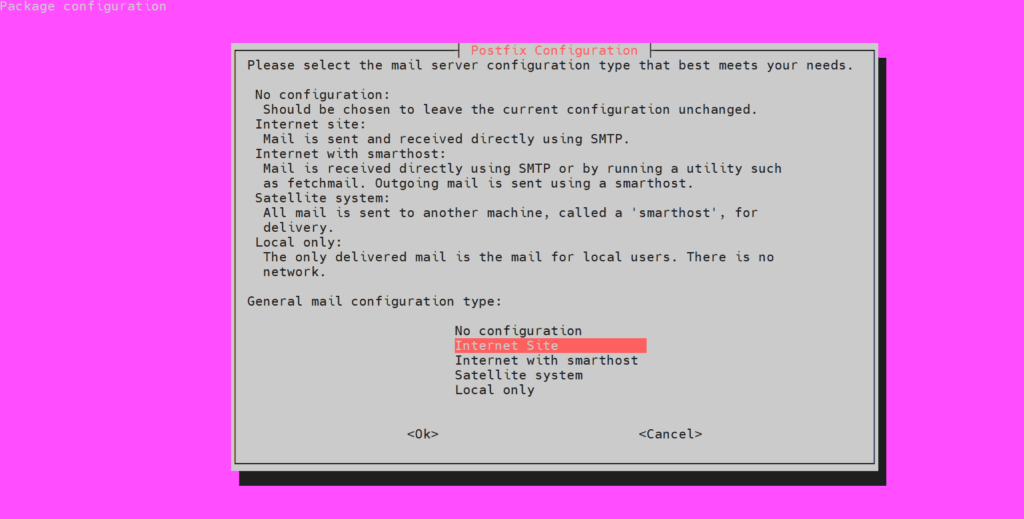
After reconfiguration, restart Postfix:
sudo systemctl restart postfix
Check the status:
sudo systemctl status postfix
All your queries are important to us. Please feel free to connect.
24X7 support provided for all the customers.
We are happy to help you.
Submit your Query: https://miritech.com/contact-us/
Contact Numbers:
Contact E-mail:
Includes highly-detailed documentation
Security was clearly a priority in Postfix’s design
Easy configuration, according to parameters of configuration files
High queuing operation is fundamental to Postfix’s functionality
 Linux
Linux