PrestaShop on Debian
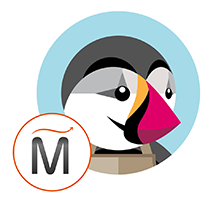

Please feel free to contact us
Go
PrestaShop is an efficient and pioneering e-commerce solution with all the features you require to create an online store and take your business to new heights. It is an open source e-commerce solution that is written in the PHP programming language with support for the MySQL database management system. PrestaShop templates are currently being used by 250,000 shops worldwide and are available in 60 different languages.
Miri Infotech, one of the leading IT solutions providers is configuring PrestaShop a comprehensive e-commerce solution, which is embedded with Ubuntu along with ready-to-launch AMI on AWS EC2 that contains Apache, MySQL, Linux, PHP (LAMP).
PrestaShop allows you to choose the theme best suited for your online store. Create an attractive website with a responsive design, to enable your customers to view your products and make purchases from all over the world. With our SEO features, your store will easily display itself in top of the search result page. It also helps you simplify the daily management of your online store to sell more products and improve customer satisfaction.
With PrestaShop addons, you can effortlessly increase your activities and take on new markets, with a wide range of features, go and push your business’ limits.
Miri InfoTech provides hardened images of PrestaShop, a comprehensive e-commerce solution on the AWS marketplace. The company provides secure, up-to-date, and best cloud computing services to a varied client base all across the world. Experienced programmers at Miri will guide you through the entire process of setting up a new site, starting with the domain name, setting up the merchant account, payment gateway, shopping cart, SEO and much more to your existing website. The major benefit of working with Miri is that you will get to work with dedicated, highly qualified, talented, and experienced developers.
You can subscribe to PrestaShop, an AWS Marketplace product and launch an instance from the PrestaShop product’s AMI using the Amazon EC2 launch wizard.
Login with user name “admin” using putty on terminal.
sudo su
Step 1: Change the server ip with your Domain name or server IP
sudo nano /etc/nginx/sites-available/prestashop
Systemctl restart nginx
Step 2: Open the URL: http://<instance ip address>
<instance ip address>: IP address of the running EC2 instance.
Step 3: Fill the primary authentication form with the following details –
Username: Admin
Password: <instance ID>
Step 4: Select the language and press ”next”.
Step 5: Accept the agreement and click “next”.
Step 6: Click “next”.
Step 7: Enter your details and click “next”.
Step 8: Enter the database details as below:
Database server address: 127.0.0.1
Database name: prestashop
Database login: root
Database password: <instance-id>
Step 9: Wait till the database gets installed.
Step 10: Installation is complete. You can click on “Manage your store” or “Discover your store”.
Step 11: If you click on “Discover your store”, you will see the store front end.
Step 12: If you click on “Manage your store”, you will be prompted to delete the installation folder.
To delete the folder:
1: Open Putty for SSH
2: Open Putty and Type <instance public IP> at “Host Name” and Type “admin” as user name Password auto taken from PPK file
3: Use following Linux command : sudo rm –fr /var/www/prestashop/install/
Step 11: click on the link shown in step 10. Enter the admin details and enjoy the application.
All your queries are important to us. Please feel free to connect.
24X7 support provided for all the customers.
We are happy to help you.
Submit your Query: https://miritech.com/contact-us/
Contact Numbers:
Contact E-mail:
Amazon EC2 allows you to set up and configure everything about your instances from your operating system up to your applications. An Amazon Machine Image (AMI) is simply a packaged-up environment that includes all the necessary bits to set up and boot your instance. Your AMIs are your unit of deployment. You might have just one AMI or you might compose your system out of several building block AMIs (e.g., webservers, appservers, and databases). Amazon EC2 provides a number of tools to make creating an AMI easy. Once you create a custom AMI, you will need to bundle it. If you are bundling an image with a root device backed by Amazon EBS, you can simply use the bundle command in the AWS Management Console. If you are bundling an image with a boot partition on the instance store, then you will need to use the AMI Tools to upload it to Amazon S3. Amazon EC2 uses Amazon EBS and Amazon S3 to provide reliable, scalable storage of your AMIs so that we can boot them when you ask us to do so.
Or, if you want, you don’t have to set up your own AMI from scratch. You can choose from a number of globally available AMIs that provide useful instances. For example, if you just want a simple Linux server, you can choose one of the standard Linux distribution AMIs.
Traditional hosting services generally provide a pre-configured resource for a fixed amount of time and at a predetermined cost. Amazon EC2 differs fundamentally in the flexibility, control and significant cost savings it offers developers, allowing them to treat Amazon EC2 as their own personal data center with the benefit of Amazon.com’s robust infrastructure.
When computing requirements unexpectedly change (up or down), Amazon EC2 can instantly respond, meaning that developers have the ability to control how many resources are in use at any given point in time. In contrast, traditional hosting services generally provide a fixed number of resources for a fixed amount of time, meaning that users have a limited ability to easily respond when their usage is rapidly changing, unpredictable, or is known to experience large peaks at various intervals.
Secondly, many hosting services don’t provide full control over the compute resources being provided. Using Amazon EC2, developers can choose not only to initiate or shut down instances at any time, they can completely customize the configuration of their instances to suit their needs – and change it at any time. Most hosting services cater more towards groups of users with similar system requirements, and so offer limited ability to change these.
Finally, with Amazon EC2 developers enjoy the benefit of paying only for their actual resource consumption – and at very low rates. Most hosting services require users to pay a fixed, up-front fee irrespective of their actual computing power used, and so users risk overbuying resources to compensate for the inability to quickly scale up resources within a short time frame.
No. You do not need an Elastic IP address for all your instances. By default, every instance comes with a private IP address and an internet routable public IP address. The private address is associated exclusively with the instance and is only returned to Amazon EC2 when the instance is stopped or terminated. The public address is associated exclusively with the instance until it is stopped, terminated or replaced with an Elastic IP address. These IP addresses should be adequate for many applications where you do not need a long lived internet routable end point. Compute clusters, web crawling, and backend services are all examples of applications that typically do not require Elastic IP addresses.
You have complete control over the visibility of your systems. The Amazon EC2 security systems allow you to place your running instances into arbitrary groups of your choice. Using the web services interface, you can then specify which groups may communicate with which other groups, and also which IP subnets on the Internet may talk to which groups. This allows you to control access to your instances in our highly dynamic environment. Of course, you should also secure your instance as you would any other server.
Highlight your Products
Restore confidence
Get Traffic
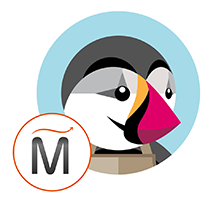 PrestaShop on Debian
PrestaShop on Debian  php
php  apache
apache  mysql
mysql 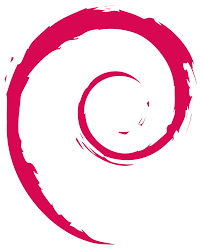 Debian
Debian