RabbitMQ
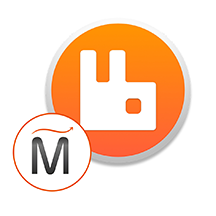

Please feel free to contact us
Go
RabbitMQ is an open source software that runs on numerous operating systems and cloud environments thereby providing an extensive range of developer tools for a range of popular languages. It is lightweight and simple to deploy on- premises as well as on the cloud. RabbitMQ on AWS supports multiple messaging protocols which can be deployed in distributed and amalgamated configurations to meet the high-scale and high-availability requirements.
Miri Infotech, a leading IT solutions provider is configuring and publishing RabbitMQ, a messaging broker that will give your applications a common platform for sending and receiving messages on Amazon EC2. Basically, it is a software where queues can be defined, applications may connect to the queue and transfer a message onto it.
RabbitMQ messaging broker system is an obvious choice for distributing notifications of change events. It is designed to efficiently route your messages to several listeners, and there are client libraries for most popular languages. At Miri, we monitor all the components and libraries for any vulnerabilities, outdated components, and application updates as well.
The RabbitMQ server program is written in the Erlang programming language and is built on the Open Telecom Platform structure for grouping and failover. Message queueing allows web servers to respond to requests rapidly instead of being forced to perform resource-heavy procedures on the spot.
You can subscribe to RabbitMQ , an AWS Marketplace product and launch an instance from the RabbitMQ product’s AMI using the Amazon EC2 launch wizard.
Step 1: Open port 5672, 15672 in security group while launching a instanceOpen port 4000 in security group while launching a instance
Step 2: Open Putty and Type <instance public IP> at “Host Name” and Type “ubuntu” as user name Password auto taken from PPK file
Step 3: Use following Linux command to change the host.
Step 3.1: Command: sudo vi /etc/hosts
Take the Private Ip address from your machine as per the below screenshot and add the second line of your command screen with that Private ip address
Step 4: Use the following command to start rabittmq:
Command: sudo su
Note: below command is used to make a login user and password. The syntax of the command is: rabbitmqctl add_user <username> <password>. We have taken admin as username and password as password as an example.
Command: rabbitmqctl add_user admin password
Command: rabbitmqctl set_user_tags admin administrator
Command: rabbitmqctl set_permissions -p / admin ".*" ".*" ".*"
Command: rabbitmq-plugins enable rabbitmq_management
Step 5: Hit the browser with the ip as : http://<instance public IP>:15672
Login with the credentials as set by you in above step and enjoy rabittmq.
All your queries are important to us. Please feel free to connect.
24X7 support provided for all the customers.
We are happy to help you.
Submit your Query: https://miritech.com/contact-us/
Contact Numbers:
Contact E-mail:
Amazon EC2 allows you to set up and configure everything about your instances from your operating system up to your applications. An Amazon Machine Image (AMI) is simply a packaged-up environment that includes all the necessary bits to set up and boot your instance. Your AMIs are your unit of deployment. You might have just one AMI or you might compose your system out of several building block AMIs (e.g., webservers, appservers, and databases). Amazon EC2 provides a number of tools to make creating an AMI easy. Once you create a custom AMI, you will need to bundle it. If you are bundling an image with a root device backed by Amazon EBS, you can simply use the bundle command in the AWS Management Console. If you are bundling an image with a boot partition on the instance store, then you will need to use the AMI Tools to upload it to Amazon S3. Amazon EC2 uses Amazon EBS and Amazon S3 to provide reliable, scalable storage of your AMIs so that we can boot them when you ask us to do so.
Or, if you want, you don’t have to set up your own AMI from scratch. You can choose from a number of globally available AMIs that provide useful instances. For example, if you just want a simple Linux server, you can choose one of the standard Linux distribution AMIs.
VPC endpoints enable you to privately connect your VPC to services hosted on AWS without requiring an Internet gateway, a NAT device, VPN, or firewall proxies. Endpoints are horizontally scalable and highly available virtual devices that allow communication between instances in your VPC and AWS services. Amazon VPC offers two different types of endpoints: gateway type endpoints and interface type endpoints.
Gateway type endpoints are available only for AWS services including S3 and DynamoDB. These endpoints will add an entry to your route table you selected and route the traffic to the supported services through Amazon’s private network.
Interface type endpoints provide private connectivity to services powered by PrivateLink, being AWS services, your own services or SaaS solutions, and supports connectivity over Direct Connect. More AWS and SaaS solutions will be supported by these endpoints in the future. Please refer to VPC Pricing for the price of interface type endpoints.
No. You do not need an Elastic IP address for all your instances. By default, every instance comes with a private IP address and an internet routable public IP address. The private address is associated exclusively with the instance and is only returned to Amazon EC2 when the instance is stopped or terminated. The public address is associated exclusively with the instance until it is stopped, terminated or replaced with an Elastic IP address. These IP addresses should be adequate for many applications where you do not need a long lived internet routable end point. Compute clusters, web crawling, and backend services are all examples of applications that typically do not require Elastic IP addresses.
Amazon EC2 security groups can be used to help secure instances within an Amazon VPC. Security groups in a VPC enable you to specify both inbound and outbound network traffic that is allowed to or from each Amazon EC2 instance. Traffic which is not explicitly allowed to or from an instance is automatically denied.
In addition to security groups, network traffic entering and exiting each subnet can be allowed or denied via network Access Control Lists (ACLs).
Amazon S3 is a simple key-based object store. When you store data, you assign a unique object key that can later be used to retrieve the data. Keys can be any string, and they can be constructed to mimic hierarchical attributes. Alternatively, you can use S3 Object Tagging to organize your data across all of your S3 buckets and/or prefixes.
Amazon RDS manages the work involved in setting up a relational database: from provisioning the infrastructure capacity you request to installing the database software. Once your database is up and running, Amazon RDS automates common administrative tasks such as performing backups and patching the software that powers your database. With optional Multi-AZ deployments, Amazon RDS also manages synchronous data replication across Availability Zones with automatic failover.
Since Amazon RDS provides native database access, you interact with the relational database software as you normally would. This means you’re still responsible for managing the database settings that are specific to your application. You’ll need to build the relational schema that best fits your use case and are responsible for any performance tuning to optimize your database for your application’s workflow.
When a minor version of a database engine is deprecated in Amazon RDS, we will provide a three (3) month period after the announcement before beginning automatic upgrades. At the end of the this period, all instances still running the deprecated minor version will be scheduled for automatic upgrade to the latest supported minor version during their scheduled maintenance windows.
When a major version of database engine is deprecated in Amazon RDS, we will provide a minimum six (6) month period after the announcement of a deprecation for you to initiate an upgrade to a supported major version. At the end of this period, an automatic upgrade to the next major version will be applied to any instances still running the deprecated version during their scheduled maintenance windows.
Once a major or minor database engine version is no longer supported in Amazon RDS, any DB instance restored from a DB snapshot created with the unsupported version will automatically and immediately be upgraded to a currently supported version.
Asynchronous Messaging
Management & Monitoring
Distributed Deployment
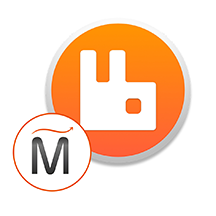 RabbitMQ
RabbitMQ  php
php  apache
apache  mysql
mysql  linux
linux