Rainloop


Please feel free to contact us
Go
RainLoop Webmail is a simple, modern, and fast web-based email client. Written in PHP, RainLoop provides an easy way to check your emails using your web browser. It comes with full support of both IMAP and SMTP protocols (SSL, STARTTLS), sieve scripts support, integration with Facebook, Google, Twitter, and Dropbox, a multi-level caching system, plugin support, keyboard shortcut support, and many other additional features.
Rainloop is an open-source, web-based email client written in PHP. It is fast, lightweight, and supports SMTP and IMAP protocols. With its responsive design and customizable features, Rainloop Webmail ensures a seamless and personalized email experience. Stay connected and in control of your messages with this versatile webmail solution.
You can subscribe to Rainloop, an AWS Marketplace product and launch an instance from the product’s AMI using the Amazon EC2 launch wizard.
Step 1: SSH into Your Instance: Use the SSH command with the username ubuntu and the appropriate key pair to start the applications.
Username: ubuntu
ssh -i path/to/ssh_key.pem ubuntu@instance-IP
Replace path/to/ssh_key.pem with the path to your SSH key file and instance-IP with the public IP address of your instance.
Step 2: Navigate to http://instance-ip. You will be redirected to the dashboard page.
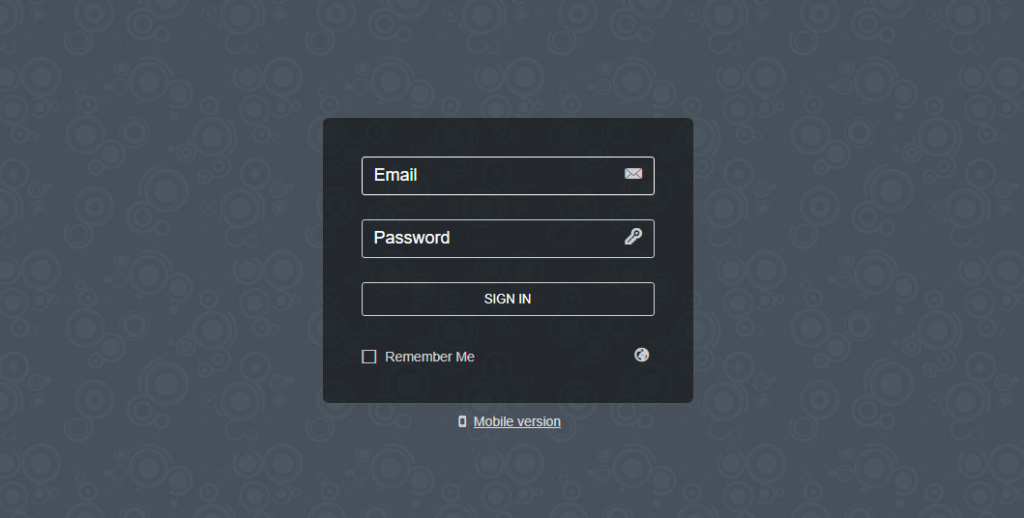
Step 3: The following login screen will appear when you access Rainloop’s Administrator page through the URL https://instance-ip/?admin.
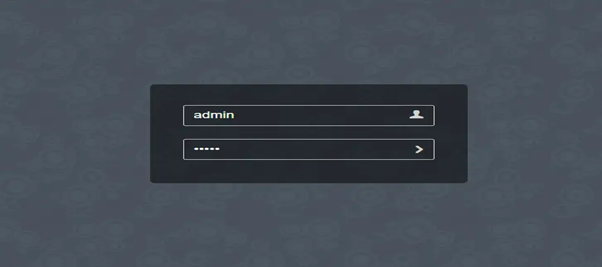
Step 4: To log in, type the following information and hit Enter.
These are the default credentials that you can use once.
Username: admin
Password: 12345
Step 5: A prompt to update your default password will appear when you first access the Rainloop administrator dashboard.
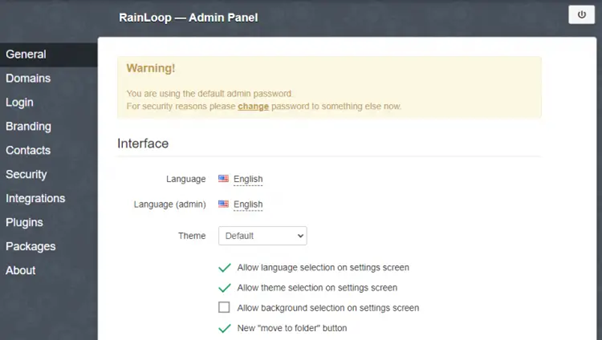
Step 6: Use the link on the dashboard to alter the default password.
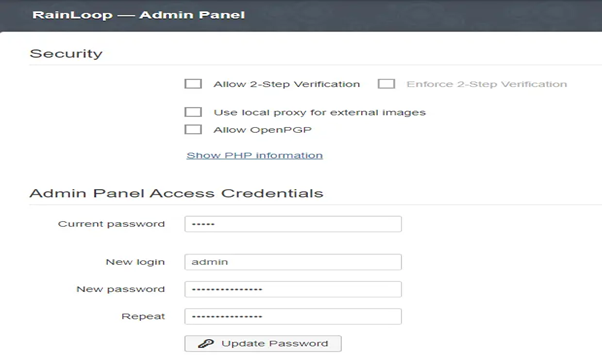
To continue, enter a new password and press the Update Password button.
Step 7: Rainloop uses MySQL to maintain contact information. On the Contacts page, choose MySQL from the dropdown menu.
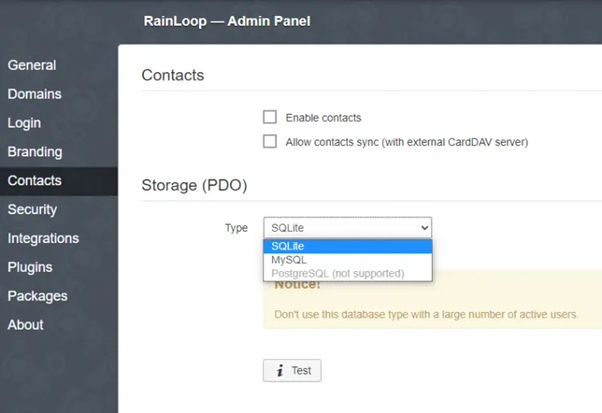
Step 8: Type in the database credentials you already created.
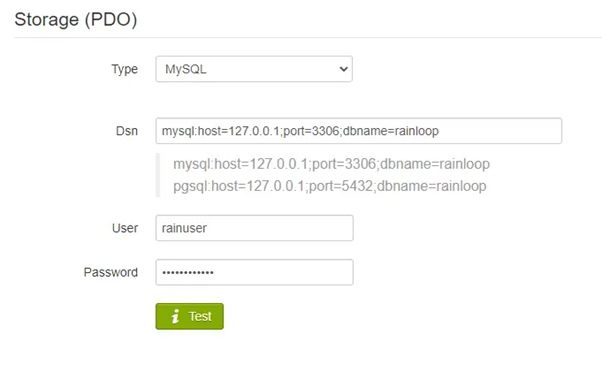
Database Name: rainloop
Database User: root
Database Password: Admin@123
To check the connection and install the tables, click the Test button. The connection is successful if the button turns green.
Note: Add your mail accounts to Rainloop to get started utilizing it.
All your queries are important to us. Please feel free to connect.
24X7 support provided for all the customers.
We are happy to help you.
Submit your Query: https://miritech.com/contact-us/
Contact Numbers:
Contact E-mail:
Until now, small developers did not have the capital to acquire massive compute resources and ensure they had the capacity they needed to handle unexpected spikes in load. Amazon EC2 enables any developer to leverage Amazon’s own benefits of massive scale with no up-front investment or performance compromises. Developers are now free to innovate knowing that no matter how successful their businesses become, it will be inexpensive and simple to ensure they have the compute capacity they need to meet their business requirements.
The “Elastic” nature of the service allows developers to instantly scale to meet spikes in traffic or demand. When computing requirements unexpectedly change (up or down), Amazon EC2 can instantly respond, meaning that developers have the ability to control how many resources are in use at any given point in time. In contrast, traditional hosting services generally provide a fixed number of resources for a fixed amount of time, meaning that users have a limited ability to easily respond when their usage is rapidly changing, unpredictable, or is known to experience large peaks at various intervals.
No. You do not need an Elastic IP address for all your instances. By default, every instance comes with a private IP address and an internet routable public IP address. The private address is associated exclusively with the instance and is only returned to Amazon EC2 when the instance is stopped or terminated. The public address is associated exclusively with the instance until it is stopped, terminated or replaced with an Elastic IP address. These IP addresses should be adequate for many applications where you do not need a long lived internet routable end point. Compute clusters, web crawling, and backend services are all examples of applications that typically do not require Elastic IP addresses.
Amazon S3 provides a simple web service interface that you can use to store and retrieve any amount of data, at any time, from anywhere on the web. Using this web service, you can easily build applications that make use of Internet storage. Since Amazon S3 is highly scalable and you only pay for what you use, you can start small and grow your application as you wish, with no compromise on performance or reliability.
Amazon S3 is also designed to be highly flexible. Store any type and amount of data that you want; read the same piece of data a million times or only for emergency disaster recovery; build a simple FTP application, or a sophisticated web application such as the Amazon.com retail web site. Amazon S3 frees developers to focus on innovation instead of figuring out how to store their data
Amazon RDS manages the work involved in setting up a relational database: from provisioning the infrastructure capacity you request to installing the database software. Once your database is up and running, Amazon RDS automates common administrative tasks such as performing backups and patching the software that powers your database. With optional Multi-AZ deployments, Amazon RDS also manages synchronous data replication across Availability Zones with automatic failover.
Since Amazon RDS provides native database access, you interact with the relational database software as you normally would. This means you’re still responsible for managing the database settings that are specific to your application. You’ll need to build the relational schema that best fits your use case and are responsible for any performance tuning to optimize your database for your application’s workflow.
Amazon S3 is secure by default. Upon creation, only the resource owners have access to Amazon S3 resources they create. Amazon S3 supports user authentication to control access to data. You can use access control mechanisms such as bucket policies and Access Control Lists (ACLs) to selectively grant permissions to users and groups of users. The Amazon S3 console highlights your publicly accessible buckets, indicates the source of public accessibility, and also warns you if changes to your bucket policies or bucket ACLs would make your bucket publicly accessible.
You can securely upload/download your data to Amazon S3 via SSL endpoints using the HTTPS protocol. If you need extra security you can use the Server-Side Encryption (SSE) option to encrypt data stored at rest. You can configure your Amazon S3 buckets to automatically encrypt objects before storing them if the incoming storage requests do not have any encryption information. Alternatively, you can use your own encryption libraries to encrypt data before storing it in Amazon S3.
User-Friendly Interface: Rainloop Webmail offers a sleek and intuitive interface for easy email management.
Accessibility: Access your emails conveniently from any device with an internet connection.
Efficient Organization: Easily compose, send, receive, and organize your emails for improved productivity.
Responsive Design: Enjoy a seamless email experience with a design that adapts to different screen sizes.
Customization: Personalize your webmail experience with customizable features to suit your preferences.
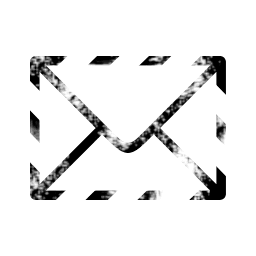 Rainloop
Rainloop  php
php  apache2
apache2  mysql
mysql  linux
linux