Rudder
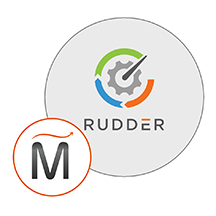

Please feel free to contact us
Go
Rudder is a European, open-source as well as multi-platform solution that enables you to manage configurations and compliance of your systems. This platform provides continuous auditing and configuration that is very helpful in automating system configuration across large IT infrastructures.
Miri InfoTech is launching a product that will configure and publish Rudder which is embedded pre-configured tool with Ubuntu and ready-to-launch AMI on Amazon EC2.
You can subscribe Rudder , a AWS Marketplace product and launch an instance from the product’s AMI using the Amazon EC2 launch wizard.
Usage/Deployment Instruction
Step 1: You need to generate a sha512 hash password. Click here to generate a sha512 hash password as shown below:
Please remember the generated password in the above screen.
Step2: SSH into the instance and type “ubuntu” as the username and then type the following:
Edit the rudder-users.xml file with the following command.sv
nano /opt/rudder/etc/rudder-users.xmlFind section and modify the password parameter with your generated password:
Save and close the file when you are finished. Then, restart the Rudder jetty service to apply the changes:
systemctl restart rudder-jettyStep 3: Hit the browser with the public IP of the running instance as: http://<public IP>/rudder
Proceed to unsafe if asked, then login to the application by username “admin” and the password as set by you in the step 1.
Enjoy the application.
All your queries are important to us. Please feel free to connect.
24X7 support provided for all the customers.
We are happy to help you.
Submit your Query: https://miritech.com/contact-us/
Contact Numbers:
Contact E-mail:
Until now, small developers did not have the capital to acquire massive compute resources and ensure they had the capacity they needed to handle unexpected spikes in load. Amazon EC2 enables any developer to leverage Amazon’s own benefits of massive scale with no up-front investment or performance compromises. Developers are now free to innovate knowing that no matter how successful their businesses become, it will be inexpensive and simple to ensure they have the compute capacity they need to meet their business requirements.
The “Elastic” nature of the service allows developers to instantly scale to meet spikes in traffic or demand. When computing requirements unexpectedly change (up or down), Amazon EC2 can instantly respond, meaning that developers have the ability to control how many resources are in use at any given point in time. In contrast, traditional hosting services generally provide a fixed number of resources for a fixed amount of time, meaning that users have a limited ability to easily respond when their usage is rapidly changing, unpredictable, or is known to experience large peaks at various intervals.
Amazon EC2 allows you to set up and configure everything about your instances from your operating system up to your applications. An Amazon Machine Image (AMI) is simply a packaged-up environment that includes all the necessary bits to set up and boot your instance. Your AMIs are your unit of deployment. You might have just one AMI or you might compose your system out of several building block AMIs (e.g., webservers, appservers, and databases). Amazon EC2 provides a number of tools to make creating an AMI easy. Once you create a custom AMI, you will need to bundle it. If you are bundling an image with a root device backed by Amazon EBS, you can simply use the bundle command in the AWS Management Console. If you are bundling an image with a boot partition on the instance store, then you will need to use the AMI Tools to upload it to Amazon S3. Amazon EC2 uses Amazon EBS and Amazon S3 to provide reliable, scalable storage of your AMIs so that we can boot them when you ask us to do so.
Or, if you want, you don’t have to set up your own AMI from scratch. You can choose from a number of globally available AMIs that provide useful instances. For example, if you just want a simple Linux server, you can choose one of the standard Linux distribution AMIs.
You have complete control over the visibility of your systems. The Amazon EC2 security systems allow you to place your running instances into arbitrary groups of your choice. Using the web services interface, you can then specify which groups may communicate with which other groups, and also which IP subnets on the Internet may talk to which groups. This allows you to control access to your instances in our highly dynamic environment. Of course, you should also secure your instance as you would any other server.
This helps in auditing your configurations and then enables you to switch to enforce mode to correct discrepancies.
It helps in managing the compliance of your security policies on your systems.
It offers advanced reporting and you can get real-time compliance PDF reports of the present state
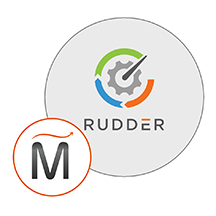 Rudder
Rudder