Schlix CMS
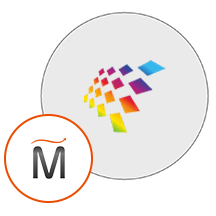

Please feel free to contact us
Go
Schlix CMS is a content management system (CMS) designed for building and managing websites with ease. It aims to be user-friendly and flexible, catering to both novice and experienced users. Here’s an overview of Schlix CMS, including its features, installation process, and use cases:
Key Features:
You can subscribe Schlix to an AWS Marketplace product and launch an instance from the Schlix product’s AMI using the Amazon EC2 launch wizard.
Step 1: SSH into Your Instance: Use the SSH command with the username ubuntu and the appropriate key pair to start the application.
Username: ubuntu
ssh -i path/to/ssh_key.pem ubuntu@instance-IP
Replace path/to/ssh_key.pem with the path to your SSH key file and instance-IP with the public IP address of your instance.
Step 2: Go to http://instance-ip /install/index.php.
Step 3: Welcome to the Schlix CMS.
Select Yes. I agree and would like to continue installing this software and proceeding forward.
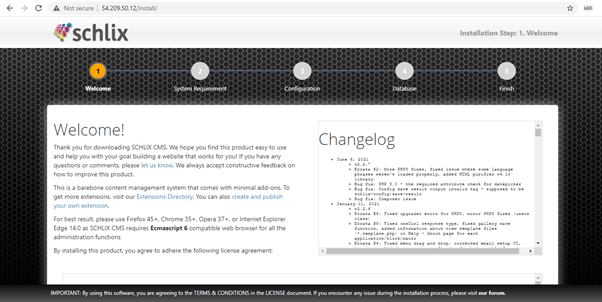
Step 4: Fill Database Details
Host: localhost
Database Server: schlix_db
Username : admin
Password: Admin@123
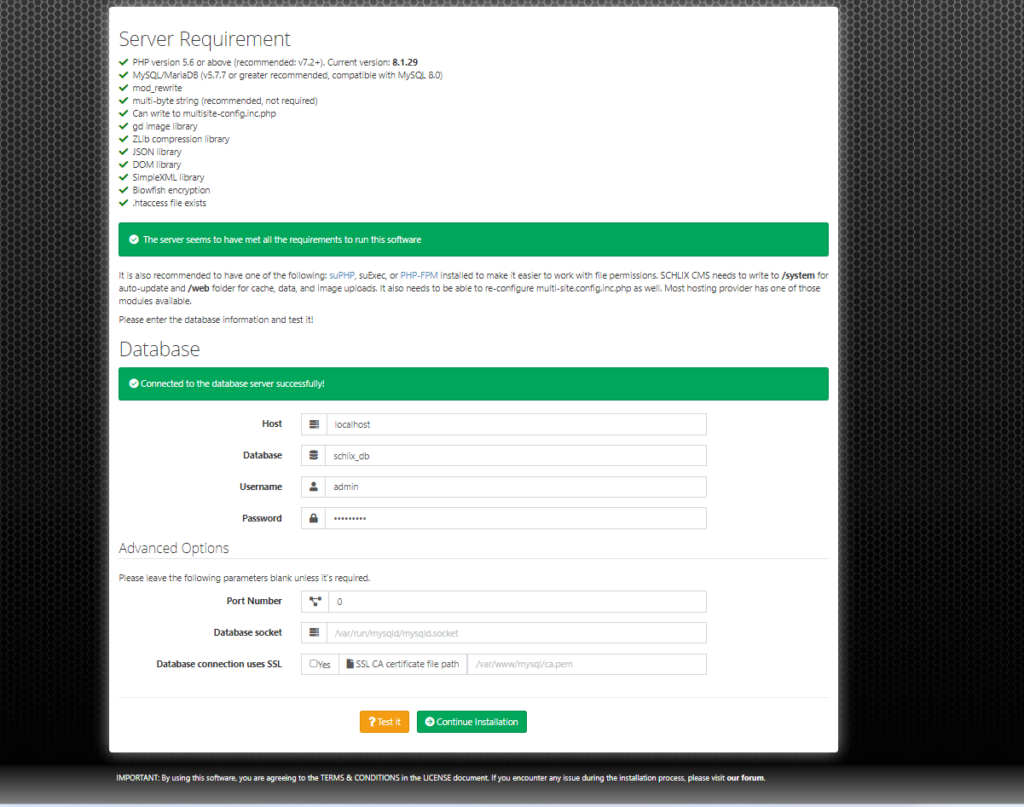
Click on Test It & Continue Installation.
Step 5: Fill the configuration correctly. Select the time-zone and your base URL.
Enter sitename, site ID, admin username, admin password and other details. After successfully
Completion of filling in details click on the Submit button.
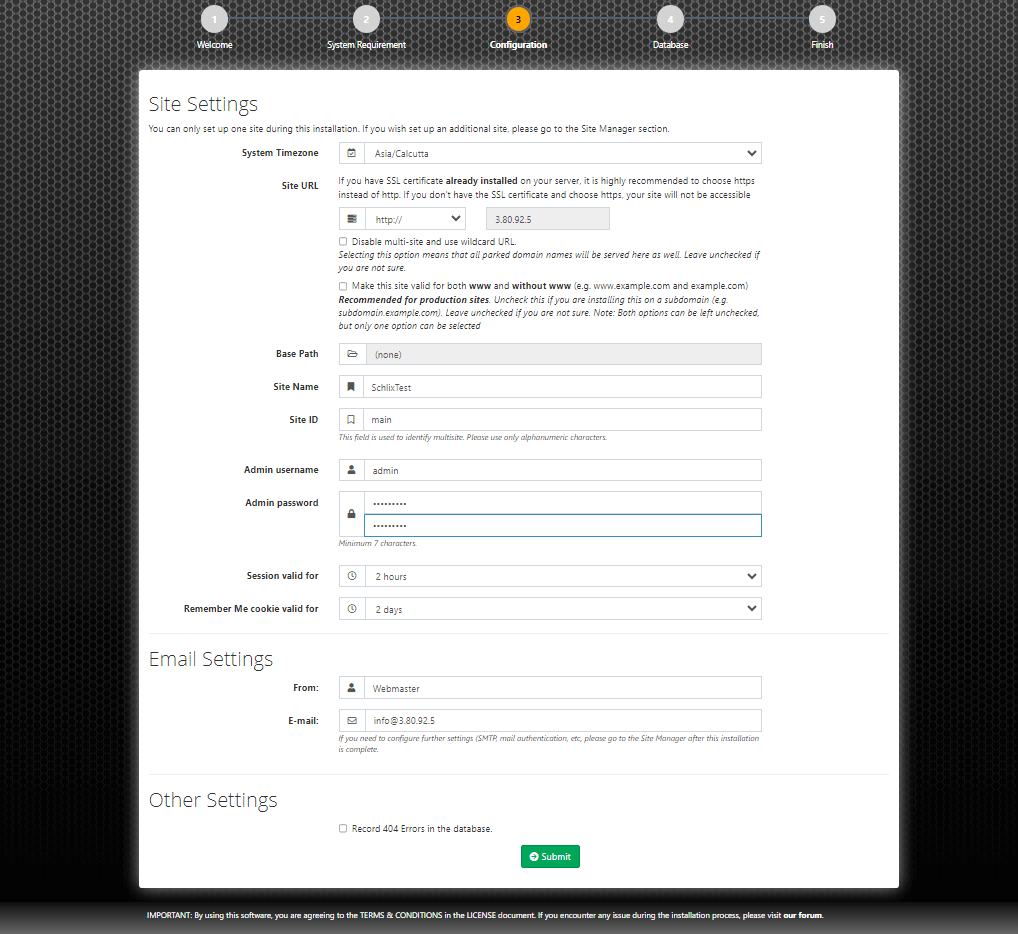
Click on the Submit Button. Congratulations, You have successfully installed the product. Thank you.
Step 6: Please select which sample site you wish to install and click on the Submit button.
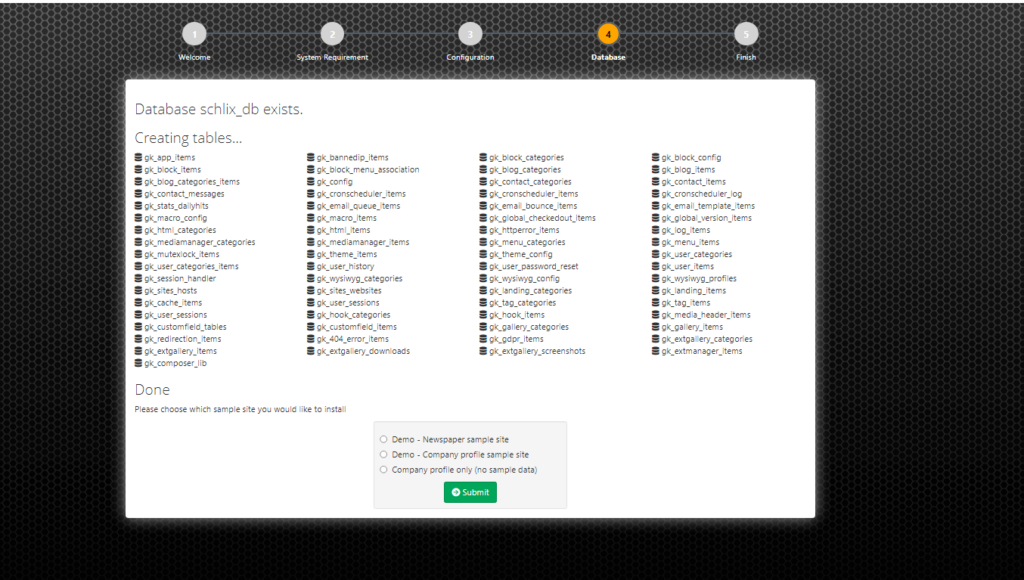
You have successfully proceeded to the last step. Do the following to install the application successfully. Thank You.
All your queries are important to us. Please feel free to connect.
24X7 support provided for all the customers.
We are happy to help you.
Submit your Query: https://miritech.com/contact-us/
Contact Numbers:
Contact E-mail:
Taking control of your site with a content management system also has great advantages as far as your search engine rankings are concerned. All search engines like to see that websites are updated regularly and favor sites that alter their content on a regular basis. Our CMS platform provides search engine friendly web pages and also allows you to create your own page titles and meta tags used by the Search Engines for page rankings.
When in doubt, avoid using non-numerical or -alphabetical characters.
Requirements gathering is crucial, to make sure you buy on what you need, not on the shiny features that look good in the demonstration.
The Web CMS does not require any special software or any technical knowledge to use. It is a web-based platform and can be accessed wherever you have an Internet connection and a web browser. The interface is very similar to Microsoft Word and does all of the HTML coding for you. You can concentrate on the content and not worry about how it will affect the page layout. It also automatically optimizes your site’s content for search, so that when someone searches for information on your site it is more likely to be found.
Ease of Use
Tailored Solutions
Detailed Profiles
Visual Pipelines
Task Automation
Unified Communication
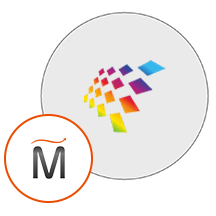 Schlix CMS
Schlix CMS  php
php  apache
apache  mysql
mysql  linux
linux