Serverless Framework
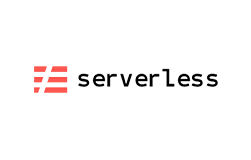

Please feel free to contact us
Go
Serverless computing allows you to build and run applications and services without thinking about servers. Serverless applications don’t require you to provision, scale, and manage any servers. You can build them for virtually any type of application or backend service, and everything required to run and scale your application with high availability is handled for you.
Building serverless applications means that your developers can focus on their core product instead of worrying about managing and operating servers or runtimes, either in the cloud or on-premises. This reduced overhead lets developers reclaim time and energy that can be spent on developing great products which scale and that are reliable.
MIRI InfoTech is configuring and publishing Serverless Framework embedded pre-configured framework with Lambda and ready-to-launch AMI on Amazon EC2 that contains Serverless.
You can subscribe Serverless Framework to an AWS Marketplace product and launch an instance from the Serverless Framework product’s AMI using the Amazon EC2 launch wizard.
Step 1: Create a new key pair while creating machine from AMI as below.
Step 2: Download the key pair and save it on disk.
Step 3: Run puttygen from Start button of the system. (If it is not available, you can download from here and get it installed on your system http://www.chiark.greenend.org.uk/~sgtatham/putty/download.html )
Step 4: Upload keypair to the putty key generator. Save the private key by clicking the Save private key button (.ppk file).
Step 5: Now run putty configuration.
Step 6: Put IP Address and select the .ppk file as shown below.
Step 7: Type ec2-user in the putty command box.
Create Function on AMI
sls create --template aws-python3You will get three file
You can customize as much as you want to serverless.yml, but for me I’ll change only service, stage, region, and resources.
To deploy serverless service, you can type the following command:
sls deploy
sls invoke –function hello
Note: You can edit the handle.js command to edit the function.
CREATE API
Open the link to create API of your function.
https://console.aws.amazon.com/console/home
Under Compute, go to Lambda
Here all the functions created are listed.
Click on a function to create an API for the same. Here you get 3 tabs (Configuration, Triggers, and Monitoring)
Click on Triggers.
Click on + Add Triggers.
Click on the box to select trigger type.
Click on API Gateway.
Select Security option as OPEN.
Click on Submit button.
Under Application Services, go to API Gateway.
Under LambdaMicroServices, go to Stages.
Here you will get method type and Invoke URL.
You can test the URL in browser. Run the URL in browser, it will display output of the function.
All your queries are important to us. Please feel free to connect.
24X7 support provided for all the customers.
We are happy to help you.
Submit your Query: https://miritech.com/contact-us/
Contact Numbers:
Contact E-mail:
Amazon EC2 allows you to set up and configure everything about your instances from your operating system up to your applications. An Amazon Machine Image (AMI) is simply a packaged-up environment that includes all the necessary bits to set up and boot your instance. Your AMIs are your unit of deployment. You might have just one AMI or you might compose your system out of several building block AMIs (e.g., webservers, appservers, and databases). Amazon EC2 provides a number of tools to make creating an AMI easy. Once you create a custom AMI, you will need to bundle it. If you are bundling an image with a root device backed by Amazon EBS, you can simply use the bundle command in the AWS Management Console. If you are bundling an image with a boot partition on the instance store, then you will need to use the AMI Tools to upload it to Amazon S3. Amazon EC2 uses Amazon EBS and Amazon S3 to provide reliable, scalable storage of your AMIs so that we can boot them when you ask us to do so.
Or, if you want, you don’t have to set up your own AMI from scratch. You can choose from a number of globally available AMIs that provide useful instances. For example, if you just want a simple Linux server, you can choose one of the standard Linux distribution AMIs.
You may connect your VPC to:
You have complete control over the visibility of your systems. The Amazon EC2 security systems allow you to place your running instances into arbitrary groups of your choice. Using the web services interface, you can then specify which groups may communicate with which other groups, and also which IP subnets on the Internet may talk to which groups. This allows you to control access to your instances in our highly dynamic environment. Of course, you should also secure your instance as you would any other server.
By default, Amazon RDS chooses the optimal configuration parameters for your DB Instance taking into account the instance class and storage capacity. However, if you want to change them, you can do so using the AWS Management Console, the Amazon RDS APIs, or the AWS Command Line Interface. Please note that changing configuration parameters from recommended values can have unintended effects, ranging from degraded performance to system crashes, and should only be attempted by advanced users who wish to assume these risks.
DB instances are simple to create, using either the AWS Management Console, Amazon RDS APIs, or AWS Command Line Interface. To launch a DB instance using the AWS Management Console, click “RDS,” then the Launch DB Instance button on the Instances tab. From there, you can specify the parameters for your DB instance including DB engine and version, license model, instance type, storage type and amount, and master user credentials.
You also have the ability to change your DB instance’s backup retention policy, preferred backup window, and scheduled maintenance window. Alternatively, you can create your DB instance using the CreateDBInstance API or create-db-instance command.
Versioning allows you to preserve, retrieve, and restore every version of every object stored in an Amazon S3 bucket. Once you enable Versioning for a bucket, Amazon S3 preserves existing objects anytime you perform a PUT, POST, COPY, or DELETE operation on them. By default, GET requests will retrieve the most recently written version. Older versions of an overwritten or deleted object can be retrieved by specifying a version in the request.
No server management: There is no need to provision or maintain any servers. There is no software or runtime to install, maintain, or administer.
Flexible scaling: Your application can be scaled automatically or by adjusting its capacity through toggling the units of consumption (e.g. throughput, memory) rather than units of individual servers.
High availability: Serverless applications have built-in availability and fault tolerance. You don't need to architect for these capabilities since the services running the application provide them by default.
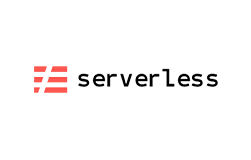 Serverless Framework
Serverless Framework  php
php  apache
apache  mysql
mysql  linux
linux