Zenario


Please feel free to contact us
Go
Zenario is a Content Management System, which enables you to build web sites and powerful online applications. It is designed specially for the users who wants to grow with their site.
Zenario is a content management system (CMS) designed for building and managing websites and applications. It offers a range of features aimed at flexibility and ease of use, making it suitable for businesses, organizations, and developers.
You can subscribe to Zenario, an AWS Marketplace product and launch an instance from the product’s AMI using the Amazon EC2 launch wizard.
Usage/Deployment Instructions
Step 1: SSH into Your Instance: Use the SSH command with the username ubuntu and the appropriate key pair to start the applications.
Username: ubuntu
ssh -i path/to/ssh_key.pem ubuntu@instance-IP
Replace path/to/ssh_key.pem with the path to your SSH key file and instance-IP with the public IP address of your instance.
Step 2: Navigate to http://instance-ip. You will be redirected to the dashboard screen. Click Start Installation.
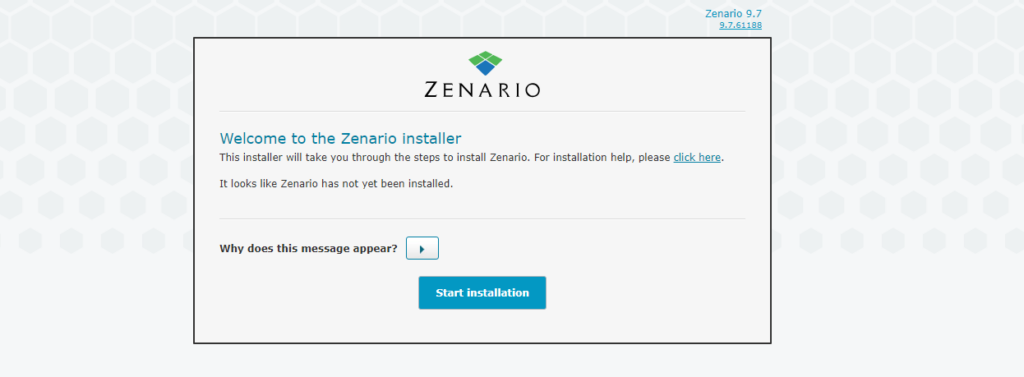
Step 3: Agree with the terms and conditions and create a new site.
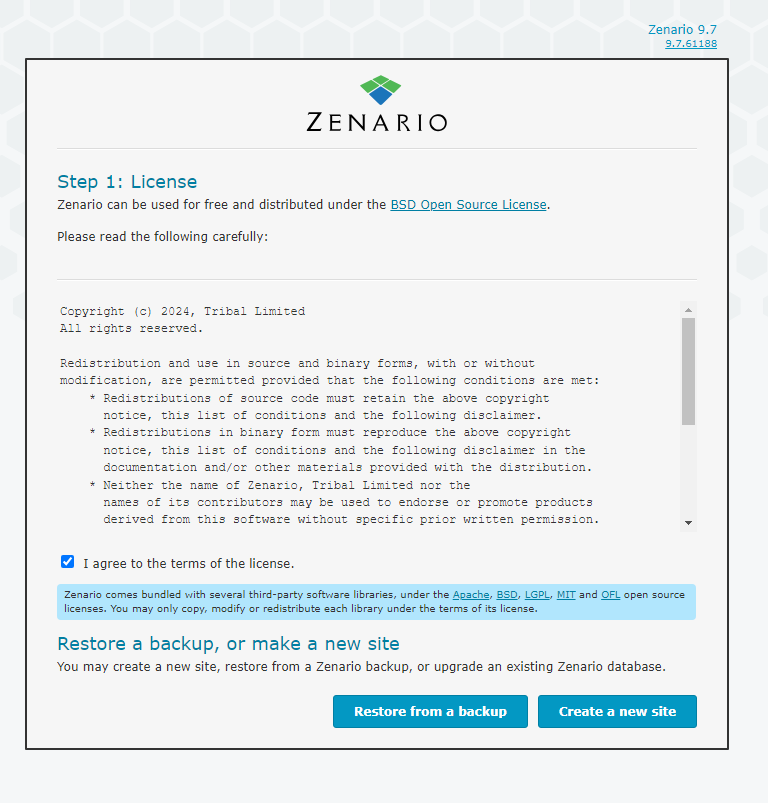
Step 4: Enter database details and click Next.
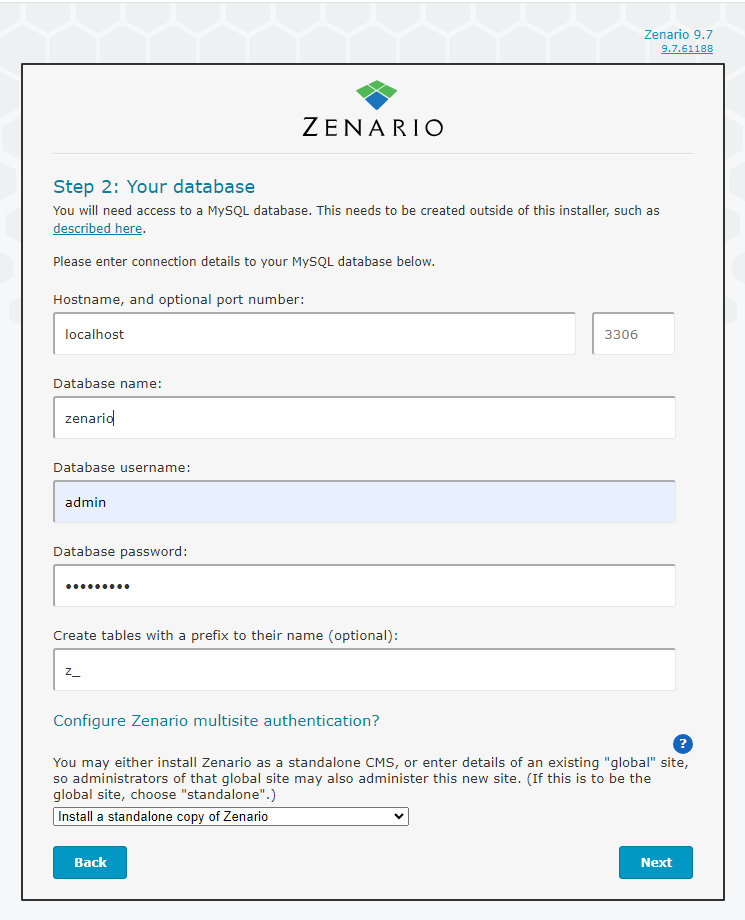
Database Name: zenario
Database username: admin
Database Password: Admin@123
Step 5: Please enter the basic information about the site and click on the Next button to continue.
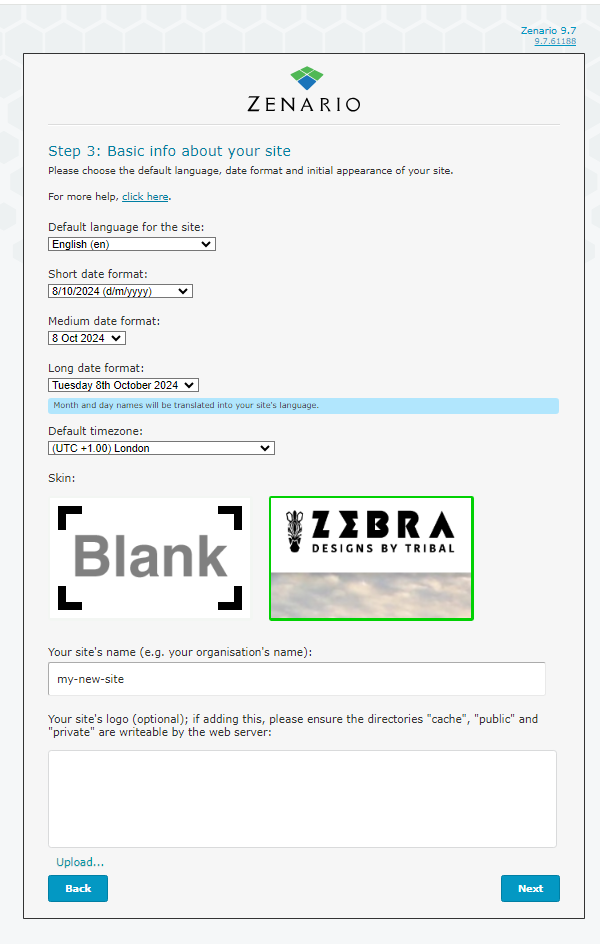
Step 6: Please enter the administrator details and click Next to continue.
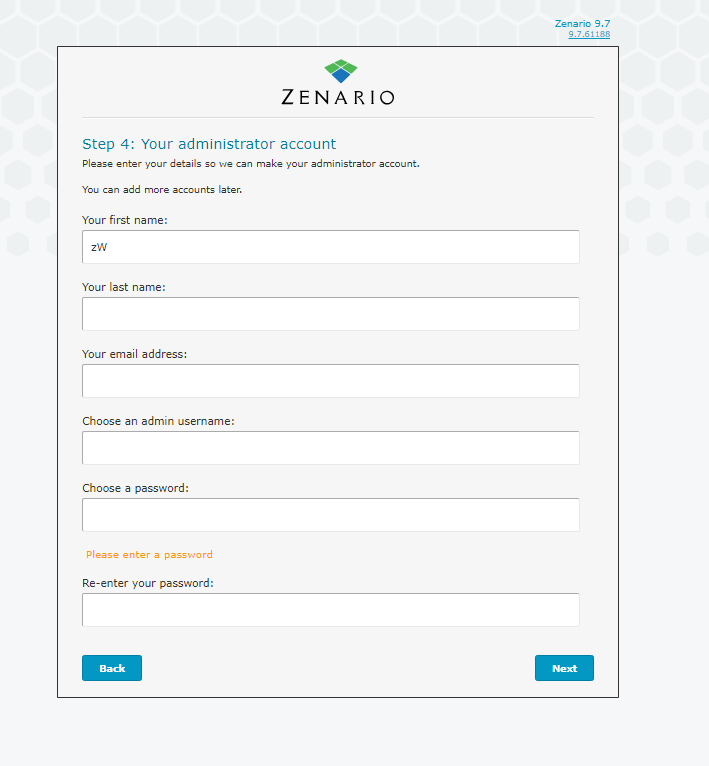
Step 7: Click Do it now.
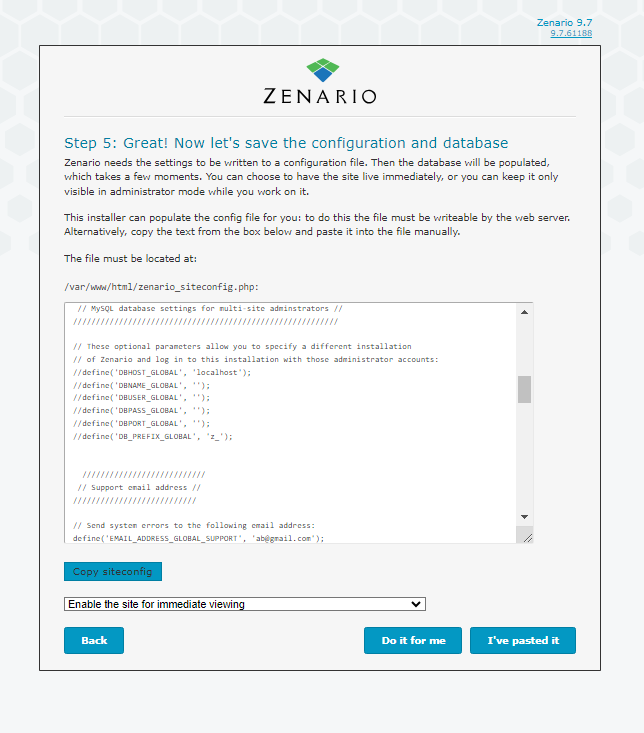
Step 8: You have successfully installed Zenario. Click here to access your site.
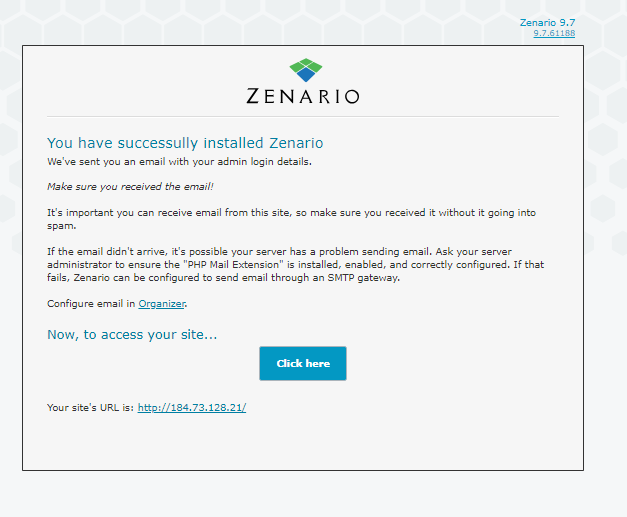
All your queries are important to us. Please feel free to connect.
24X7 support provided for all the customers.
We are happy to help you.
Submit your Query: https://miritech.com/contact-us/
Contact Numbers:
Contact E-mail:
Amazon EC2 enables “compute” in the cloud. Amazon EC2’s simple web service interface allows you to obtain and configure capacity with minimal friction. It provides you with complete control of your computing resources and lets you run on Amazon’s proven computing environment. Amazon EC2 reduces the time required to obtain and boot new server instances to minutes, allowing you to quickly scale capacity, both up and down, as your computing requirements change. Amazon EC2 changes the economics of computing by allowing you to pay only for capacity that you actually use.
Until now, small developers did not have the capital to acquire massive compute resources and ensure they had the capacity they needed to handle unexpected spikes in load. Amazon EC2 enables any developer to leverage Amazon’s own benefits of massive scale with no up-front investment or performance compromises. Developers are now free to innovate knowing that no matter how successful their businesses become, it will be inexpensive and simple to ensure they have the compute capacity they need to meet their business requirements.
The “Elastic” nature of the service allows developers to instantly scale to meet spikes in traffic or demand. When computing requirements unexpectedly change (up or down), Amazon EC2 can instantly respond, meaning that developers have the ability to control how many resources are in use at any given point in time. In contrast, traditional hosting services generally provide a fixed number of resources for a fixed amount of time, meaning that users have a limited ability to easily respond when their usage is rapidly changing, unpredictable, or is known to experience large peaks at various intervals.
Amazon EC2 allows you to set up and configure everything about your instances from your operating system up to your applications. An Amazon Machine Image (AMI) is simply a packaged-up environment that includes all the necessary bits to set up and boot your instance. Your AMIs are your unit of deployment. You might have just one AMI or you might compose your system out of several building block AMIs (e.g., webservers, appservers, and databases). Amazon EC2 provides a number of tools to make creating an AMI easy. Once you create a custom AMI, you will need to bundle it. If you are bundling an image with a root device backed by Amazon EBS, you can simply use the bundle command in the AWS Management Console. If you are bundling an image with a boot partition on the instance store, then you will need to use the AMI Tools to upload it to Amazon S3. Amazon EC2 uses Amazon EBS and Amazon S3 to provide reliable, scalable storage of your AMIs so that we can boot them when you ask us to do so.
Or, if you want, you don’t have to set up your own AMI from scratch. You can choose from a number of globally available AMIs that provide useful instances. For example, if you just want a simple Linux server, you can choose one of the standard Linux distribution AMIs.
No. You do not need an Elastic IP address for all your instances. By default, every instance comes with a private IP address and an internet routable public IP address. The private address is associated exclusively with the instance and is only returned to Amazon EC2 when the instance is stopped or terminated. The public address is associated exclusively with the instance until it is stopped, terminated or replaced with an Elastic IP address. These IP addresses should be adequate for many applications where you do not need a long lived internet routable end point. Compute clusters, web crawling, and backend services are all examples of applications that typically do not require Elastic IP addresses.
Taking control of your site with a content management system also has great advantages as far as your search engine rankings are concerned. All search engines like to see that websites are updated regularly and favor sites that alter their content on a regular basis. Our CMS platform provides search engine friendly web pages and also allows you to create your own page titles and meta tags used by the Search Engines for page rankings.
The CMS is browser-based and will work on both PC and Mac platforms using either Internet Explorer and Firefox. Keyboard shortcuts may vary between the two systems.
When in doubt, avoid using non-numerical or -alphabetical characters.
Requirements gathering is crucial, to make sure you buy on what you need, not on the shiny features that look good in the demonstration.
Another important factor is how easy the system is to use – most likely, the people you’d like to update the site won’t be that technically comfortable, so the best solution is one that has solid usability.
no. That is the biggest myth of CMSs. Most of the time, the real issues in content creation are around people and processes, not the technology. You need to manage your content creation like any other project – with a clear workflow and timetable, and enough people—with the right skills—to handle what you need to create. The CMS will help you get the content on to the site, but the much more difficult challenge is creating it. And computers don’t write very well.
The Web CMS does not require any special software or any technical knowledge to use. It is a web-based platform and can be accessed wherever you have an Internet connection and a web browser. The interface is very similar to Microsoft Word and does all of the HTML coding for you. You can concentrate on the content and not worry about how it will affect the page layout. It also automatically optimizes your site’s content for search, so that when someone searches for information on your site it is more likely to be found.
Search Engine Optimised
Multilingual
Secure user areas
Real world locations
Personal data encryptions
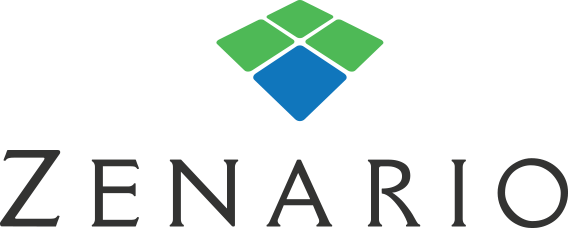 Zenario
Zenario  php
php  apache2
apache2  mysql
mysql  linux
linux