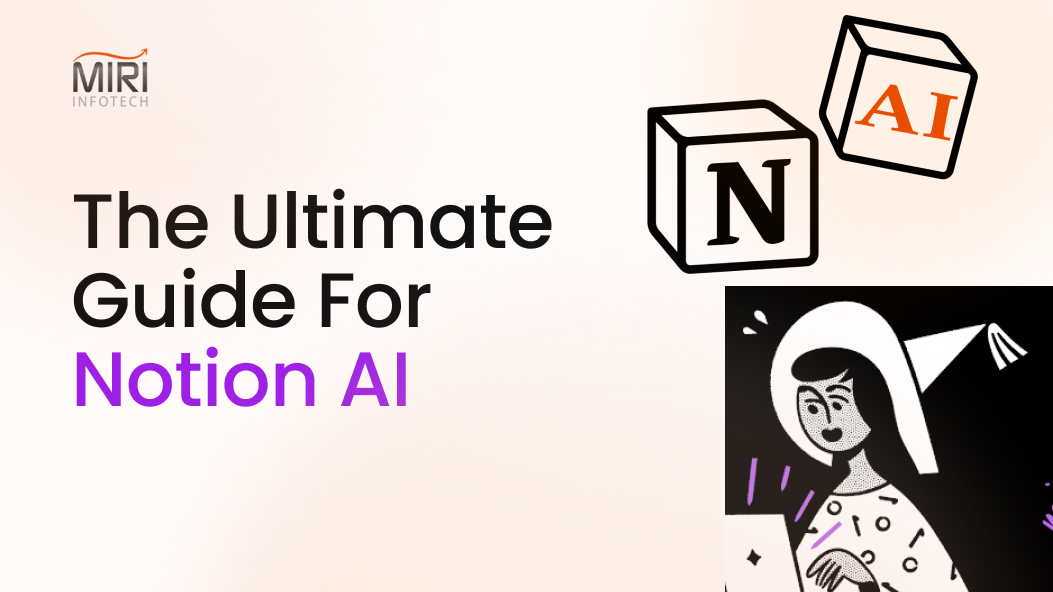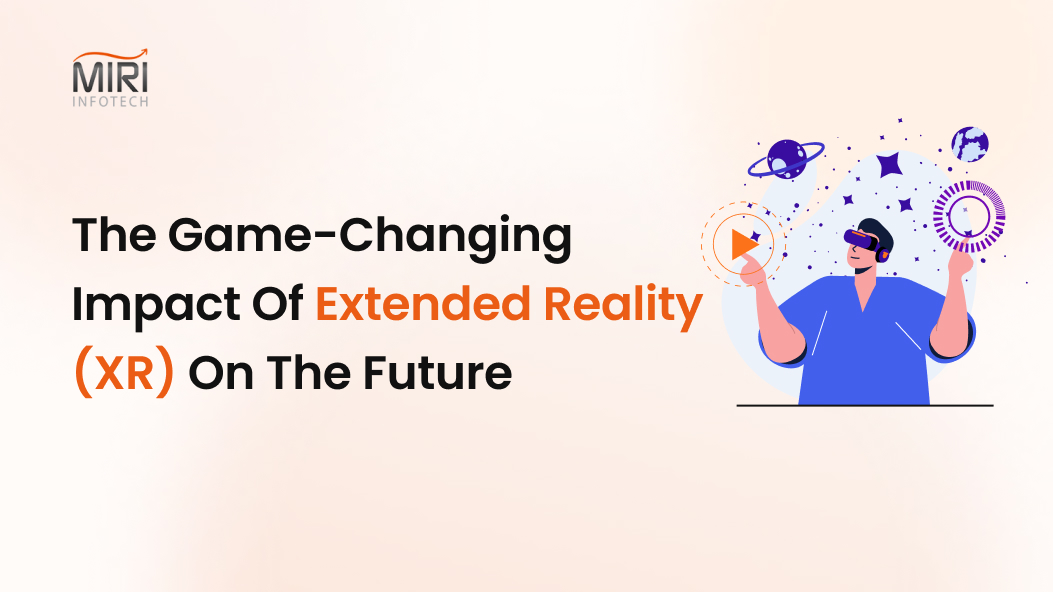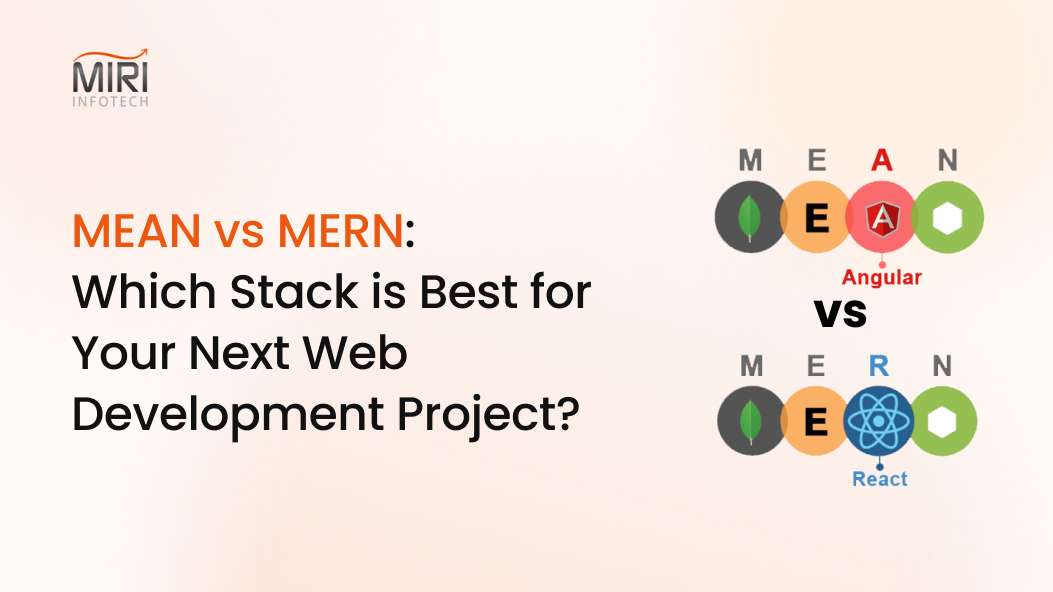Who’s ready to turn the page in 2020? We’re with you, so let’s talk 2021. Specifically, Salesforce Winter ’21 Release highlights.
To help get you ready for the Winter ’21 Release (September 18 – Release Readiness Live! and October 10 & 17 – Release Weekends), Ad Victoriam’s certified consultants have poured through the latest Salesforce innovations across mobile, industry solutions, content management, AI, and more to highlight seven of the standout new features.
1. Break Up Your Record Details with Dynamic Forms
AdVic Note: Using the Lightning App Builder, Dynamic Forms now allows you to create mini-page layouts that can be placed anywhere. In addition, they can also be hidden on a per-user basis.
Salesforce Overview: Dynamic Forms is the next step in the evolution of Lightning record pages. It adds the ability to configure record detail fields and sections inside the Lightning App Builder. This feature, which is now generally available and enabled for everyone, includes some changes since the beta release.
2. Optimize the Opportunity Scoring Model
AdVic Notes: Available to the entire Salesforce community with the Winter ’21 Release, you now have the availability to exclude certain records – and ignore fields of your choosing – from the Einstein Opportunity Scoring model.
Salesforce Overview: Fine-tuning your scoring model can yield more accurate scores. When setting up Einstein Opportunity Scoring, you can choose to have Einstein look only at opportunities that meet certain conditions. Also, decide if you want Einstein to exclude any custom opportunity fields from the scoring model.
3. Find Changed Deals at a Glance
AdVic Notes: Sales Managers who need to stay updated on the movement of deals will especially like this. Change to the Opportunity List views in Lightning allows users to see if Opportunity amounts or close dates have been changed. In addition, via the Forecasting tab, you now have the ability to update sales stages.
Salesforce Overview: Opportunity deal change highlights help your sales team prioritize work by showing recent changes to amounts and close dates. For example, knowing which deals changed helps sales managers with their weekly coaching sessions. In the opportunities list view and Kanban view, text colors and arrows indicate amounts and close dates that changed during the last seven days. And users can hover over an arrow to get details.
4. Apply Audiences to Record Detail Pages with Record-Based Criteria
AdVic Notes: Communities often require additional customization as they are external facing. This new update extends the customization to the record detail page which was previously only customizable through the use of record types.
Salesforce Overview: You can now vary what people see on a record detail page using audience criteria based on record fields. For example, you can display different theme layouts when someone is looking at a coffee machine or a box of tea, or different pages for high-value and low-value opportunities. Also, we moved record criteria from the advanced section into the main body of the editor, so you can easily combine it with user criteria to create custom formulas.
5. Display Survey Pages Based on Your Data
AdVic Notes: Do you use Salesforce Surveys? If so, you now have the ability to create unique customer journeys by defining which survey page they skip to next based on Salesforce data.
Salesforce Overview: Let data in your Salesforce org determine which survey page participants view next. Use variables to define conditions in your page branching logic. Use associated record merge field variables and participant record merge field variables to define field-level conditions. Use org variables to define conditions based on your org’s information. Use custom variables to define conditions based on values that you define.
6. Be More Efficient with the Actions Launcher Redesign
AdVic Note: This update brings more parity to the Field Service app between iOS and Android. This is a great step toward a more unified experience across the devices making training and troubleshooting easier.
Salesforce Overview: Working on iOS and Android is easier with the updated Actions launcher. The Actions launcher’s look and feel are now the same across platforms, giving users a consistent experience, no matter their device. Section headers make it faster to find what you’re looking for when navigating through action lists.
7. Analyze Your Lightning Page Performance
AdVic Notes: Ever get a complaint about page loading speeds from a Lightning user? Salesforce has now given you the ability to see what components are the culprits causing this. Locate the “Analyze” button in the Lightning App builder to get suggestions for page loading speed improvements.
Salesforce Overview: Discover ways to make your record page perform better based on analysis right inside the Lightning App Builder. Performance Analysis in App Builder evaluates the fields, instances of the Related Lists component, and metadata of a record page. With the click of a button, get the best practices and suggestions for improving page performance and the end-user experience.
This article was originally published by Ad Victoriam Solutions. Miri Infotech does not take any credit and is not responsible for the information shared in the article.