
About
An AWS product YOURLS – Your Own URL Shortener powered by Miri Infotech. It is a small set of PHP
scripts that will allow you to run your own URL shortening service.
We are configuring and publishing YOURLS embedded pre-configured framework with LAMP and
ready-to-launch AMI on Amazon EC2 that contains YOURLS, Apache, MySQL, Linux, PHP (LAMP).
Yourls offers running your own URL shortener is fun, geeky and useful: you own your data and don’t
depend on third party services. It’s also a great way to add branding to your short URLs, instead of
using the same public URL shortener everyone uses.
Features
- Free and Open Source software.
- Private (your links only) or Public (everybody can create short links, fine for an intranet)
- Sequential or custom URL keyword
- Handy bookmark lets to easily shorten and share links
- Awesome stats: historical click reports, referrers tracking, visitors geo-location
- Neat ajaxed interface
- Terrific Plugin architecture to easily implement new features
- Cool developer API
- Full json support
- Friendly installer
- Sample files to create your own public interface and more
You can subscribe to YOURLS, an AWS Marketplace product and launch an instance from the product’s AMI using
the Amazon EC2 launch wizard.
To launch a YOURLS instance from the AWS Marketplace using the launch wizard
- Open the Amazon EC2 console at https://console.aws.amazon.com/ec2/
- From the Amazon EC2 dashboard, choose Launch Instance.
On the Choose an Amazon Machine Image (AMI) page, choose the AWS Marketplace category on the left. Find a
suitable AMI by browsing the categories, or using the search functionality. Choose Select to choose your
product. - A dialog displays an overview of the product you’ve selected. You can view the pricing information, as
well as any other information that the vendor has provided. When you’re ready, choose Continue. - On the Choose an Instance Type page, select the hardware configuration and size of the instance to
launch.
When you’re done, choose Next: Configure Instance Details. - On the next pages of the wizard, you can configure your instance, add storage, and add tags. For more
information about the different options you can configure, see Launching an Instance. Choose Next until
you reach the Configure Security Group page. - The wizard creates a new security group according to the vendor’s specifications for the product. The
security group may include rules that allow all IP addresses (0.0.0.0/0) access on SSH (port 22) on Linux
or RDP (port 3389) on Windows. We recommend that you adjust these rules to allow only a specific address
or range of addresses to access your instance over those ports - When you are ready, choose Review and Launch.
- On the Review Instance Launch page, check the details of the AMI from which you’re about to launch the
instance, as well as the other configuration details you set up in the wizard. When you’re ready, choose
Launch to select or create a key pair, and launch your instance. - Depending on the product you’ve subscribed to, the instance may take a few minutes or more to launch.
You
are first subscribed to the product before your instance can launch. If there are any problems with your
credit card details, you will be asked to update your account details. When the launch confirmation page
displays.
Usage / Deployment Instruction
Open the URL: http://<instance ip address>
IP address of the running EC2 instance.
Admin credentials
User name: admin
Password: <instanceID>
SSH using root user is disabled. ec2-user is the sudo user with root privileges with access using the key
pair created during launching the instance.
MYSQL can be accessed only with SSH
MYSQL User : root
Password : <instanceID>
Note : You are not supposed to change it.
All your queries are important to us. Please feel free to connect.
24X7 support provided for all the customers.
We are happy to help you.
Submit your Query: https://miritech.com/contact-us/
Contact Numbers:
Contact E-mail:
Submit Your Request
Until now, small developers did not have the capital to acquire massive compute resources and
ensure they had the capacity they needed to handle unexpected spikes in load. Amazon EC2 enables any
developer to leverage Amazon’s own benefits of massive scale with no up-front investment or
performance compromises. Developers are now free to innovate knowing that no matter how successful
their businesses become, it will be inexpensive and simple to ensure they have the compute capacity
they need to meet their business requirements.
The “Elastic” nature of the service allows developers to instantly scale to meet spikes in traffic
or demand. When computing requirements unexpectedly change (up or down), Amazon EC2 can instantly
respond, meaning that developers have the ability to control how many resources are in use at any
given point in time. In contrast, traditional hosting services generally provide a fixed number of
resources for a fixed amount of time, meaning that users have a limited ability to easily respond
when their usage is rapidly changing, unpredictable, or is known to experience large peaks at
various intervals.
No. You do not need an Elastic IP address for all your instances. By default, every instance comes
with a private IP address and an internet routable public IP address. The private address is
associated exclusively with the instance and is only returned to Amazon EC2 when the instance is
stopped or terminated. The public address is associated exclusively with the instance until it is
stopped, terminated or replaced with an Elastic IP address. These IP addresses should be adequate
for many applications where you do not need a long lived internet routable end point. Compute
clusters, web crawling, and backend services are all examples of applications that typically do not
require Elastic IP addresses.
Amazon S3 provides a simple web service interface that you can use to store and retrieve any amount
of data, at any time, from anywhere on the web. Using this web service, you can easily build
applications that make use of Internet storage. Since Amazon S3 is highly scalable and you only pay
for what you use, you can start small and grow your application as you wish, with no compromise on
performance or reliability.
Amazon S3 is also designed to be highly flexible. Store any type and amount of data that you want;
read the same piece of data a million times or only for emergency disaster recovery; build a simple
FTP application, or a sophisticated web application such as the Amazon.com retail web site. Amazon
S3 frees developers to focus on innovation instead of figuring out how to store their data
Amazon RDS manages the work involved in setting up a relational database: from provisioning the
infrastructure capacity you request to installing the database software. Once your database is up
and running, Amazon RDS automates common administrative tasks such as performing backups and
patching the software that powers your database. With optional Multi-AZ deployments, Amazon RDS also
manages synchronous data replication across Availability Zones with automatic failover.
Since Amazon RDS provides native database access, you interact with the relational database
software as you normally would. This means you’re still responsible for managing the database
settings that are specific to your application. You’ll need to build the relational schema that best
fits your use case and are responsible for any performance tuning to optimize your database for your
application’s workflow.
Amazon S3 is secure by default. Upon creation, only the resource owners have access to Amazon S3
resources they create. Amazon S3 supports user authentication to control access to data. You can use
access control mechanisms such as bucket policies and Access Control Lists (ACLs) to selectively
grant permissions to users and groups of users. The Amazon S3 console highlights your publicly
accessible buckets, indicates the source of public accessibility, and also warns you if changes to
your bucket policies or bucket ACLs would make your bucket publicly accessible.
You can securely upload/download your data to Amazon S3 via SSL endpoints using the HTTPS protocol.
If you need extra security you can use the Server-Side Encryption (SSE) option to encrypt data
stored at rest. You can configure your Amazon S3 buckets to automatically encrypt objects before
storing them if the incoming storage requests do not have any encryption information. Alternatively,
you can use your own encryption libraries to encrypt data before storing it in Amazon S3.
- RDS for Amazon Aurora: No limit imposed by software
- RDS for MySQL: No limit imposed by software
- RDS for MariaDB: No limit imposed by software
- RDS for Oracle: 1 database per instance; no limit on number of schemas per database imposed by
software - RDS for SQL Server: 30 databases per instance
- RDS for PostgreSQL: No limit imposed by software
Highlights
-

Generate or get existing short URLs, with sequential or custom
keyword -

Get some statistics about your links, top clicked links, least
clicked links, newest links -

Private (your links only) or Public (everybody can create short
links, fine for an intranet)
Application Installed
-
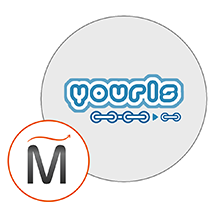
YOURLS -

php -

apache -

mysql -

linux
