HumHub Social Network
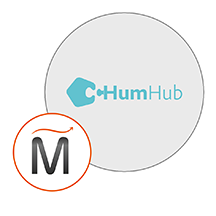

Please feel free to contact us
Go
Humhub is a flexible open-source social network kit that offers the tools to make communication, interaction and collaboration easy and successful. It is an extremely lightweight and powerful platform that offers a user-friendly interface. Also, it helps in the creation of your own customized social network, social intranet as well as huge social enterprise application that fulfil your requirements.
Miri InfoTech is launching a product that will configure and publish HumHub which is embedded pre-configured tool with Ubuntu and ready-to-launch AMI on Amazon EC2 which contains LAMP.
Open
It is an entirely open-source platform in which you can take advantage of the already completed work and even improvise it.
Secure
It is extremely secure as it safeguards your data, server, and rules as it is a self-hosted solution that runs on almost every server. One of the best features of Humhub is that you have complete control of your data.
Flexibility
You have the facility to extend Humhub by making use of third-party tools, and you can even write your own connect your existing software with the help of a powerful module system.
You can subscribe humhub social network an AWS Marketplace product and launch an instance from the product's AMI using the Amazon EC2 launch wizard.
Step 1: Hit the browser with the public IP of the running instance as: http://<public IP>/main.php
Click next.
Step 2: Enter the database details as below and then click next:
Hostname: localhost
Username: root
Password: <instance id>
Database: humhub
Step 3: Set the details according to your preference in consecutive screens.
Step4: Now set up the admin account as you like. Then sign in and enjoy the application.
All your queries are important to us. Please feel free to connect.
24X7 support provided for all the customers.
We are happy to help you.
Submit your Query: https://miritech.com/contact-us/
Contact Numbers:
Contact E-mail:
No. You do not need an Elastic IP address for all your instances. By default, every instance comes with a private IP address and an internet routable public IP address. The private address is associated exclusively with the instance and is only returned to Amazon EC2 when the instance is stopped or terminated. The public address is associated exclusively with the instance until it is stopped, terminated or replaced with an Elastic IP address. These IP addresses should be adequate for many applications where you do not need a long lived internet routable end point. Compute clusters, web crawling, and backend services are all examples of applications that typically do not require Elastic IP addresses.
You have complete control over the visibility of your systems. The Amazon EC2 security systems allow you to place your running instances into arbitrary groups of your choice. Using the web services interface, you can then specify which groups may communicate with which other groups, and also which IP subnets on the Internet may talk to which groups. This allows you to control access to your instances in our highly dynamic environment. Of course, you should also secure your instance as you would any other server.
It is mobile-ready as you can use it with all kinds of modern devices.
It offers you notifications and keeps you well informed about the things relevant to you.
It is a powerful module system.
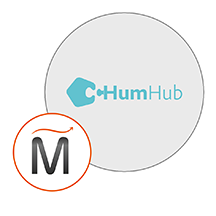 HumHub Social Network
HumHub Social Network
 php
php
 apache
apache
 mysql
mysql
 linux
linux