Kanboard
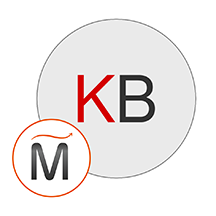

Please feel free to contact us
Go
Kanboard is an open-source Kanban board that came out of lean manufacturing techniques built by Toyota and they made this technique to manage their workloads. The similar principle has been applied to software development by matching the quantity of WIP (work in progress) to the capacity of the team. This approach offers a visual workflow, perfect focus, and incremental changes over time.
Kanboard is free and open-source software and one can easily use it to manage any activity of company entailing; Lean business management, software development, web-marketing operations, recruiting process, sales pipeline, and so on. The main concept behind Kanboard is very simple as it visualizes your window and limits your work in progress.
Miri InfoTech is launching a product that will configure and publish Kanboard which is embedded pre-configured tool with Ubuntu and ready-to-launch AMI on Amazon EC2 which contains LAMP.
Kanboard is extremely simple and it is not a fancy user interface as it lays emphasis on simplicity and minimalism and its features are voluntarily limited.
Appropriate overview of your tasks
It helps in determining the present status of a project as it is visual in nature. It is very easy to understand and there is no requirement of any training and explanation while using this platform.
Simple
There is no fancy user interface, Kanboard focuses on simplicity and minimalism. The number of features in Kanboard are voluntarily limited.
Search and Filters
Kanboard has an extremely simple query language that provides the flexibility to determine the tasks in relatively less time. You can also dynamically apply tailor-made filters on the board to find what you require. You can do the searches by assignees, categories, due date, description, and so on.
You can subscribe kanboard an AWS Marketplace product and launch an instance from the product's AMI using the Amazon EC2 launch wizard.
Step 1: Hit the browser with the public IP of the running instance as: http://<public IP>/main.php
Username: admin
Password: admin
Enjoy the application.
All your queries are important to us. Please feel free to connect.
24X7 support provided for all the customers.
We are happy to help you.
Submit your Query: https://miritech.com/contact-us/
Contact Numbers:
Contact E-mail:
Amazon EC2 allows you to set up and configure everything about your instances from your operating system up to your applications. An Amazon Machine Image (AMI) is simply a packaged-up environment that includes all the necessary bits to set up and boot your instance. Your AMIs are your unit of deployment. You might have just one AMI or you might compose your system out of several building block AMIs (e.g., webservers, appservers, and databases). Amazon EC2 provides a number of tools to make creating an AMI easy. Once you create a custom AMI, you will need to bundle it. If you are bundling an image with a root device backed by Amazon EBS, you can simply use the bundle command in the AWS Management Console. If you are bundling an image with a boot partition on the instance store, then you will need to use the AMI Tools to upload it to Amazon S3. Amazon EC2 uses Amazon EBS and Amazon S3 to provide reliable, scalable storage of your AMIs so that we can boot them when you ask us to do so.
Or, if you want, you don’t have to set up your own AMI from scratch. You can choose from a number of globally available AMIs that provide useful instances. For example, if you just want a simple Linux server, you can choose one of the standard Linux distribution AMIs.
Traditional hosting services generally provide a pre-configured resource for a fixed amount of time and at a predetermined cost. Amazon EC2 differs fundamentally in the flexibility, control and significant cost savings it offers developers, allowing them to treat Amazon EC2 as their own personal data center with the benefit of Amazon.com’s robust infrastructure.
When computing requirements unexpectedly change (up or down), Amazon EC2 can instantly respond, meaning that developers have the ability to control how many resources are in use at any given point in time. In contrast, traditional hosting services generally provide a fixed number of resources for a fixed amount of time, meaning that users have a limited ability to easily respond when their usage is rapidly changing, unpredictable, or is known to experience large peaks at various intervals.
Secondly, many hosting services don’t provide full control over the compute resources being provided. Using Amazon EC2, developers can choose not only to initiate or shut down instances at any time, they can completely customize the configuration of their instances to suit their needs – and change it at any time. Most hosting services cater more towards groups of users with similar system requirements, and so offer limited ability to change these.
Finally, with Amazon EC2 developers enjoy the benefit of paying only for their actual resource consumption – and at very low rates. Most hosting services require users to pay a fixed, up-front fee irrespective of their actual computing power used, and so users risk overbuying resources to compensate for the inability to quickly scale up resources within a short time frame.
No. You do not need an Elastic IP address for all your instances. By default, every instance comes with a private IP address and an internet routable public IP address. The private address is associated exclusively with the instance and is only returned to Amazon EC2 when the instance is stopped or terminated. The public address is associated exclusively with the instance until it is stopped, terminated or replaced with an Elastic IP address. These IP addresses should be adequate for many applications where you do not need a long lived internet routable end point. Compute clusters, web crawling, and backend services are all examples of applications that typically do not require Elastic IP addresses.
You have complete control over the visibility of your systems. The Amazon EC2 security systems allow you to place your running instances into arbitrary groups of your choice. Using the web services interface, you can then specify which groups may communicate with which other groups, and also which IP subnets on the Internet may talk to which groups. This allows you to control access to your instances in our highly dynamic environment. Of course, you should also secure your instance as you would any other server.
It is translated into 30 languages.
You can connect Kanboad to your Active Directory server/ LDAP or any OAuth2 provider (Google, GitHub, GitLab...) as it facilitates multiple authentication backends.
Kanboard is made for individuals who wish to manage their projects effectively.
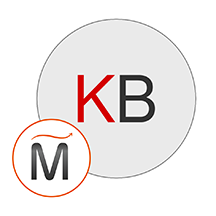 Kanboard
Kanboard
 php
php
 apache
apache
 mysql
mysql
 linux
linux